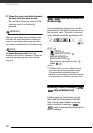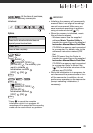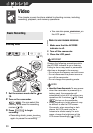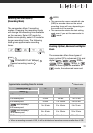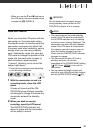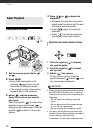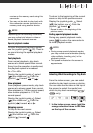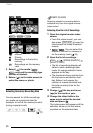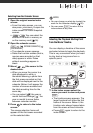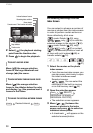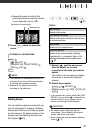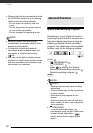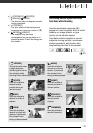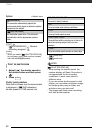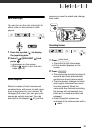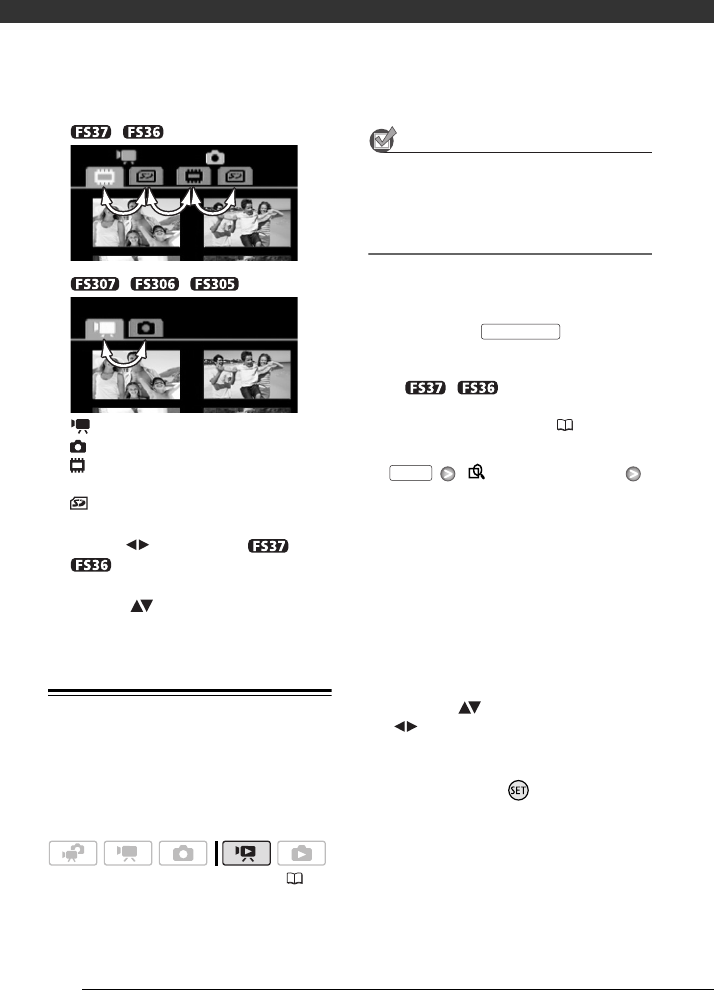
Video
36
/
//
Movies
Photos
Recordings in the built-in
memory
Recordings on the memory
card
2 Select ( ) the media (
/
only) and the recording type
(scenes or photos).
3 Return ( ) to the index screen to
select the scene or photo.
Selecting Scenes by Recording Date
You can search for all the recordings
you made on a particular date (for
example, to find all the movies you shot
during a special event).
POINTS TO CHECK
Selecting scenes by recording date is
available only from the original movies
index screen.
Selecting from the List of Recordings
1 Open the original movies index
screen.
• From this index screen, you can
also press to open the
index screen for Video Snapshot
scenes.
•
/ You can select the
scenes in the built-in memory or
on the memory card (
35).
2 Open the list of recordings.
[ SCENE SEARCH]
[SELECT DATE]
• The list of recordings displays all
dates in which recordings were
made. An orange selection frame
appears on the day.
• The thumbnail shows a photo from
the first scene recorded on that
day. Below it will appear the
number of scenes recorded and
the total recording time for the
same day.
3 Change ( ) the day and move
( ) to the month or year.
4 Change the other fields in the
same way to select the desired
date and press .
The index screen will appear with the
selection frame on the first scene
recorded on the selected date.
( 21)
VIDEO SNAP
FUNC.