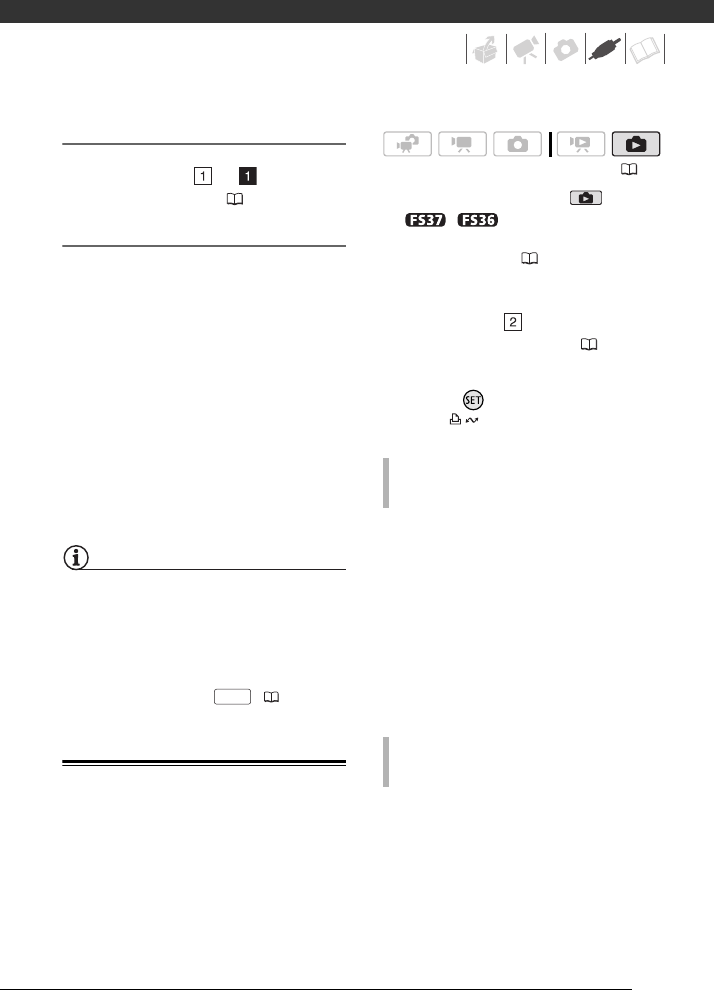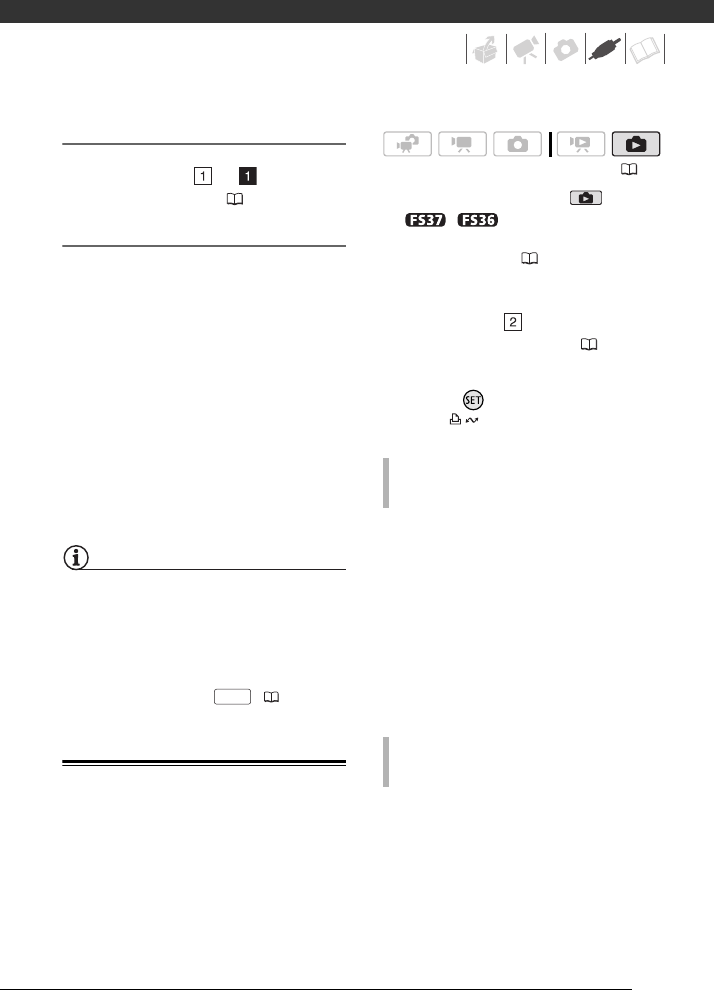
75
Connecting
Connect the camcorder to the VCR
using Connection or . Refer to
Connection Diagrams ( 69).
Recording
1 External device: Load a blank
cassette or disc and set the device
to record pause mode.
2 Camcorder: Locate the scene you
wish to copy and pause playback
shortly before the scene.
3 Camcorder: Resume the movie
playback.
4 External device: Begin recording
when the scene you wish to copy
appears. Stop recording when
copying is complete.
5 Camcorder: Stop playback.
NOTES
• We recommend powering the
camcorder using the compact power
adapter.
• By default, on-screen displays will be
embedded in the output video signal.
You can change the displays by
repeatedly pressing ( 50).
Transferring Photos to a Computer
You can connect the camcorder to a
computer using the supplied USB cable
to transfer photos in the memory. The
procedure varies depending on your
computer’s operating system.
1 Set the camcorder to mode.
/ Select in advance the
memory from which you want to
transfer photos ( 35).
2 Connect the camcorder to the
computer using the USB cable.
• Connection . Refer to
Connection Diagrams ( 69).
• If the device selection screen
appears, select [PC/PRINTER] and
press .
• The button lights up.
3 Open [Computer].
4 Open [Canon FS37]* and then
open [Removable Storage].
5 Open the [DCIM] folder and then
the folder that contains the photos
to transfer.
6 Transfer the desired photos.
* The displayed text varies depending on
your camcorder model.
3 Open [My Computer] and then
open [Canon FS37]*.
4 Transfer the desired photos.
* The displayed text varies depending on
your camcorder model.
DISP.
( 21)
CONNECTION TO A COMPUTER RUNNING
W
INDOWS 7 OR WINDOWS VISTA
CONNECTION TO A COMPUTER RUNNING
W
INDOWS XP