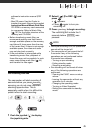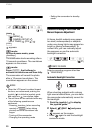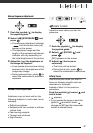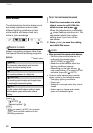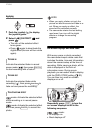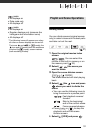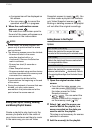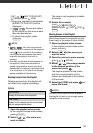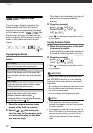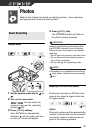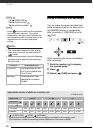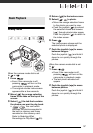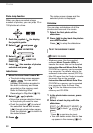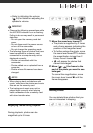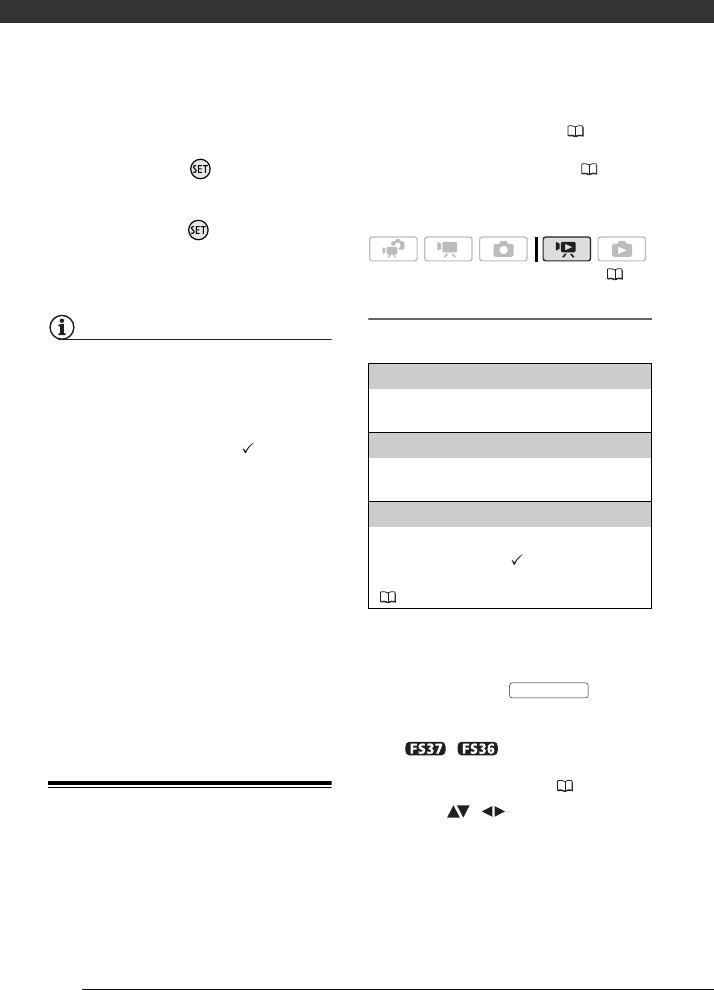
Video
52
• A progress bar will be displayed on
the screen.
• You can press to cancel the
operation while it is in progress.
6 When the confirmation screen
appears, press .
The video from the division point to
the end of the scene will appear as a
new scene in the index screen.
NOTES
• In this mode, the scene playback will
pause only at points where the scene
can be divided.
• The following scenes cannot be divided:
- Scenes included in the scene
selection (marked with a
checkmark). Remove the selection
mark in advance.
- Scenes too short (5 seconds or
shorter).
- Video Snapshot scenes
- Scenes recorded using another device
and then transferred to a memory card
connected to a computer.
• Scenes cannot be divided within
2 seconds from the beginning or the end
of the scene.
• During the playback of a scene that was
divided, you may notice some
anomalies in the picture/sound at the
point where the scene was cut.
Editing the Playlist: Adding, Deleting
and Moving Playlist Scenes
Create a playlist to play back only the
scenes you prefer and in the order of
your choice and even set them to music
in the same way you can set Video
Snapshot scenes to music ( 43). You
can also create a playlist that contains
only Video Snapshot scenes ( 43).
Moving or deleting scenes in the playlist
will not affect the original recordings.
Adding Scenes to the Playlist
Options
1 Open the original movies index
screen.
• From the this index screen, you
can also press to open
the index screen for Video
Snapshot scenes.
•
/ You can select the
movies in the built-in memory or
on the memory card ( 35).
2 Select ( , ) the scene you
want to add to the playlist, or a
scene recorded on the date you
want to add to the playlist.
This step is not necessary for scenes
selected in advance.
3 Add the scene(s) to the playlist.
( 21)
[ALL SCENES (THIS DATE)]
Adds to the playlist all the scenes that were
recorded on the same day as the selected scene.
[ONE SCENE]
Adds to the playlist only the scene marked with
the orange selection frame.
[SELECTED SCENES]
Adds to the playlist all the scenes selected in
advance (marked with a checkmark). Refer to
Pre-selecting Recordings from the Index Screen
( 38).
VIDEO SNAP