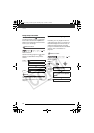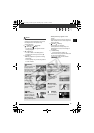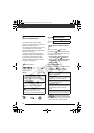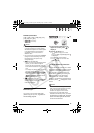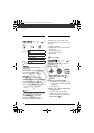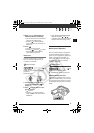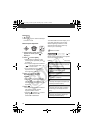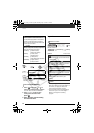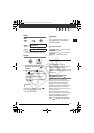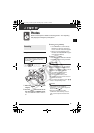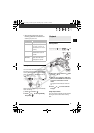Video
60
FUNC.
( 26)
* When you select [ CUSTOM], do not
press and continue instead with the
following procedure.
1 Press and press or to
select the custom setting options.
You can also use the control dial.
2 Press or to adjust each
setting as desired and then
press .
3 Press to save the setting
and close the menu.
Digital Effects
POINTS TO CHECK
Mode switch: P
:[ BLK&WHT], [ SEPIA]
only.
Options
Default value
NOTES
• When you apply a fader, not only the
picture but also the sound will fade in or
out. When you apply an effect, the
sound will be recorded normally.
• The camcorder retains the last setting
used even if you turn off the digital
effects or change the recording
program.
[ SOFT SKIN DETAIL]
Softens the details in the skin tone area for a
more complimentary appearance. To obtain the
best effect, use this setting when recording a
person in close-up. Note that areas similar to the
skin color may lack in detail.
[ CUSTOM]
Allows you to adjust the color depth, brightness,
contrast, and sharpness of the image.
[COL.DEPTH]: (–) Shallower colors,
(+) Richer color tonality
[BRIGHTN.]: (–) Darker picture,
(+) Brighter picture
[CONTRAST]: (–) Flatter picture,
(+) More defined light and shade
[SHARPNESS]: (–) Vaguer outlines,
(+) Sharper outlines
FUNC.
Icon of the currently selected
Image Effect
FUNC.
Desired option*
TO SET THE CUSTOM IMAGE EFFECT
FUNC.
FUNC.
( 24)
[ D.EFFECT OFF]
Select this setting when you do not intend to use
the digital effects.
[ FADE-T] (fade trigger), [ WIPE]
Select one of the faders to begin or end a scene
with a fade from or to a black screen.
[ BLK&WHT]
Records images in black and white.
[ SEPIA]
Records images in sepia tones for an “old” look.
[ ART]
Select this effect to add “flavor” to your
recordings.
D122_NTSC_E.book Page 60 Thursday, July 19, 2007 6:43 PM