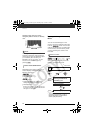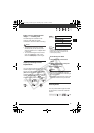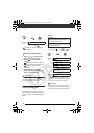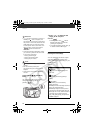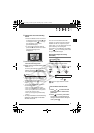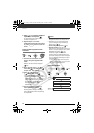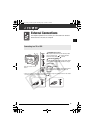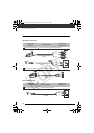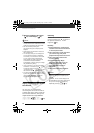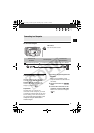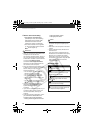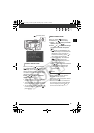Photos
82
3 Press or to set the number of
copies desired and press .
To cancel the print order, set the
number of copies to 0.
4 Repeat steps 1-3 to mark
additional images with print orders
or press twice to close the
menu.
Printing the Still Images Marked with
Print Orders
FUNC.
( 26)
1 Connect the camcorder to the
printer using the supplied USB
cable.
Refer to PC Connection Diagram
( 87).
2 Press , press or to
select the icon and press
to open the setup menus.
3 Press or to select
[ PRINT] and press .
• The print settings menu appears.
• The error message “SET PRINT
ORDER” appears if you connect a
printer with direct print function
and select [ PRINT] without
having set any print orders
beforehand.
4 Use the navigation buttons to
select [PRINT] and press .
Printing starts. The print settings
menu disappears when the printing
is completed.
NOTES
• You can also use the control dial to
navigate the FUNC. and setup menus.
• Depending on the connected printer,
you can change some print settings
before step 4 ( 78).
• Cancel Printing/Printing Errors (80).
• Restarting Printing: Open the print
settings menu as explained in steps 2-3
above. In the print settings menu, select
[RESUME]* and press . The
remaining images will be printed.
Printing cannot be restarted when the
print order settings have been changed
or if you deleted a still image with print
order settings.
* In case the print order was interrupted
after the first still image, this menu option
will appear as [PRINT] instead.
Erasing All Print Orders
FUNC.
( 26)
FUNC.
FUNC.
( 24)
FUNC.
MENU
STILL IMG OPER.
ERASE ALL ORD
FUNC.
YES
D122_NTSC_E.book Page 82 Thursday, July 19, 2007 6:43 PM