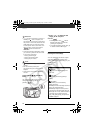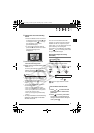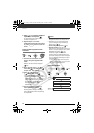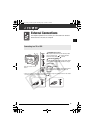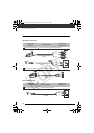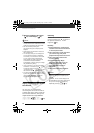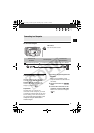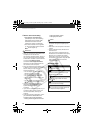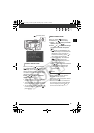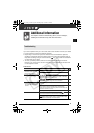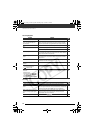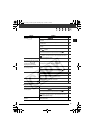External Connections
86
2 Start the playback of the movies
( 37) or still images ( 67).
NOTES
• Sound from the built-in speaker will be
muted while the STV-250N Stereo Video
Cable is connected to the camcorder.
• We recommend powering the
camcorder using the compact power
adapter.
• Refer also to the instruction manual of
the connected TV.
• You can play back your recordings not
only on HDTVs but also on standard
TVs. When you connect the camcorder
to a TV using the STV-250N Stereo
Video Cable, the video output will be
converted to standard definition
automatically, without having to change
the [COMP.OUT] setting.
• If you connect to a TV using the HDMI
connection –connection type – or the
component video connection
–connection type – you can enjoy the
full resolution of high-definition TV.
• TV sets compatible with the Video ID-1
system will automatically switch to wide
(16:9) mode. Otherwise, change the
aspect ratio of the TV manually.
Copying your Recordings to an External
Video Recorder
You can copy your recordings by
connecting the camcorder to a VCR or
a digital video device. Video output will
be in standard definition, although the
original scenes are in high definition.
Connecting
Connect the camcorder to the VCR
using connection type , as shown in
the previous section Connection
Diagrams ( 84).
Recording
1 Connected device: Load a blank
cassette or disc and set the device
to record pause mode.
2 This camcorder: Locate the scene
you wish to copy and pause
playback shortly before the scene.
3 This camcorder: Resume the
movie playback.
4 Connected device: Begin
recording when the scene you
wish to copy appears. Stop
recording when copying is
complete.
5 This camcorder: Stop playback.
NOTES
• We recommend powering the
camcorder using the compact power
adapter.
• By default, the on-screen displays will
be embedded in the output video signal,
but you can change the displays by
repeatedly pressing ( 42).
( 24)
DISP.
D122_NTSC_E.book Page 86 Thursday, July 19, 2007 6:43 PM