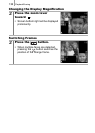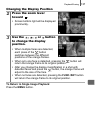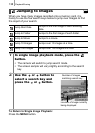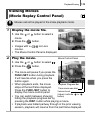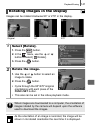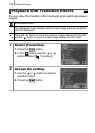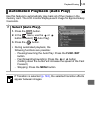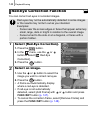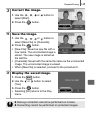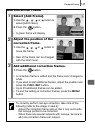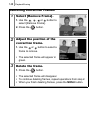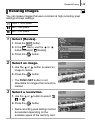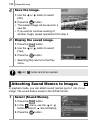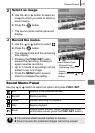Playback/Erasing
144
You can correct red eyes in recorded images.
Red-Eye Correction Function
Red eyes may not be automatically detected in some images
or the results may not turn out as you intended.
Examples:
- Faces near the screen edges or faces that appear extremely
small, large, dark or bright in relation to the overall image.
- Faces turned to the side or at a diagonal, or faces with a
portion hidden.
1
Select [Red-Eye Correction].
1. Press the button.
2. In the menu, use the or
button to select [ Red-Eye
Correction].
3. Press the button.
2
Select an image.
1. Use the or button to select the
image you wish to correct red eyes.
2. Press the button.
• A frame will automatically display
where a red-eye is detected.
• If red-eye is not automatically
detected, select [Add Frame] with or button and press
FUNC./SET button (p. 147).
• To cancel the correction frame, select [Remove Frame] and
press the FUNC./SET button (p. 148).