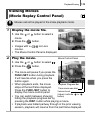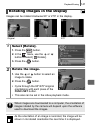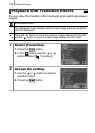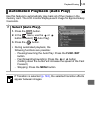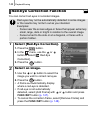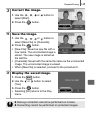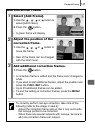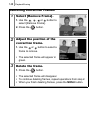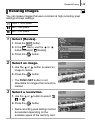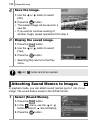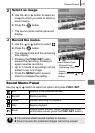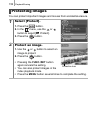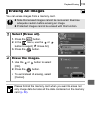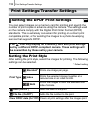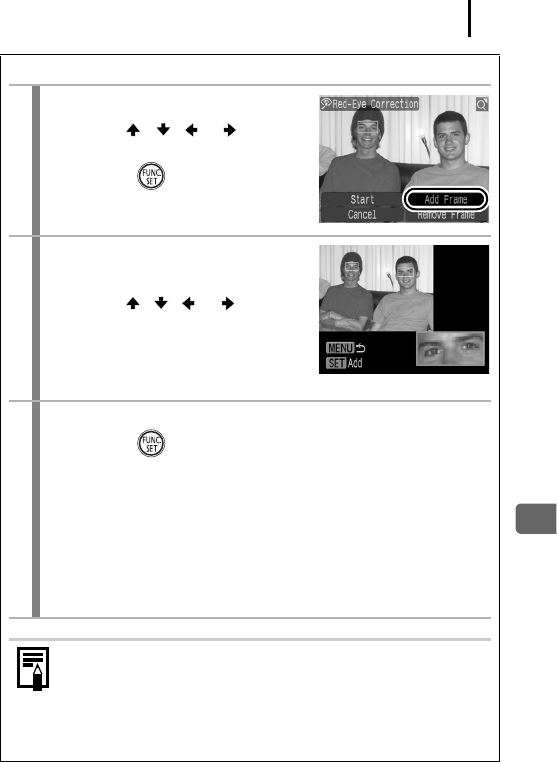
Playback/Erasing
147
Add Correction Frame
1
Select [Add Frame].
1. Use the , , or button to
select [Add Frame].
2. Press the button.
• A green frame will display.
2
Adjust the position of the
correction frame.
1. Use the , , or button to
move the frame.
• Size of the frame can be changed
with the zoom lever.
3
Add additional correction frames.
1. Press the button.
• A correction frame is added and the frame color changes to
white.
• If you wish to add additional frames, adjust the position and
press the FUNC./SET button.
• Up to 35 additional frames can be added.
• To end the adding of correction frames, press the MENU
button.
To correctly perform red-eye correction, take note of the
following (refer to the image in step 2):
- Adjust the correction frame size so that it only surrounds
the red-eye portion to be corrected.
- When there are several subjects with red-eye, be sure to
add one correction frame per subject.