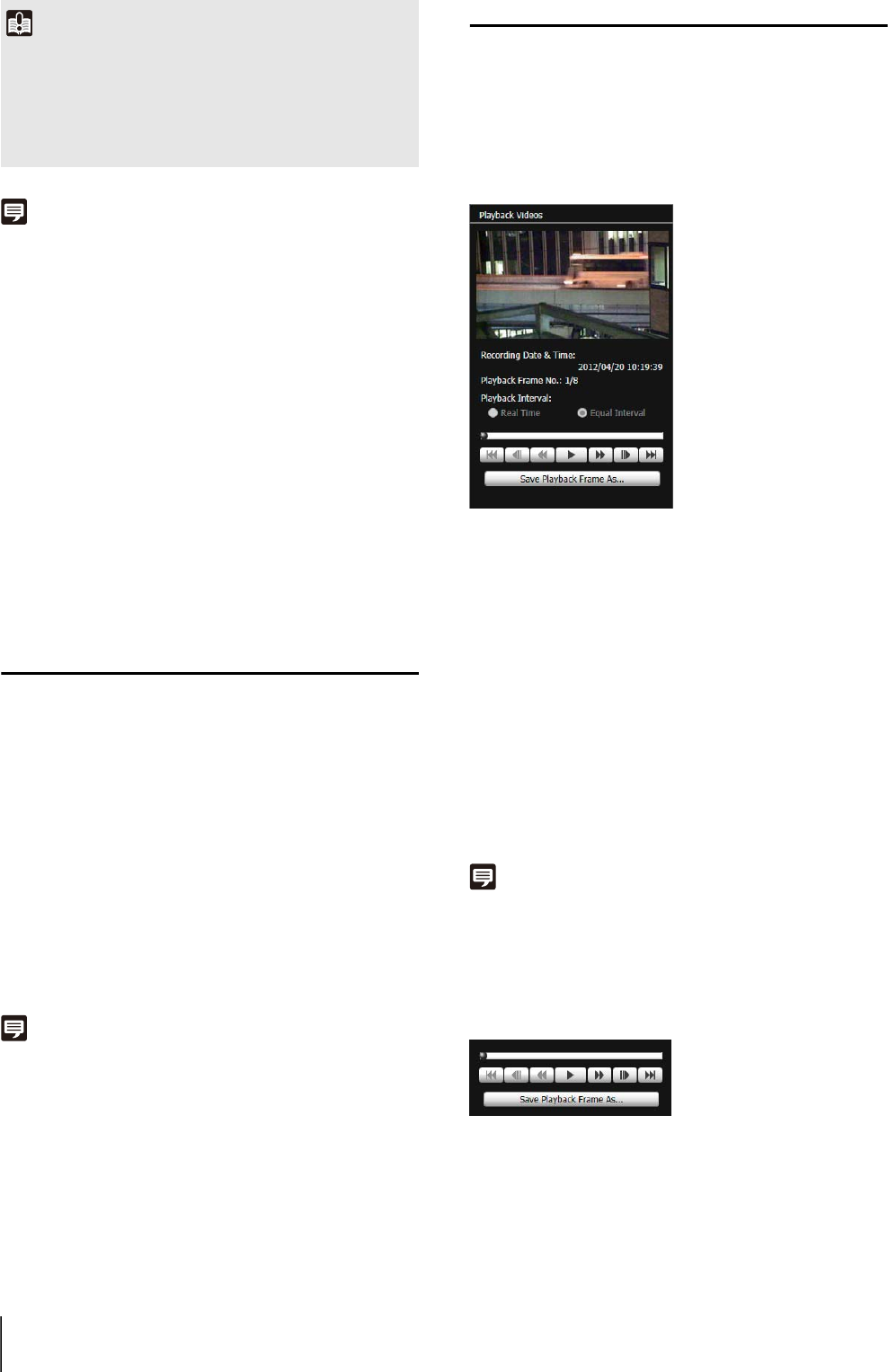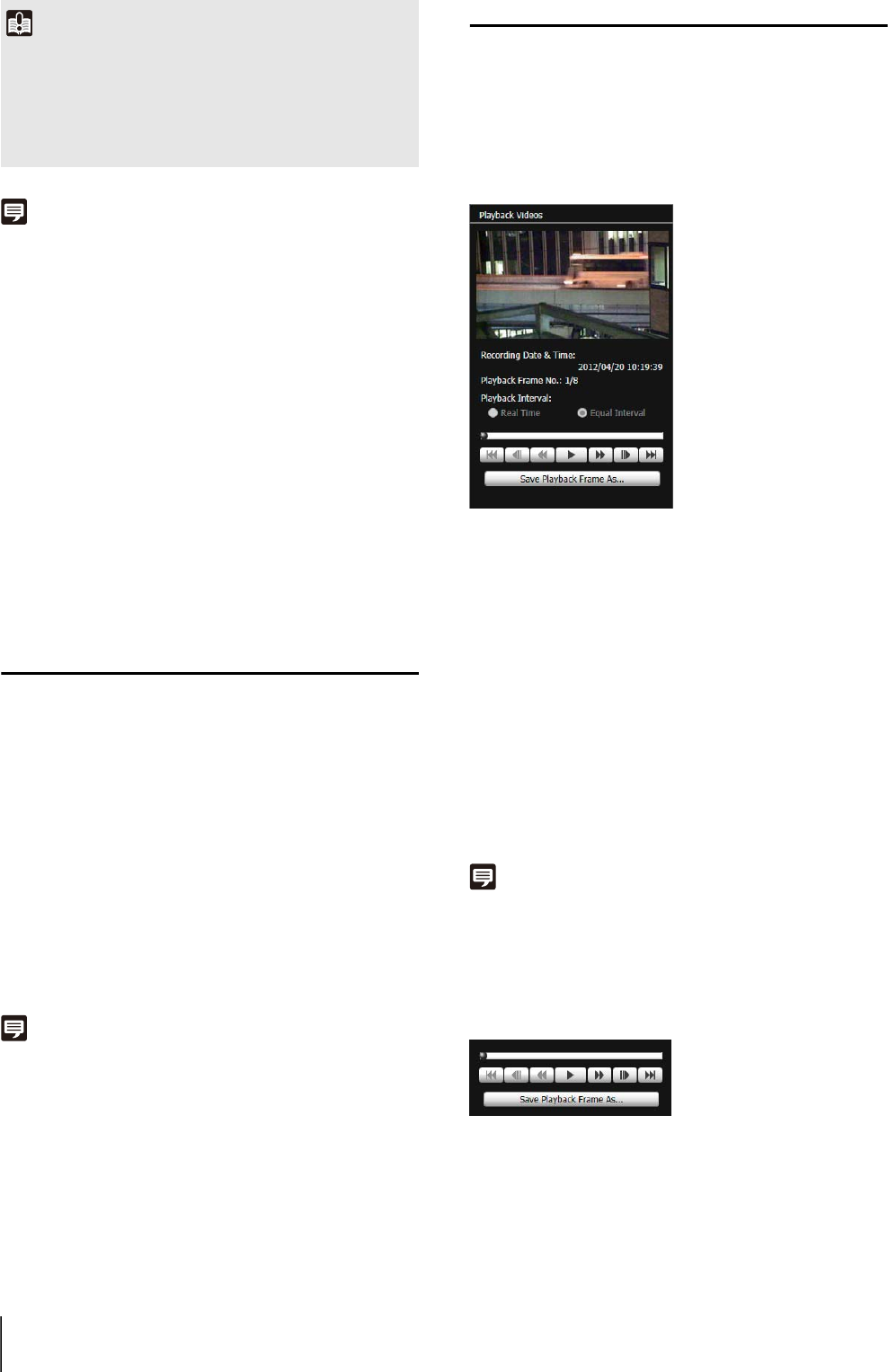
118
Note
When the download folder is changed, the download status of the
files in the download folder prior to the change becomes [Not
Downloaded]. Manually copy the files in the download folder
prior to the change to the new download folder to change their
status to [Downloaded].
Downloaded videos are stored in a folder that is automatically
created within the specified destination folder and named using
the camera IP address (for example, [192.168.100.1]). Quit the
Recorded Video Utility before using explorer to browse the
folders before and after the change and copy the contents of the
folder with the same name as the camera IP address.
After copying, start up the Recorded Video Utility, click [Refresh
Download Status] and the manually copied files will appear in the
video list.
For details on the folder configuration and file naming rules for
the download location, see “Directory Structure for Data
Downloaded with Recorded Video Utility” (p. 145) in Appendix.
Exporting to Video Files That Can Be
Played Back
Videos downloaded from an SD memory card to a PC can
be exported to video files that can be played back on a
PC.
Videos whose [Download Status] is labeled
[Downloaded] in the video list can be exported.
The [Browse For Folder] dialog box appears.
The video is exported.
Note
• The exported video files can be played back using QuickTime
7.7 and Windows Media Player 11/12. For an operating system
other than Windows 7, use QuickTime. However, playback
when using this software is not guaranteed.
• A recorded JPEG video whose size is changed during
recording and exported to a mov file cannot be played back by
Windows Media Player. Use QuickTime to play it back.
Playing Back Videos
Videos selected in the video list can be played back in the
[Playback Videos] area.
The appearance and operations of the [Playback Videos]
area differ depending on the selected video format.
For JPEG
[Recording Date & Time]
Displays the date and time of video frames that are being
displayed.
[Playback Frame No.]
Displays frame numbers and total number of video frames
that are being displayed.
[Playback Interval]
•[Real Time]
JPEG video is played back in real time interval
according to the recording time. The preceding JPEG
video appears in an empty frame.
• [Equal Interval]
JPEG video is played back at a 1-second interval.
Note
• [Real Time] can be selected only for playback of downloaded
videos.
• [Not Downloaded] or [Partially Downloaded] JPEG videos may
not be played back in the order they were recorded.
Slider/Playback Control
Drag the slider to change playback position.
The following buttons can also be used for playback.
Important
Since the Recorded Video Utility processes both files
downloaded to a PC and its original videos recorded on the SD
memory card, the video list will not display correctly if files
downloaded to a PC are manually deleted. In this case, click
[Refresh Download Status] to refresh status of data
downloaded to a PC.
1
Select a video to export in the video list.
2
Click [Export to mov format].
3
Select a folder to export to and click [OK].