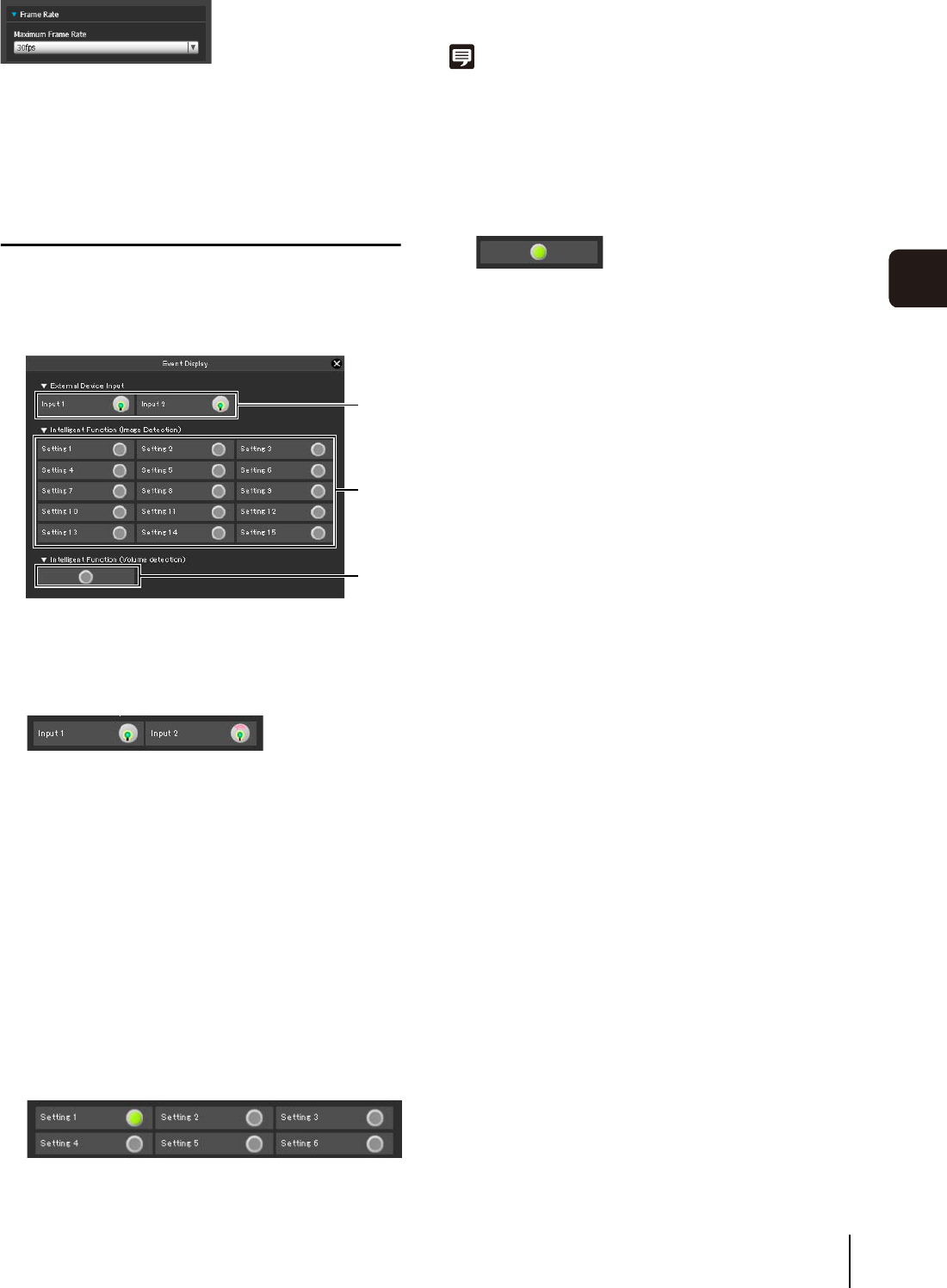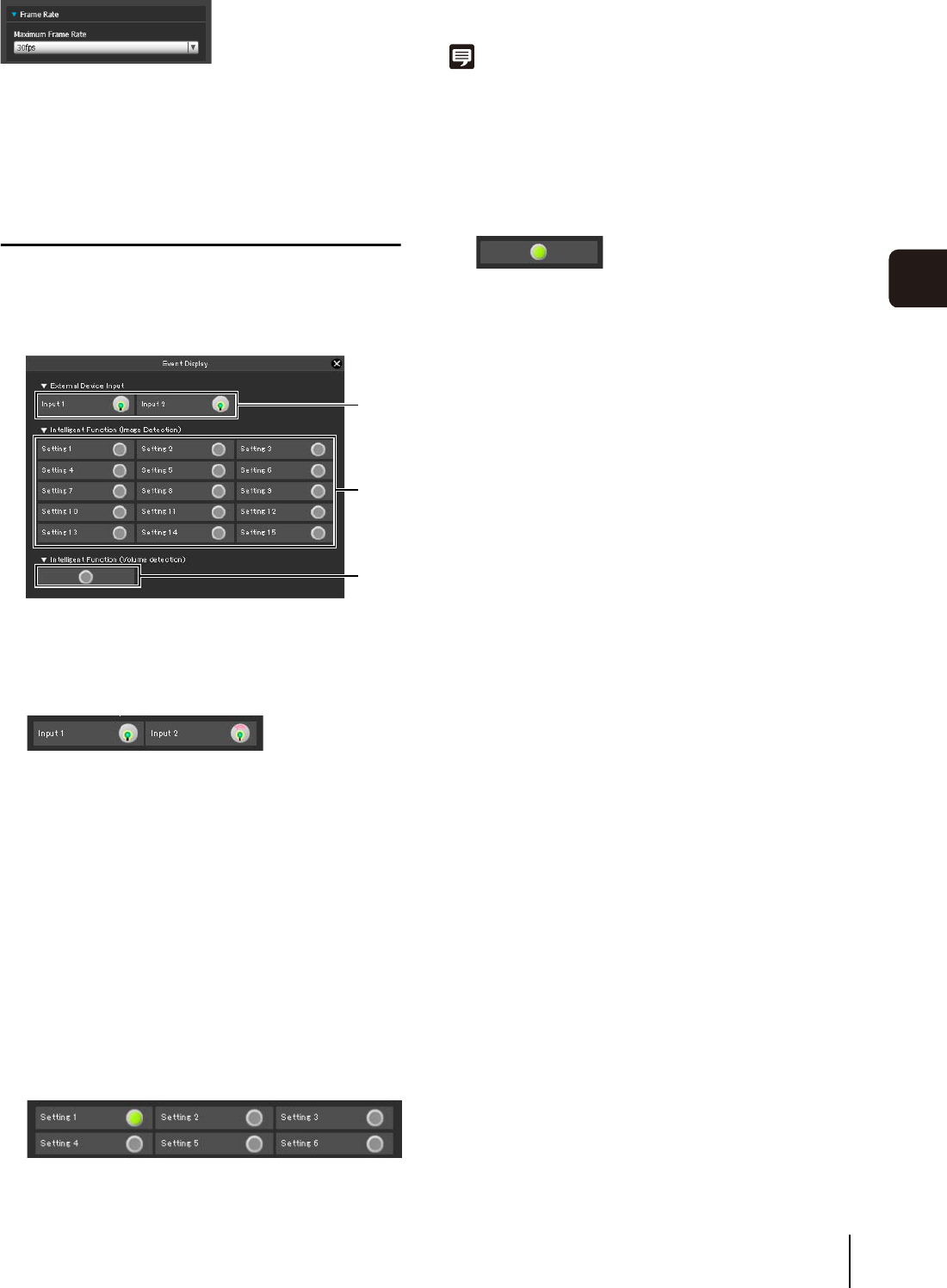
Performing Operations and Settings in the Admin Viewer
141
Admin Viewer/VB Viewer
7
Setting a Frame Rate
[Maximum Frame Rate]
You can select the maximum frame rate for displayed
video from one of twelve levels between [30fps] to
[0.2fps].
Displaying Event Status
Clicking the [Event Display] button will show the event
display panel, which shows the input status of external
devices, as well as the status of image and volume
detection by the intelligent function.
(1) [External Device Input]
When a contact input signal is received from an
external device, input will be activated and an icon will
be displayed.
Example:
Input 1: inactive
Input 2: active
(2) [Intelligent Function (Image Detection)]
The status of intelligent function (image detection) will
be displayed. When the detection settings
configured in intelligent functions (Moving Object
Detection, Abandoned Object Detection, Removed
Object Detection, Camera Tampering Detection or
Passing Detection) enter Detected mode, the
corresponding icon will turn green (p. 107).
If names are entered in [Detection Setting Name] in
Intelligent Function Setting Tools (p. 107), [Setting 1]
to [Setting 15] will be displayed with the
corresponding name.
Example:
Setting 1: Image Detection status ON
Other settings: Image Detection status OFF
Note
The icon signifying Detection mode will be displayed for a
maximum of five minutes (except for Moving Object Detection).
(3) [Intelligent Function (Volume detection)]
The volume detection status is displayed. When
sound that meets the criteria selected under [Event] >
[Volume Detection] in the Setting Page is detected,
the icon turns green.
Example:
Volume Detection status ON
(1)
(2)
(3)