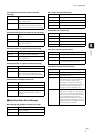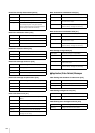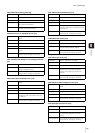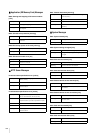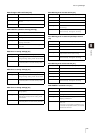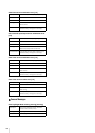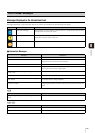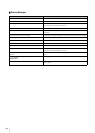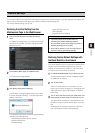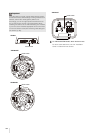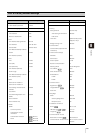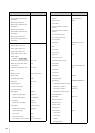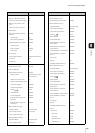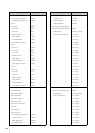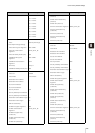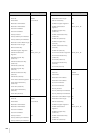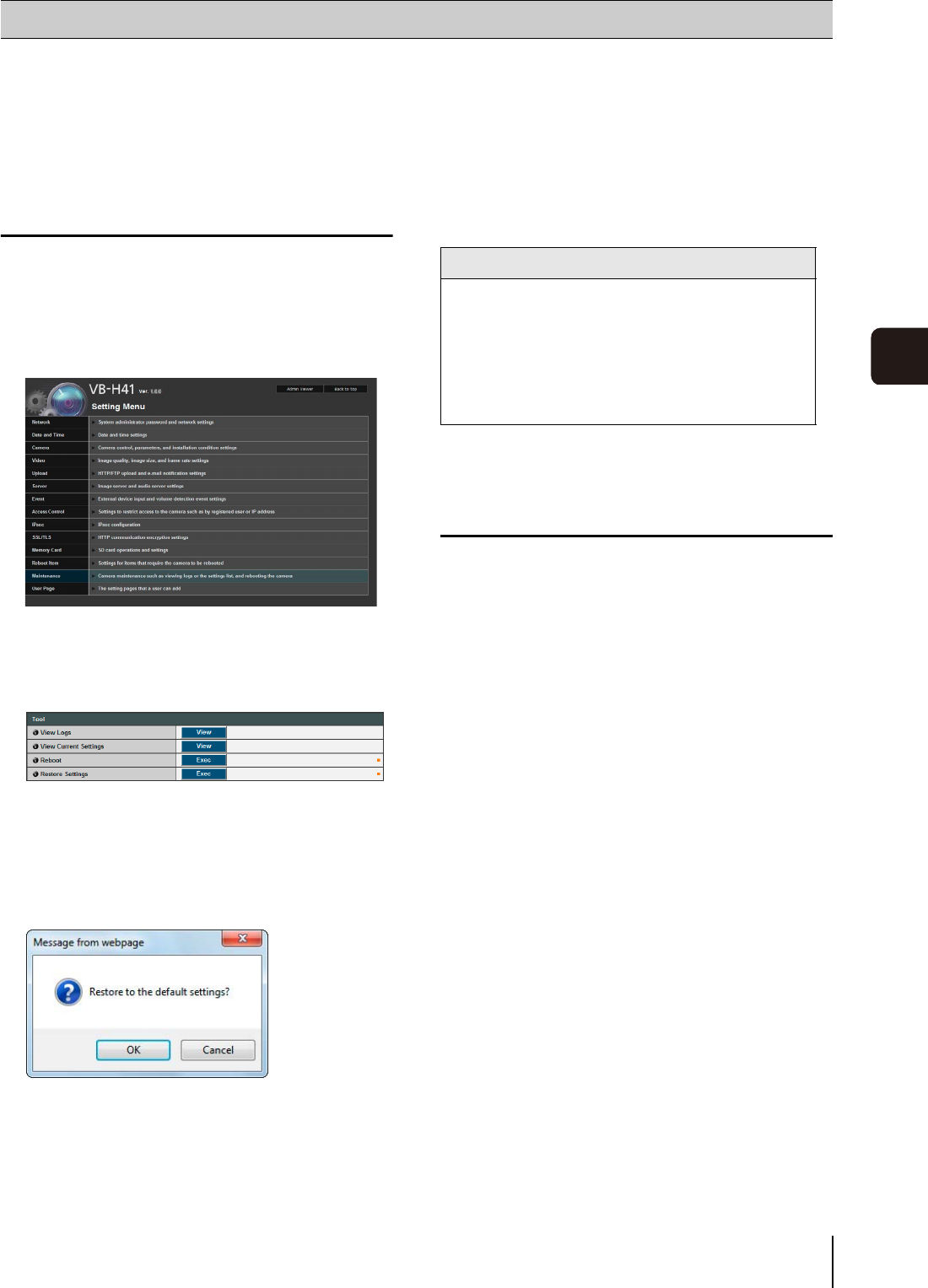
161
Appendix
8
It is recommended that you write down the settings for respective camera functions. If you have forgotten the settings and
want to set the camera from the beginning, restore the factory default settings first.
*For factory default settings, see p. 163.
Restoring the Initial Setting from the
Maintenance Page in the Web Browser
To display the settings menu, you need to enter the IP
address of the camera, user name and administrator
password (p. 42).
The maintenance page appears.
A confirmation message appears, asking if you want
to restore the default settings. To restore the default
settings, click [OK].
The camera will be reset to the factory default settings
excluding the following items.
Administrator password for the camera
Maximum packet size
Network settings
Date, time and time zone
SSL certificate
Encrypted communications
Restoring Factory Default Settings with
the Reset Switch on the Camera
If you have forgotten or do not know the IP address of the
camera or your Administrator password, you cannot
operate the camera via the network. In this case, press
the reset switch at the back of the camera.
For dome case removal, see the “Installation Guide”
included with the camera.
There is no on/off switch on the camera. Turn the
camera on and off by plugging in or unplugging LAN
cable (PoE power supply), AC adapter, or external
power plug.
The reset switch is located in a recessed area. Push
the switch using the tip of a slender object such as a
clip.
All settings of the camera, except for the date and
time, are restored to factory default settings.
Restore Settings
1
Launch the web browser and display the settings
menu.
2
On the Setting Menu page, click [Maintenance].
3
Click [Exec] under [Restore Settings].
Caution
• You must not turn off the camera while it is
performing the [Restore Settings] operation.
Turning off the camera at this stage may result in
disabling its ability to boot correctly.
• Once [OK] is clicked, you can no longer stop the
process of restoring the default settings.
1
For VB-H610VE/VB-H610D, remove the dome case.
2
Turn off the camera.
3
Turn on the power while pushing the reset switch, and
keep pushing the reset switch for 5 seconds or more.