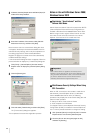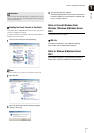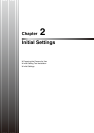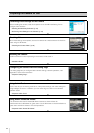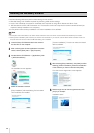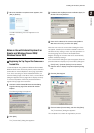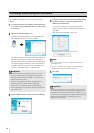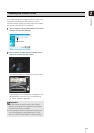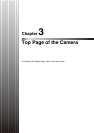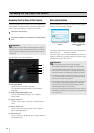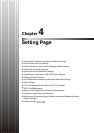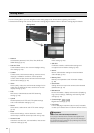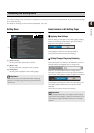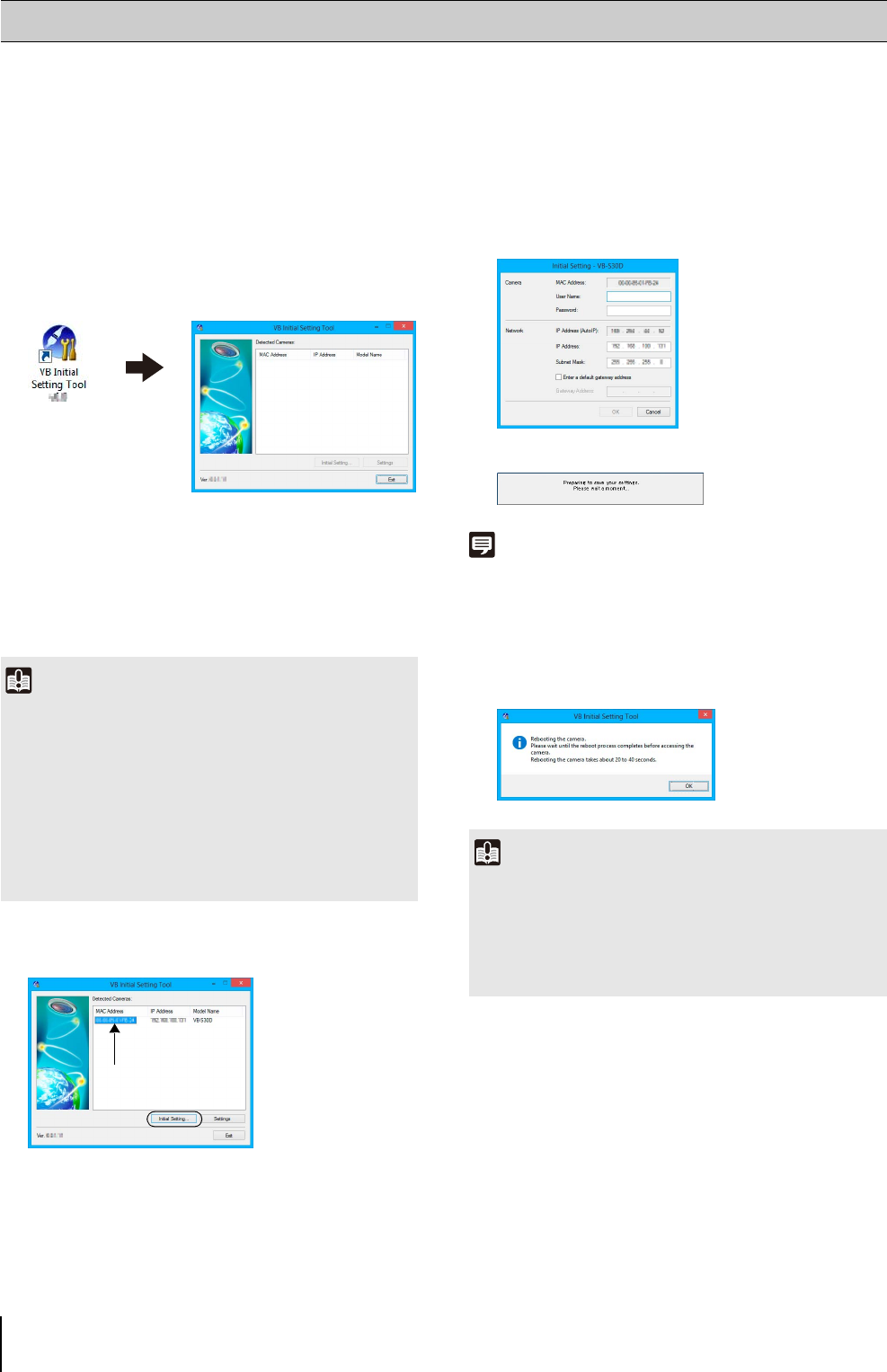
28
Use the VB Initial Setting Tool to configure the camera
network.
To launch the VB Initial Setting Tool, double-click the
[VB Initial Setting Tool] icon on the desktop.
The VB Initial Setting Tool will automatically detect the
camera connected to the network and display the
camera's MAC address, IP address and model name.
The factory setting IP address is set to 192.168.100.1.
The MAC address can be found on the label on the
camera (“Installation Guide” > “Part Names”).
To use a setting other than the default gateway
setting, clear the [Enter a default gateway address]
checkbox.
After settings are complete, click [OK].
Setup progress is shown in the window.
Note
• To ensure security, be sure to change the administrator
password (p. 32).
• Contact your System Administrator for the appropriate IP
address, subnet mask and gateway address.
Performing Initial Settings for the Camera
1
Connect the camera and computer to the network and
turn on the camera (“Installation Guide” > “Connecting
the Camera”).
2
Launch the VB Initial Setting Tool.
Important
• Twenty minutes after the camera is turned on, it will stop
issuing IP address assignments requests and VB Initial
Setting Tool detection will be disabled. In such cases, turn
the camera off and on again.
• There may be cautionary information, depending on your
operating environment. Read “Notes on Operating
Environment” (p. 19) before performing initial settings.
• The VB Initial Setting Tool cannot be used with cameras that
are behind a router.
3
Select a MAC address, and then click [Initial Setting].
Click to select
4
Enter the user name “root” and factory default setting
password “camera”, and then the appropriate IP
address and subnet mask.
5
Click [OK].
Important
To obtain an IP address from a DHCP server or set IPv6, first
use the VB Initial Setting Tool to temporarily configure an IPv4
static address that can communicate with the computer. Then,
in [Network] on the setting page, change [IPv4 Address Setting
Method] to [Auto (DHCP)] in the [IPv4] area (p. 37), or
configure an IPv6 address.