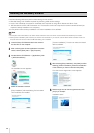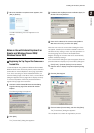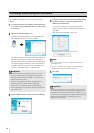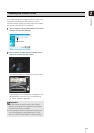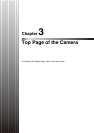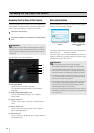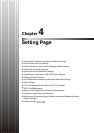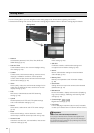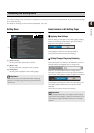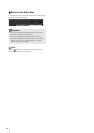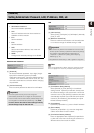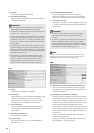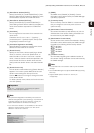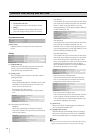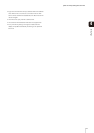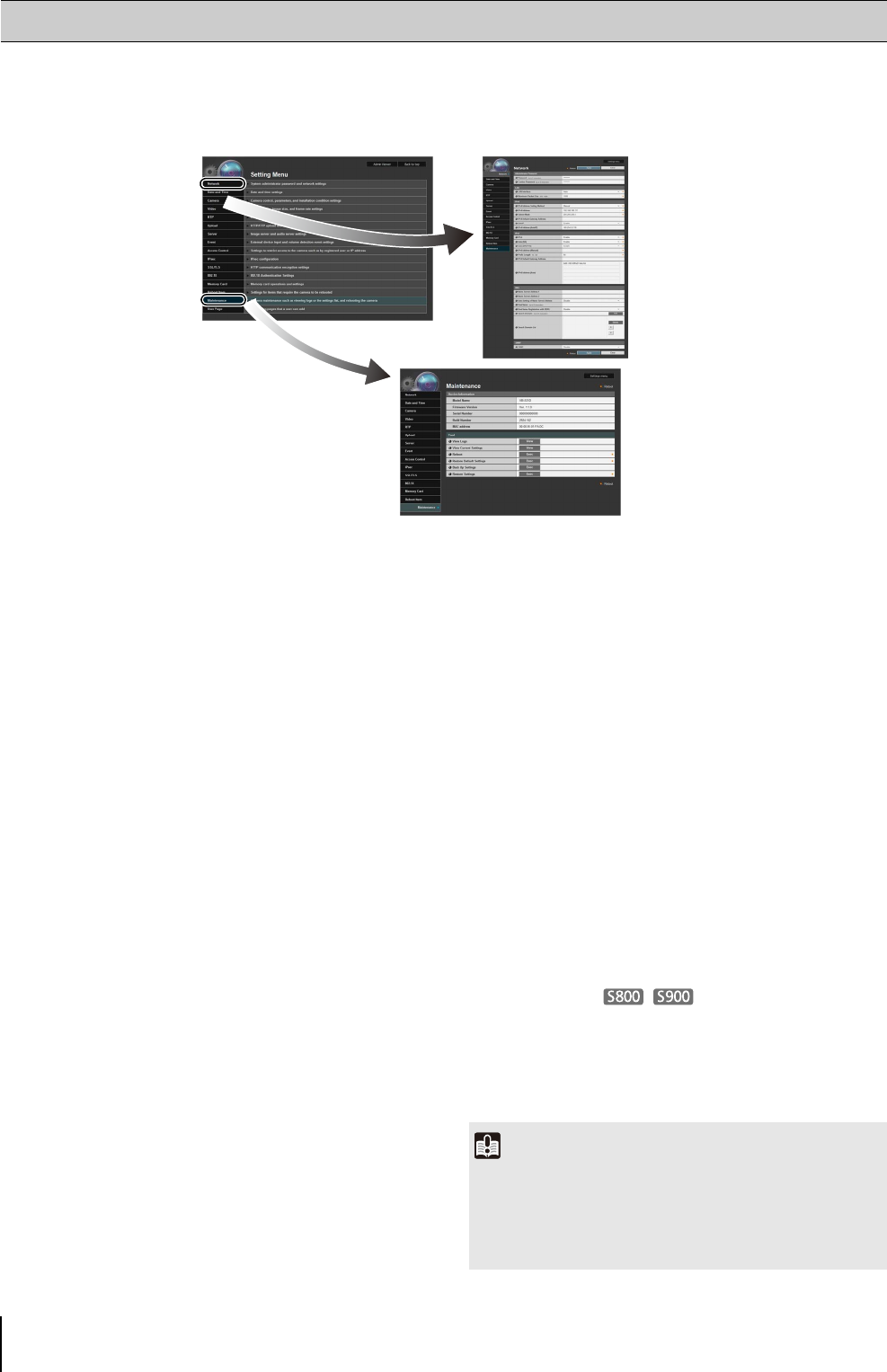
34
From the Setting Menu, you can navigate to each setting page to set various items regarding the camera.
Information describing what can be set from each setting page is listed as follows. See each setting page for details.
•Network
Administrator password, LAN, IPv4, IPv6, DNS and
SNMP Settings (p. 37)
• Date and Time
Camera date and time, time zone and daylight saving
time settings (p. 40)
• Camera
Camera name, initial camera settings, camera control,
day/night, installation conditions, camera position
control, external input device name and external output
device name settings (p. 42)
• Video
Video quality, video size, and frame rate settings for the
video size set, JPEG and H.264, as well as on-screen
display settings (p. 46)
•RTP
RTP Server, Audio Multicast and RTP Streaming
settings (p. 49)
•Upload
General upload and HTTP and FTP upload settings
and e-mail notification settings (p. 51)
• Server
Video server, audio server and HTTP server settings
(p. 54)
•Event
Video record settings, volume detection, external
device output, external device input and timer (p. 56)
• Access Control
Authorized user account, user authorities, host access
restriction settings (p. 60)
•IPsec
IPsec settings (p. 62)
• SSL/TLS
Certificate creation, administrative settings and
encrypted communication settings (p. 65)
•802.1X
802.1X authentication settings and authentication
status display (p. 67)
• Memory Card
Memory card operations and information display
(p. 69)
• Reboot Item
Setting items that require the camera to be rebooted
(Reboot Item) (p. 72)
• Maintenance
Device information, display and execution (displaying
logs, current settings, rebooting and restoring initial
settings) (p. 73)
• Camera Angle
Digital zoom settings (p. 74)
•User Page
Link to web page customized by the user (For details,
contact your nearest Canon Customer Service Center.)
Setting Menu
Setting Menu
Important
Notes on Use with Internet Explorer 8/9/10/11
If the pop-up is blocked and an information bar appears when
attempting to access [View Logs] or [View Current Settings] on
the maintenance page, enable Pop-up by following the procedure
explained in the information bar.