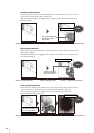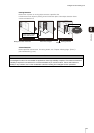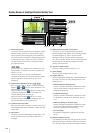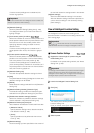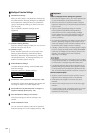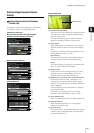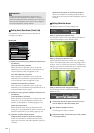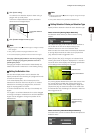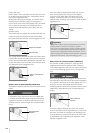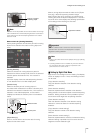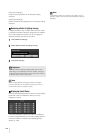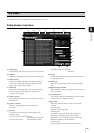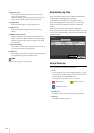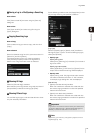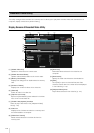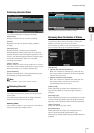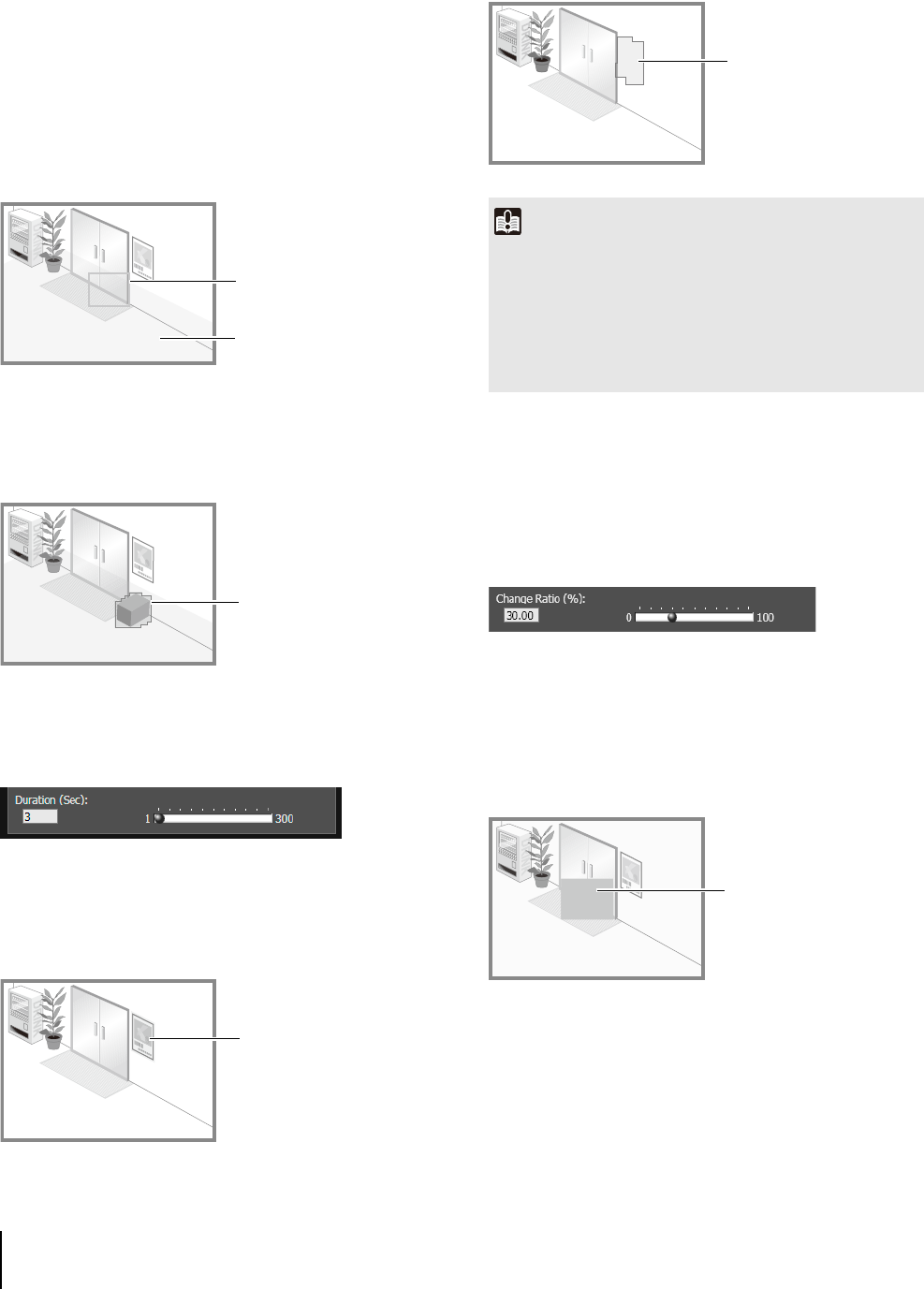
106
[Object Size (%)]
Enter a value or move the slider to set the ratio of the size
of an object that was left behind in the detection area to
the size of the detection area.
When [Object Size (%)] is changed, an indicator frame
representing the area of the object is displayed for 1
second in the center of the video display area. This allows
you to check the size ratio of the abandoned object
detection area while specifying the [Object Size (%)]
setting.
[Duration (Sec)]
Set the time that must elapse after an object has been left.
If both the values for [Object Size (%)] and [Duration
(Sec)] are exceeded, detection mode is triggered to ON.
Any moving objects detected are shown with contour lines.
If [Object Size (%)] and [Duration (Sec)] are not exceeded,
contour lines are white. When all detection criteria are met,
contour lines take on the same color as the detection area
and “detected” mode is triggered to ON.
Detect criteria for [Removed Object Detection]
Set detection areas for objects whose removal you want to
detect.
For [Duration (Sec)], set the time that must elapse after
the object has been taken away. Detected mode will be
triggered to ON when an object is taken away from the
detection area for a period longer than the set [Duration
(Sec)].
Any moving objects detected are shown with contour
lines. As long as [Duration (Sec)] has not elapsed,
contour lines are white. When [Duration (Sec)] has
elapsed, contour lines take on the same color as the
detection area, indicating that “detected” mode has been
triggered to ON.
Detect criteria for [Camera Tampering Detection]
For [Camera Tampering Detection], the entire video
display area becomes the detection area. “Detected”
mode will be triggered to ON when the video is obstructed
over an area exceeding the ratio set in [Change Ratio
(%)].
When [Change Ratio (%)] is changed, an indicator frame
representing the area that can be obstructed is displayed
for 1 second in the center of the video display area. This
allows you to check the change ratio of the camera
tampering detection area, which occupies the entire video
display area, while specifying the [Change Ratio (%)]
setting.
Any moving objects detected are shown with contour
lines. If it is smaller than [Change Ratio (%)], contour lines
are white. If the video is changed for an area larger than
[Change Ratio (%)], contour lines take on the same color
as the detection area, indicating that “detected” mode
has been triggered to ON.
Object size indicator
Detection area
Contour of abandoned
object
Removed object
detected
Important
Set detection areas for removed object detection so that they
precisely match the contours of the object in question.
Influence from the target object’s shadow or adjacent objects
may result in the target object being recognized as larger than
actual and will not trigger Removed Object Detection. In such
cases, reconfigure the detection area to outline the recognized
target object. Alternatively, use [Quick setting] (p. 104).
Contour of removed
object
Obstructed area
indicator