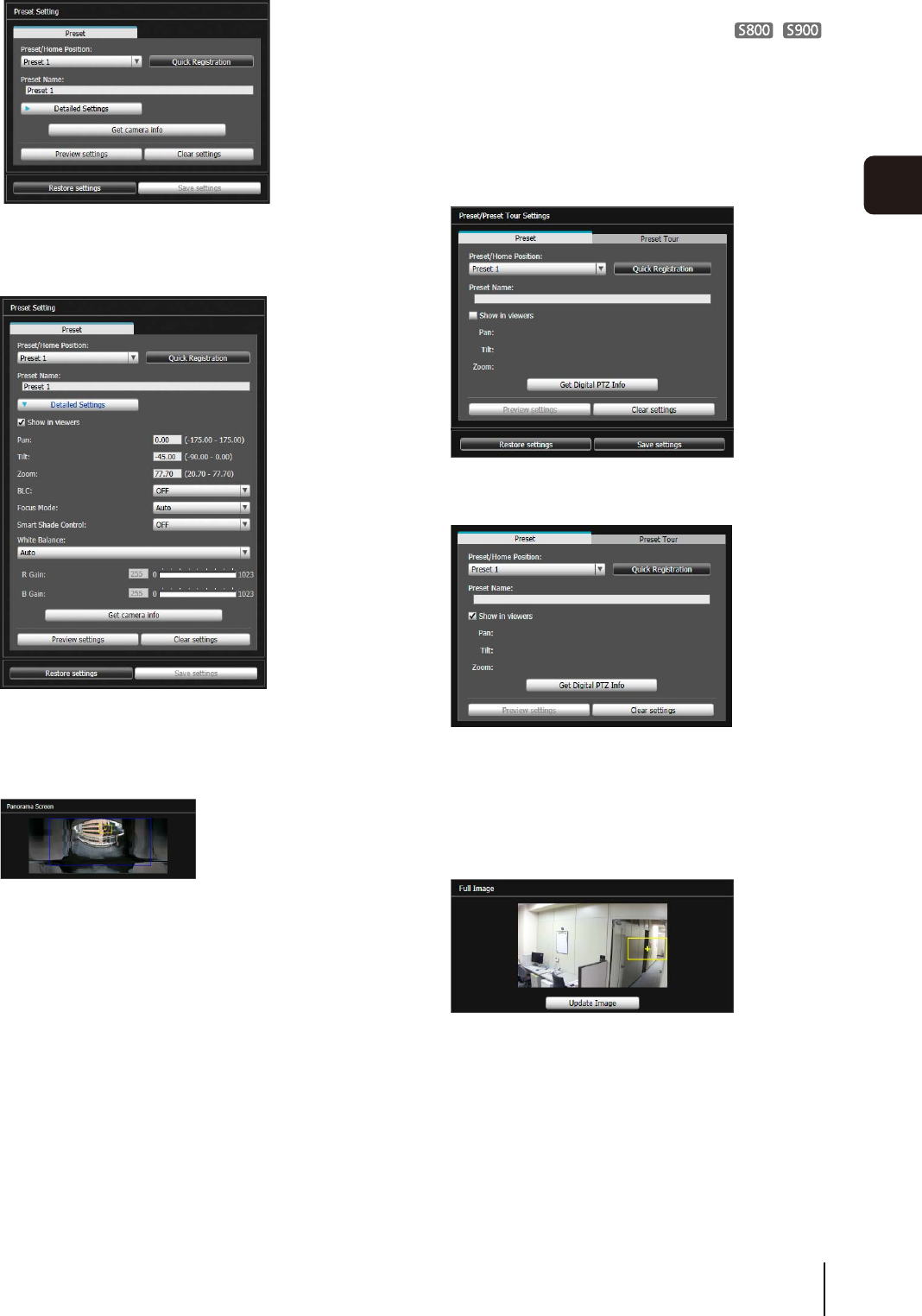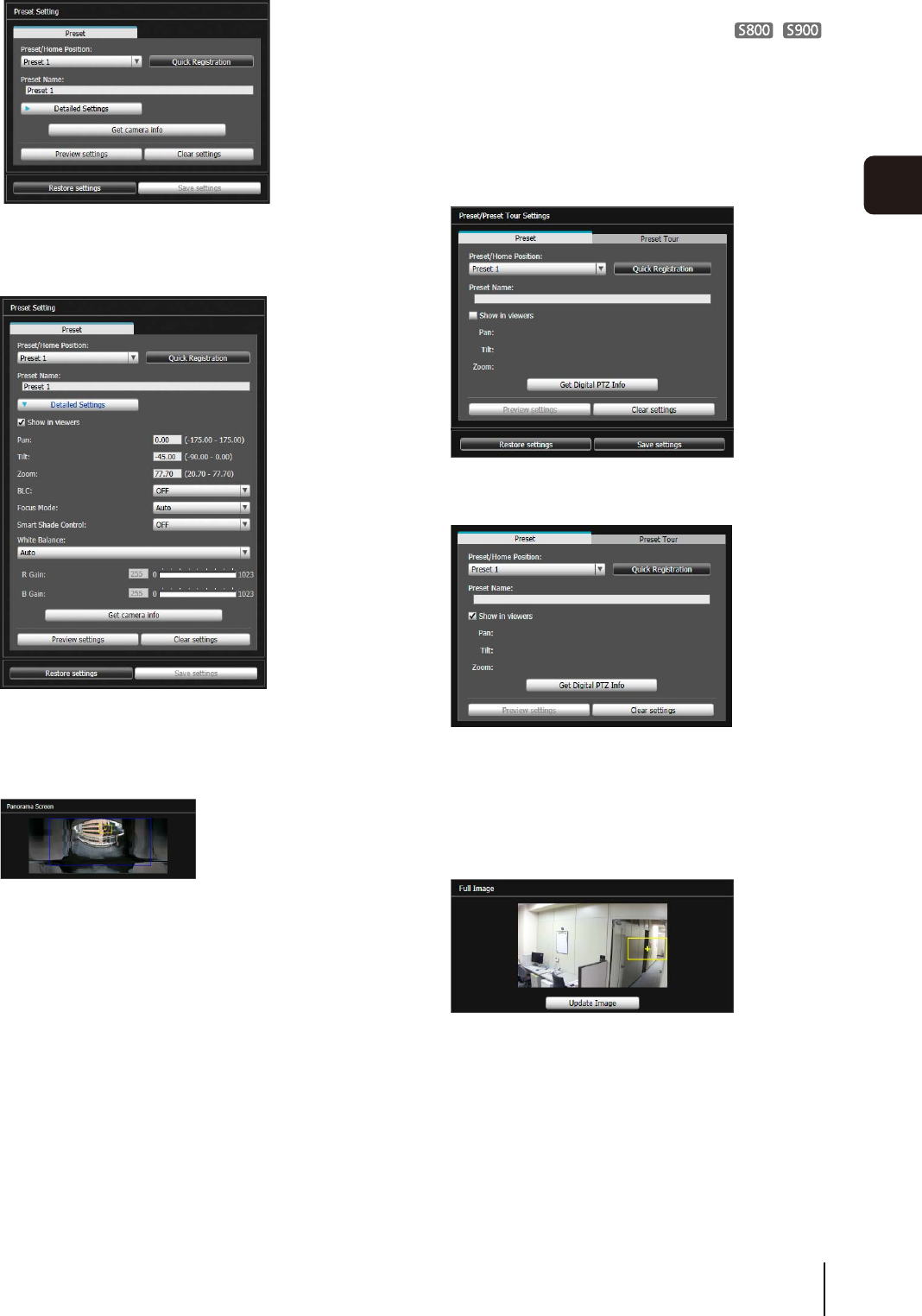
Preset Setting Tool
93
5
Admin Tools
If you click on the panorama screen, the preview
frame will move to center on the clicked point.
The settings are reflected in the video display area.
If you previewed incorrect settings, etc., and want to
restore the settings registered in the camera, click
[Restore settings].
Using the Digital PTZ Function to Set Presets
Use the Digital PTZ function to set part of the area that can
be captured by the camera as a preset.
Be sure to enter the preset name.
If you click on the full video, the preview frame will
move to center on the clicked position.
The settings are reflected in the video display area.
If you previewed incorrect settings, etc., and want to
restore the settings registered in the camera, click
[Restore settings].
2
Click [Detailed Settings] and select the [Show in
viewers] checkbox.
3
Drag to move or resize the preset preview frame
(yellow) shown on the panorama screen to set the
preset
.
4
Click [Preview settings].
5
Click [Save settings]
.
1
Select the preset you want to set from the [Preset/
Home Position] selection box, and then fill in the
[Preset Name] field.
2
Select the [Show in viewers] checkbox.
3
Change the position or size of the preset preview
frame (yellow) displayed on [Full Image] to set the
preset position.
4
Click [Preview settings].
5
Click [Save settings].