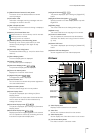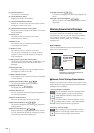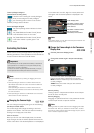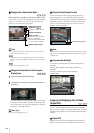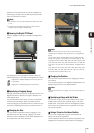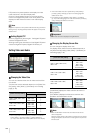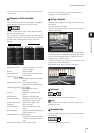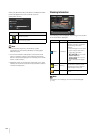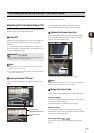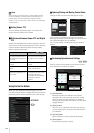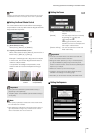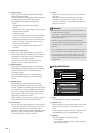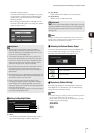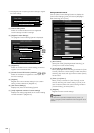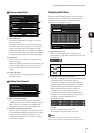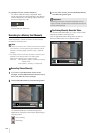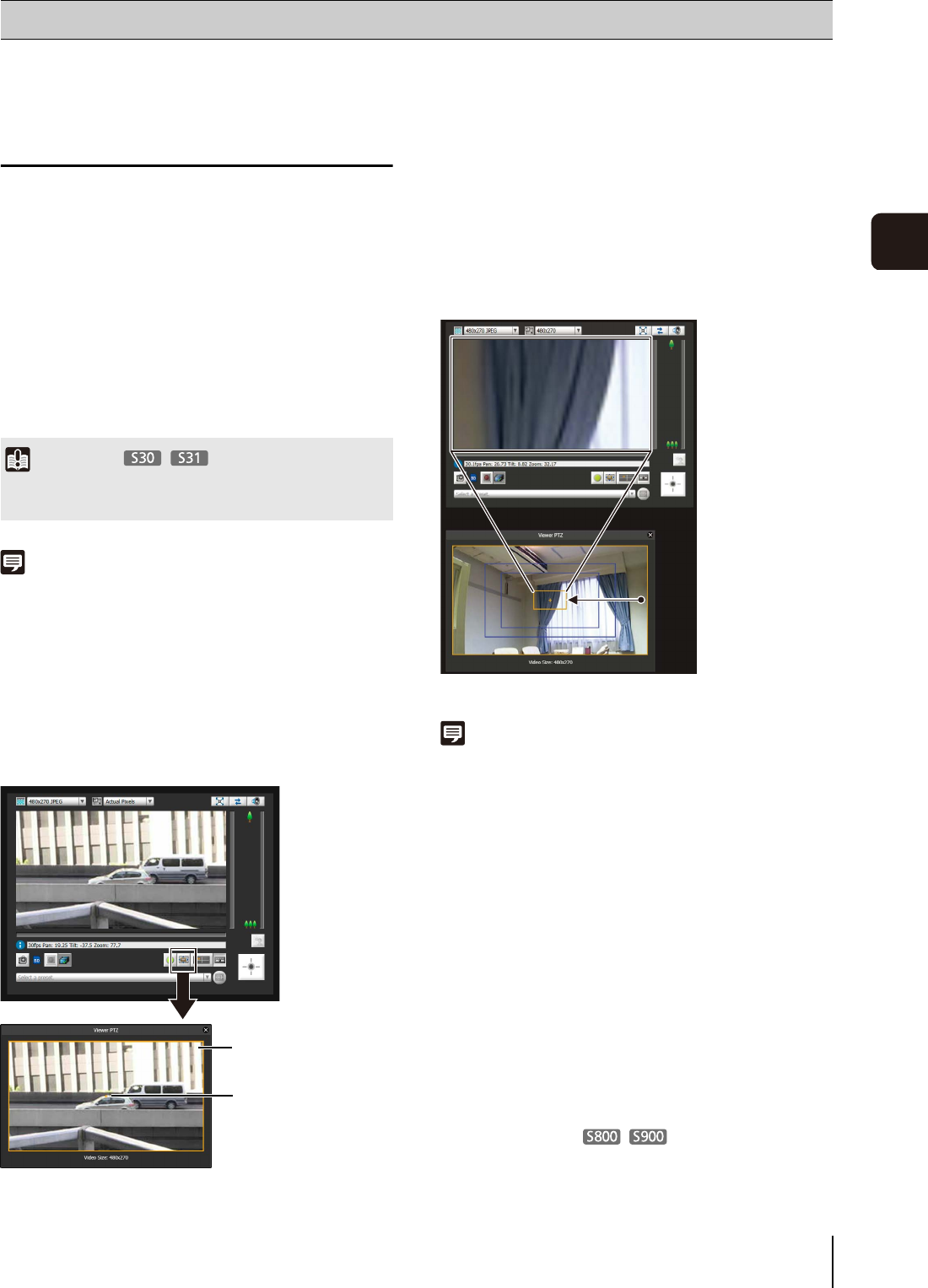
133
6
Admin Viewer/VB Viewer
The operations and settings that can be performed only in the Admin Viewer are explained.
Magnifying Part of the Video (Viewer PTZ)
You can use the Viewer PTZ panel to magnify part of the
camera’s video in the video display area.
Viewer PTZ
Viewer PTZ uses the digital zoom function to enlarge part
of a video without using the camera pan, tilt or zoom
functions.
This function allows you to enlarge part of a video when
using the camera in a locked position, for example, during
use of an intelligent function.
Note
• Video cropped with Viewer PTZ will not be videos recorded
manually, or by event or timer.
• The cropped position in the video display area will be reflected
in full screen mode as well.
Opening the Viewer PTZ Panel
Click the [Viewer PTZ] button to display the viewer PTZ
panel.
The initial status of the Viewer PTZ panel shows the
preview frame (yellow) occupying the entire video.
Adjusting the Preview Frame Size
Drag the preview frame line to make the frame smaller,
and a magnified view of the video in the frame will be
shown in the video display area.
The preview frame turns blue when you drag it.
Note
The Viewer PTZ uses digital zoom, so the higher the digital zoom
ratio, the lower the quality of the video becomes.
Moving the Preview Frame
You can move the preview frame to the desired position.
Move by dragging
Click within the preview frame and drag it over the subject
that you want to see magnified.
The preview frame turns blue when you drag it.
Move by clicking
Click a position outside of the preview frame and the
preview frame will move to that position. Click the subject
that you want to see magnified.
Move using sliders
You can pan, tilt and zoom the displayed video using
sliders.
Performing Operations and Settings in the Admin Viewer
Important
When the Viewer PTZ function is used, you cannot operate the
camera by clicking the video display area.
Preview Frame
(Magnified display area)
Center of preview
frame