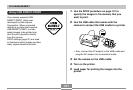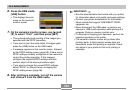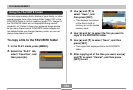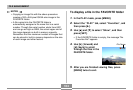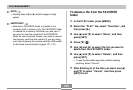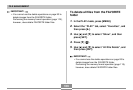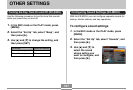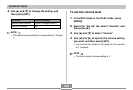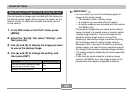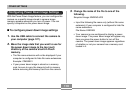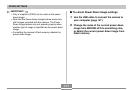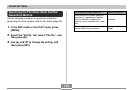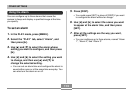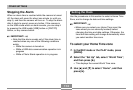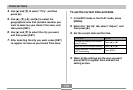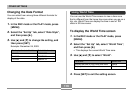OTHER SETTINGS
109
Specifying an Image for the Startup Screen
You can specify an image you recorded with the camera as
the startup screen image, which causes it to appear on the
monitor screen for about two seconds whenever you turn
on the camera.
1.
In the REC mode or the PLAY mode, press
[MENU].
2.
Select the “Set Up” tab, select “Startup”, and
then press [̈].
3.
Use [̇] and [̈] to display the image you want
to use as the startup image.
4.
Use [̆] and [̄] to change the setting, and
then press [SET].
Select this setting:
On
Off
To do this:
Use the currently displayed image
as the startup screen image
Disable the startup screen
IMPORTANT!
• You can select any one of the following types of
image as the startup image.
— The camera’s built-in startup image
— A snapshot you recorded with the camera
— An audio snapshot you recorded with the camera
(EX-M20U only)
• The snapshot image that you select as the startup
image is stored in a special memory location called
“startup image memory”. Only one image can be
stored in startup image memory at one time.
Selecting a new startup image overwrites anything
that is already stored in startup image memory.
Because of this, if you want to return to a previous
startup image, you need to have a separate copy of
that image in the camera’s standard image memory.
• The startup image is deleted by the format operation
(page 119).
• If you store an audio snapshot to startup image
memory (EX-M20U only), the image’s audio is not
played when the image is displayed at startup.