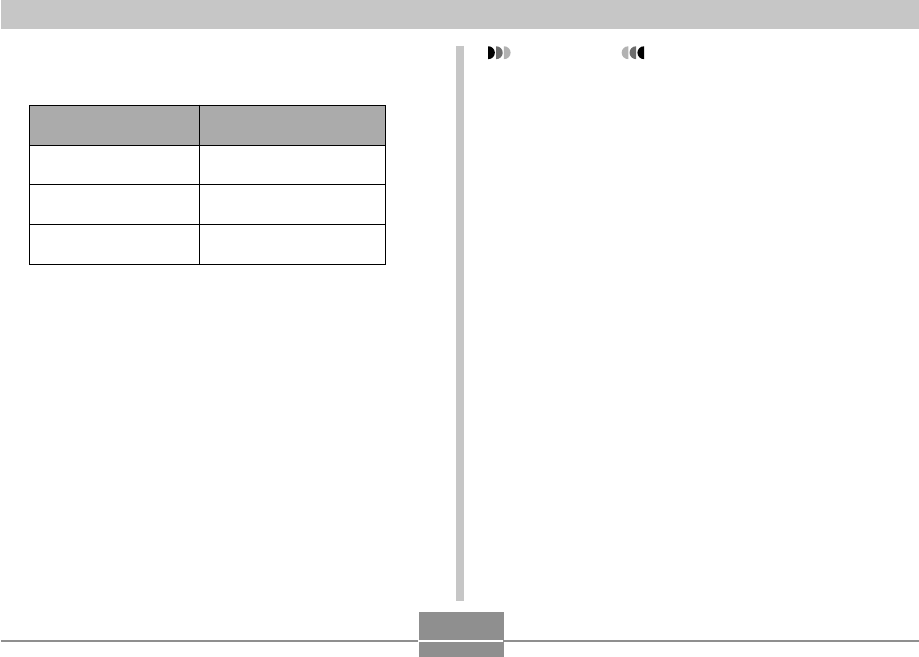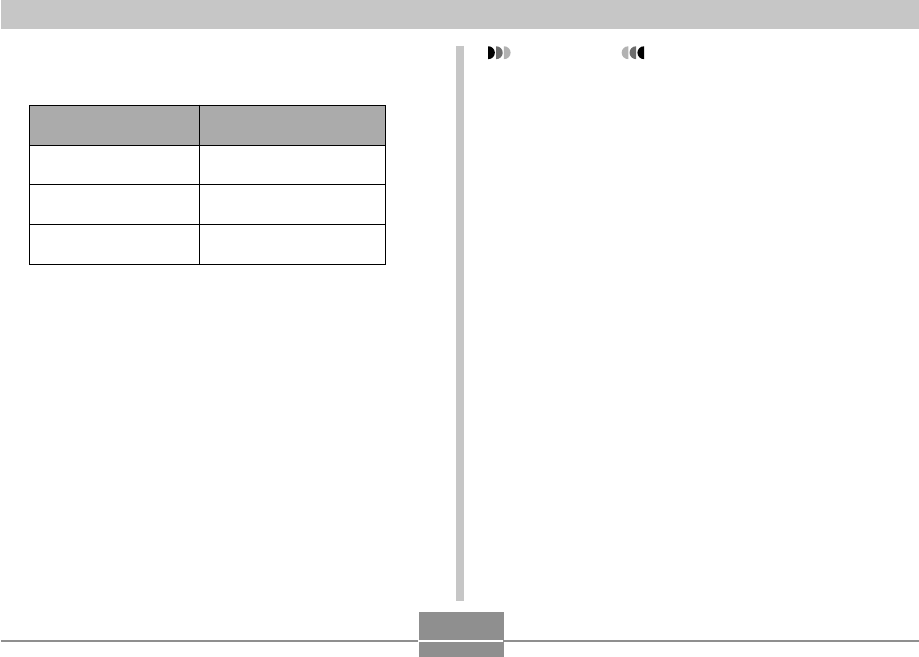
84
PLAYBACK
4.
Use [̆] and [̄] to select “Start”, and then
press [SET].
• This starts the slide show.
5.
To stop Slide Show, press [SET].
• The slideshow will also stop automatically after the
amount of time you specified for “Time” elapses.
3.
Configure the slideshow settings.
• See the pages indicated below for more information.
For information about
configuring this setting:
Images
Time
Interval
Go here:
“To specify the slideshow
images” on page 85
“To specify the slideshow
time” on page 86
“To set the slideshow
interval” on page 86
IMPORTANT!
• Note that all buttons are disabled while an image
change is in progress. Wait until an image is stopped
on the monitor screen before performing a button
operation, or hold down the button until the image
stops.
• When the slideshow comes to an audio snapshot or
voice recording file, it plays the audio once and then
advances to the next file (EX-M20U only).
• While audio is playing, you can use [̆] and [̄] to
adjust the volume level (EX-M20U only).
• Images copied from another digital camera or a
computer may take longer time to appear than the
slideshow interval time you specify.