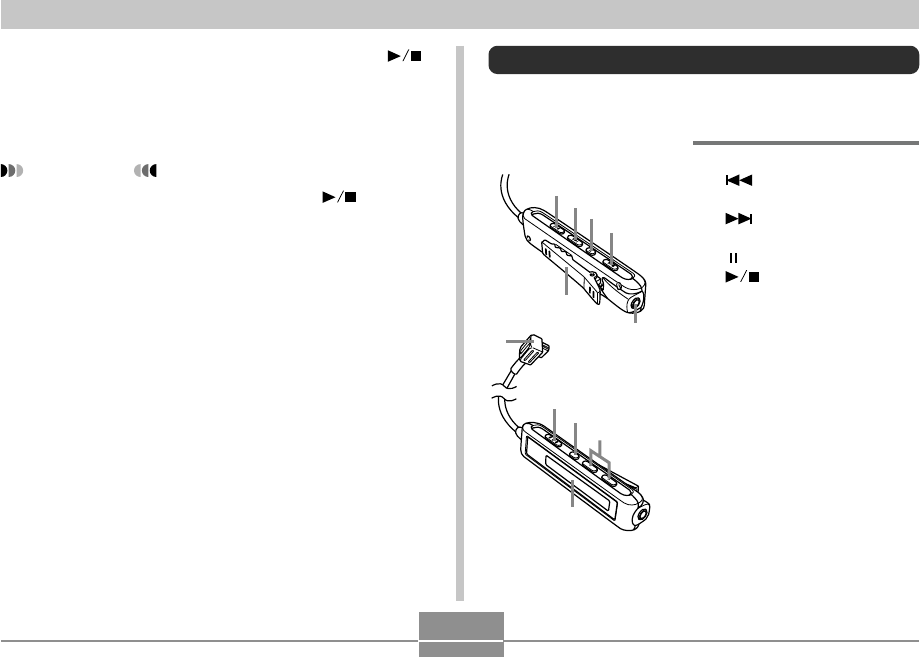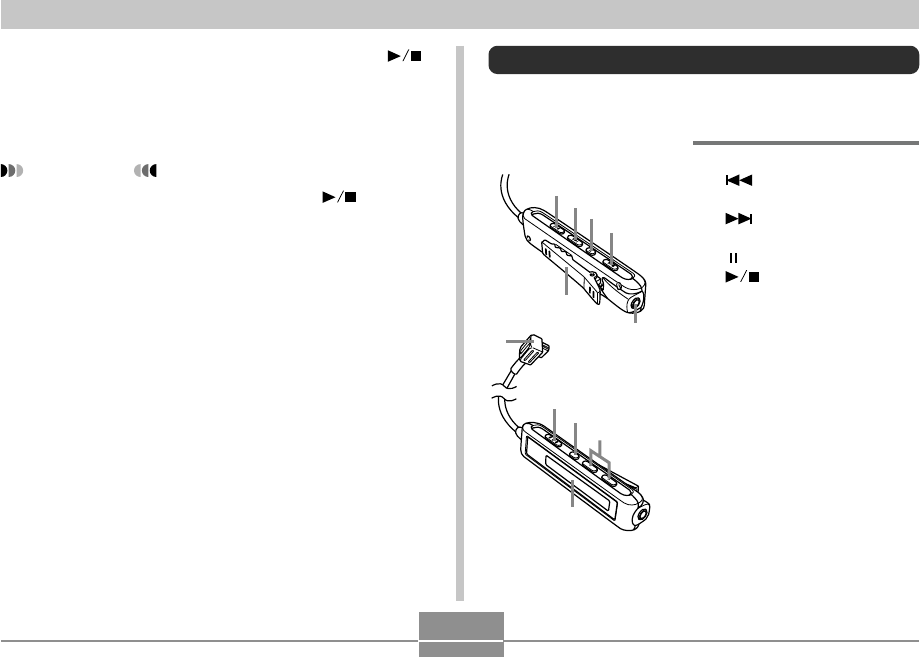
PLAYING AN AUDIO FILE (EX-M20U Only)
156
Using the Camera as an Audio Player
General Guide
● LCD Remote Controller
7
8
9
0
A
1
2
3
4
6
1 [ ] (Skip Back/Fast
Reverse)
2 [ ] (Skip Forward/Fast
Forward)
3 [ ] (Pause)
4 [ ] (Play/Stop)
5 Headphones jack (ø3.5mm
stereo mini jack)
6 Clip
7 Lock switch
8 Playback mode button
9 Volume buttons
0 LCD
A Camera connector
3.
On the LCD remote controller, press the [ ]
button.
• This turns on the camera, enters the AUDIO mode,
and starts playback.
IMPORTANT!
• Pressing the LCD remote controller’s [ ] button
enters the AUDIO mode, regardless of the camera’s
mode selector setting.
• Entering the AUDIO mode causes the camera’s
monitor screen to turn off. Pressing [MENU] or
[DISP] on the camera while playback is stopped or
paused causes the monitor screen to turn on.
• Never try to connect any other type of remote
controller besides the one that comes with the
camera. Also, never try to use the supplied remote
controller with any other type of device.
• You cannot play MP3 file data through the camera’s
built-in speaker.