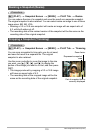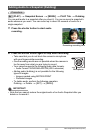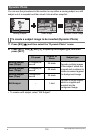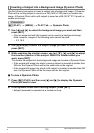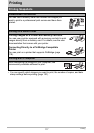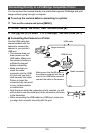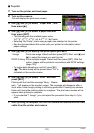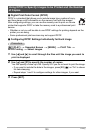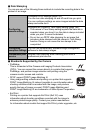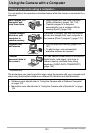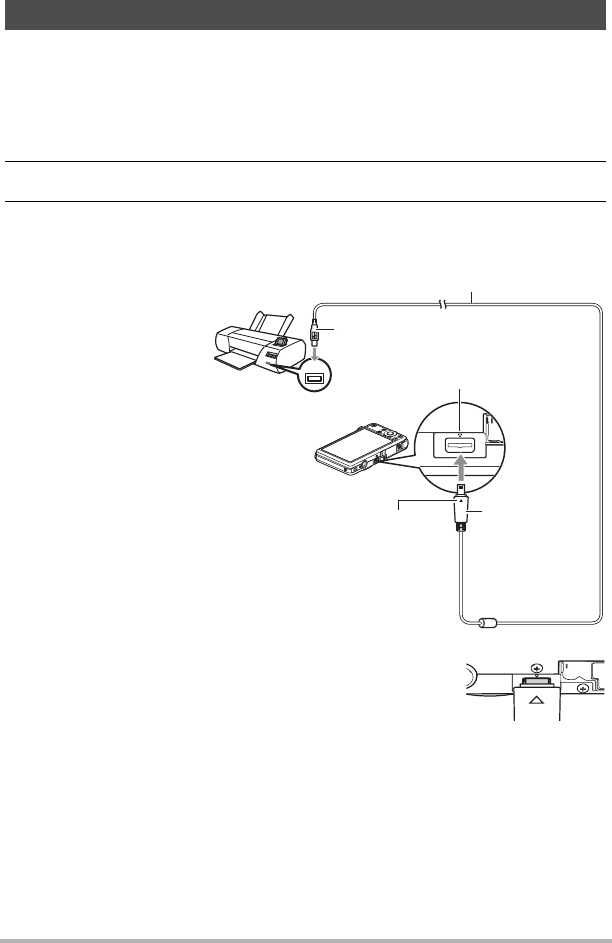
118
Printing
You can connect the camera directly to a printer that supports PictBridge and print
images without going through a computer.
. To set up the camera before connecting to a printer
1. Turn on the camera and press [MENU].
2. On the “Set Up” tab, select “USB” and then press [6].
3. Use [8] and [2] to select “PTP (PictBridge)”, and then press [SET].
. Connecting the Camera to a Printer
Use the USB cable that
comes bundled with the
camera to connect the
camera to your printer’s
USB port.
• The camera does not
draw power over the
USB cable. Make sure
the camera’s battery is
sufficiently charged
before connecting.
• Make sure that you
insert the cable
connector into the USB/
AV port until you feel it
click securely into place.
Failure to insert the
connector fully can result
in poor communication
or malfunction.
• Note that even while the connector is fully inserted, you still
will be able to see the metal part of the connector as shown
in the illustration.
• When connecting the USB cable to a USB port, make sure
you align the connector correctly with the port.
Connecting Directly to a PictBridge Compatible Printer
USB
USB cable
USB port
USB/AV port
Making sure that the 2 mark on
the camera is aligned with the 8
mark of the USB cable connector,
connect the cable to the camera.
Large connector
Small connector