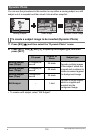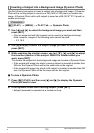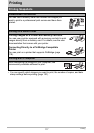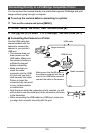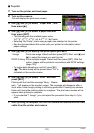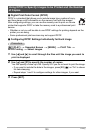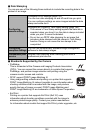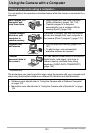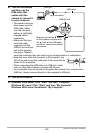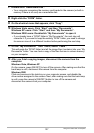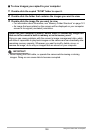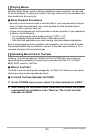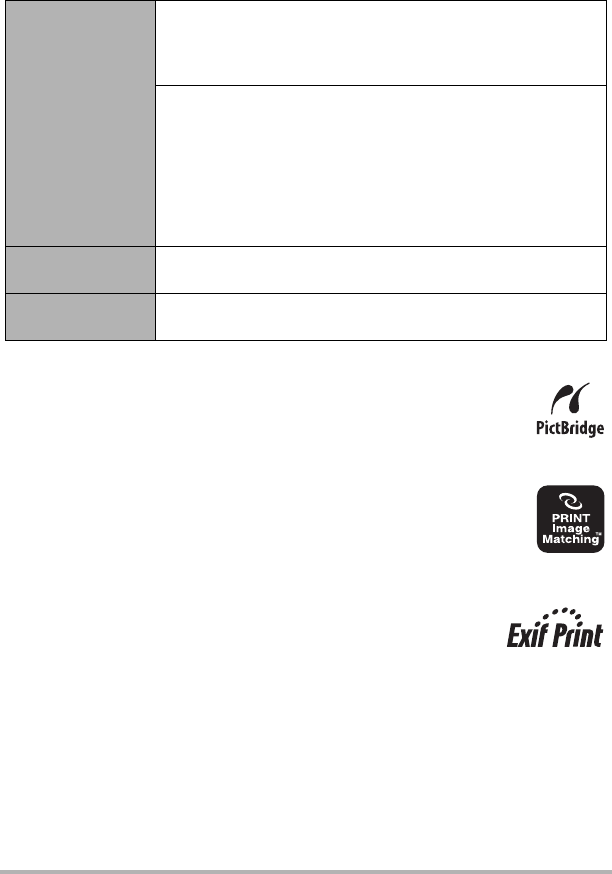
122
Printing
. Date Stamping
You can use one of the following three methods to include the recording date in the
printout of an image.
. Standards Supported by the Camera
• PictBridge
This is a standard of the Camera and Imaging Products Association
(CIPA). You can connect the camera directly to a printer that supports
PictBridge, and perform image selection and printing using the
camera monitor screen and controls.
• DPOF support PRINT Image Matching III
Using image editing software and printing on a printer that supports
PRINT Image Matching III makes it possible to use information about
shooting conditions that is recorded with the image, and produce
exactly the type of image you want. PRINT Image Matching and
PRINT Image Matching III are trademarks of Seiko Epson Corporation.
•Exif Print
Printing on a printer that supports Exif Print (Exif 2.2) uses
information about shooting conditions recorded with the image to
enhance printed image quality. Contact your printer manufacturer
for information about models that support Exif Print, printer upgrades, etc.
Configuring
camera settings
Configure DPOF settings (page 120).
You can turn date stamping on and off each time you print.
You can configure settings so some images include the date
stamp and some don’t.
Configure the Camera’s Time Stamp setting (page 156).
• The camera’s Time Stamp setting imprints the date into a
snapshot when you shoot it, so the date is always included
when you print. It cannot be deleted.
• Do not turn on DPOF date stamping for an image that
includes a date stamped with the camera’s Time Stamp
function. Doing so can cause the two stamps to be
overprinted.
Configuring
computer settings
You can use commercially available image management
software to date stamp images.
Professional print
service
Request date stamping when ordering prints from a
professional print service.