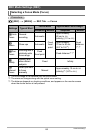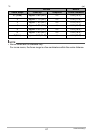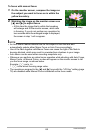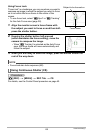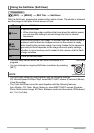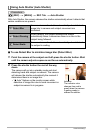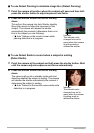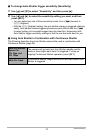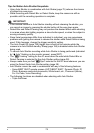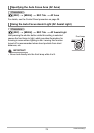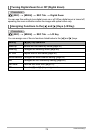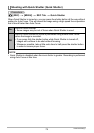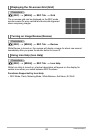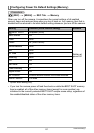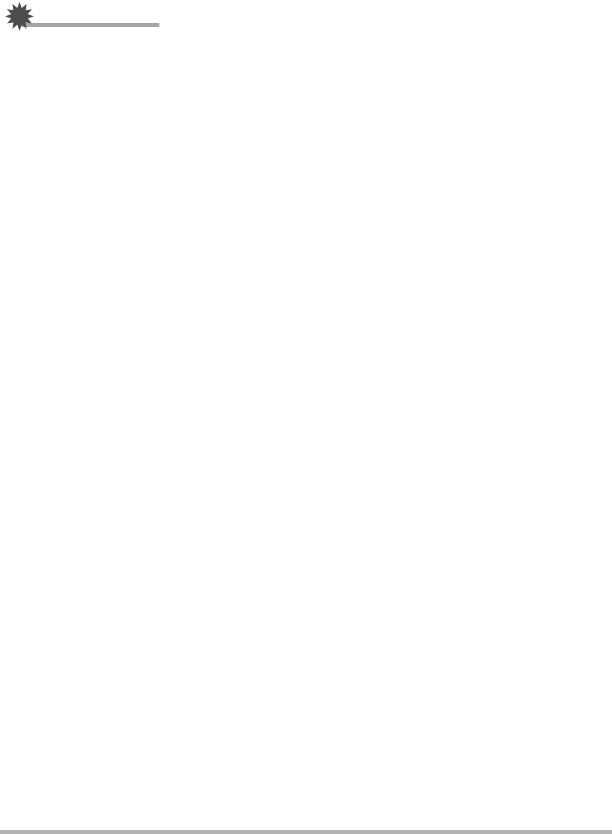
74
Advanced Settings
Tips for Better Auto Shutter Snapshots
• Using Auto Shutter in combination with Anti Shake (page 75) reduces the chance
of image blur even more.
• While recording with Detect Blur or Detect Smile, keep the camera as still as
possible until the recording operation is complete.
IMPORTANT!
• If the camera remains in Auto Shutter standby without releasing the shutter, you
can record an image by pressing the shutter button all the way down again.
• Detect Blur and Detect Panning may not produce the desired effect when shooting
in an area where dim lighting requires a slow shutter speed, or when the subject is
moving extremely quickly.
• Since facial expressions differ from individual to individual, you may experience
problems with getting the camera to release the shutter while Detect Smile is being
used. If this happens, change the trigger sensitivity setting.
• The Auto Power Off (page 159) trigger time is fixed at five minutes while the
camera is in Auto Shutter standby. Sleep (page 158) is disabled while Auto Shutter
being used.
• To cancel Auto Shutter recording while Auto Shutter is being performed (indicated
by “0 Auto” flashing on the monitor screen), press [SET].
• The “Ë Tracking” setting for the AF area cannot be used while Detect Blur or
Detect Panning is selected for the Auto Shutter setting (page 38).
• Always make sure you had “Í Spot” selected for the AF area whenever you are
using the Detect Smile Auto Shutter setting (page 38).
• Auto Shutter cannot be used in combination with any of the following features.
– Some BEST SHOT sample scenes (AUTO BEST SHOT, Dynamic Photo, ID
Photo, Business cards and documents, White board, etc., Prerecord (Movie),
For YouTube, Voice Recording)
• The following functions are disabled when shooting with Auto Shutter.
– Triple Self-timer
B