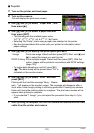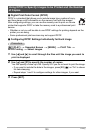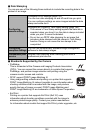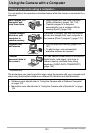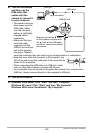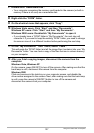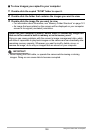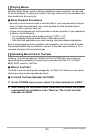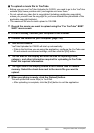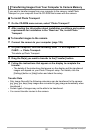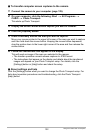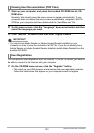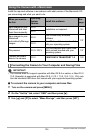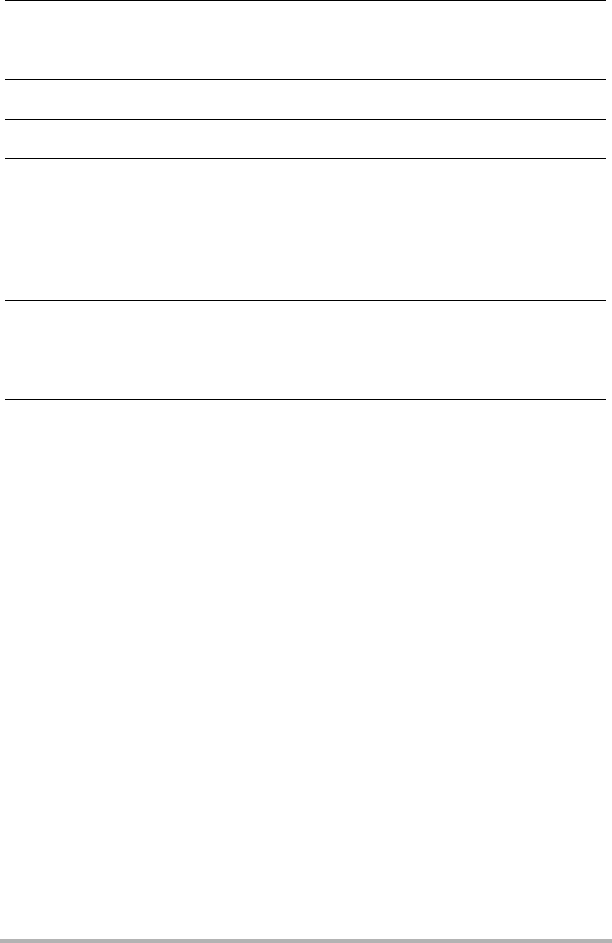
127
Using the Camera with a Computer
7. Double-click “Removable Disk”.
• Your computer recognizes the memory card loaded in the camera (or built-in
memory if there is no card) as a removable disk.
8. Right-click the “DCIM” folder.
9. On the shortcut menu that appears, click “Copy”.
10.
Windows Vista users: Click “Start” and then “Documents”.
Windows XP users: Click “Start” and then “My Documents”.
Windows 2000 users: Doubleclick “My Documents” to open it.
• If you already have a “DCIM” folder in “My Documents”, the next step will
overwrite it. If you want to keep the existing “DCIM” folder, you need to change
its name or move it to a different location before performing the next step.
11.
On the “My Documents” “Edit” menu, select “Paste”.
This will paste the “DCIM” folder (and all the image files it contains) into your “My
Documents” folder. You now have a copy of the files that are in camera memory
on your computer.
12.
After you finish copying images, disconnect the camera from the
computer.
Windows Vista, Windows XP
On the camera, press [ON/OFF] to turn off the camera. After making sure that the
back lamp is unlit, disconnect the camera from the computer.
Windows 2000
Click card services in the task tray on your computer screen, and disable the
drive number assigned to the camera. Next, after making sure that the back lamp
is unlit, press the camera’s [ON/OFF] button to turn off the camera and
disconnect the camera from your computer.