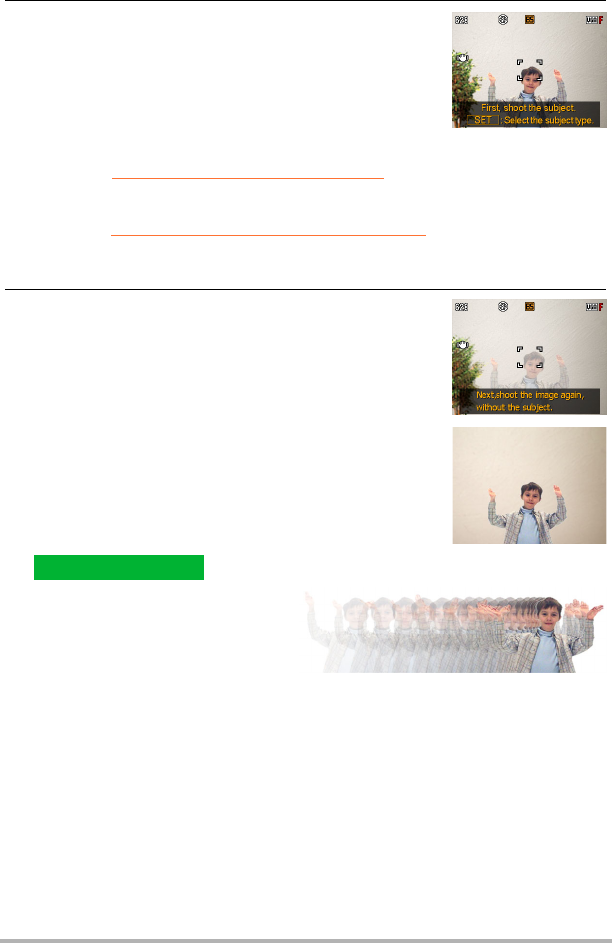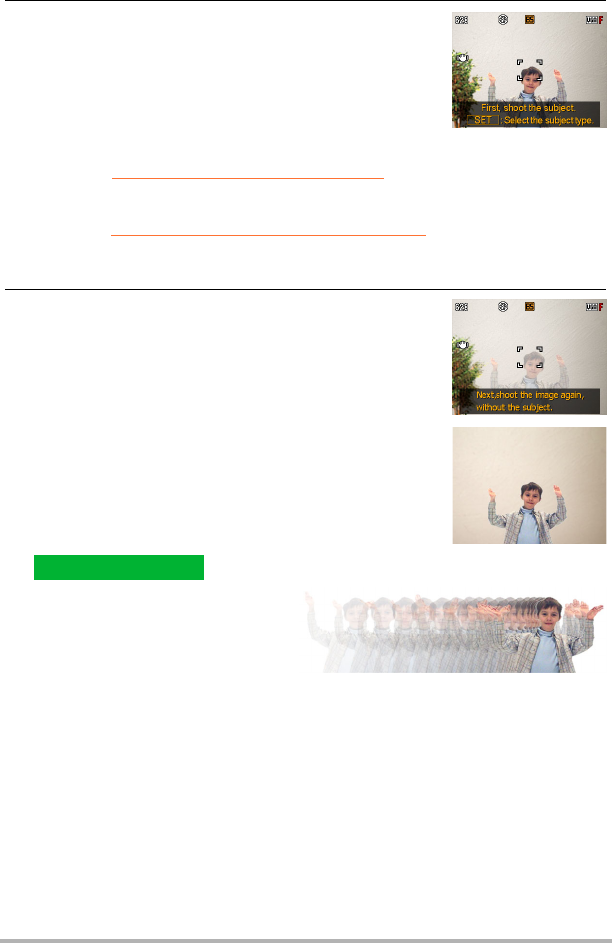
5
Creating a Dynamic Photo Image
3. First, shoot the subject.
Best results can be obtained with the camera secured
on a tripod. With the camera pointed at the moving
subject, press the shutter button to record. If you
selected “Moving Subject”, the camera will record a
series of Continuous Shutter (CS) images over a few
seconds.
• To help ensure good cropping results...
*See “Four Tips for Good Subject Cropping”
.
• You can select the subject type and configure other
settings here by pressing the [SET] button.
*See “Specifying the Subject Type and CS Speed”
for more information.
• Flash is turned off (?) automatically when shooting with Dynamic Photo.
4. Next, shoot the same background again, but this
time without the subject.
After shooting the first image with the subject, have the
subject exit the frame. Keep the camera still so you can
maintain the same background composition as the first
image (with the subject). When everything is ready,
press the shutter button.
Only one shot (not CS images) of the background is
recorded at this time.
As shown in the image to the right, there is no need to
carefully compose the two images when shooting
against a flat wall that has no visible marks at all.
The extracted subject image will
appear on the display after shooting
is complete. If you selected “Moving
Subject”, the 20 subject images that
were recorded will scroll on the
screen, creating the illusion of movement.
• The background-only image you shoot is not saved. Only the 20 cropped
subject images are saved.
• Note that you cannot cancel the image extraction process that starts after you
shoot the images. Wait until the process is complete before performing any
other camera operation.
Complete!
First, let’s just have the
subject wave or perform
some other simple
movement as we shoot.