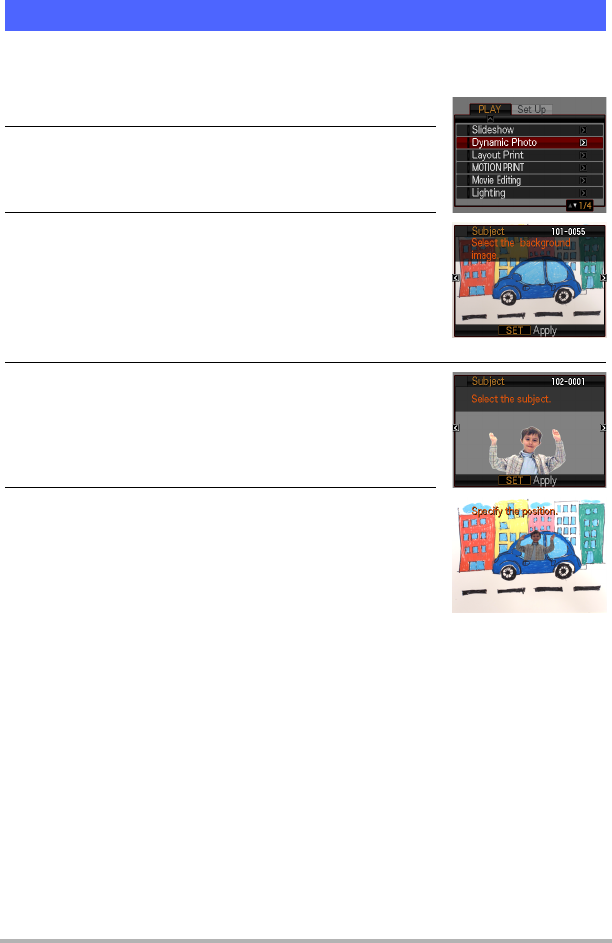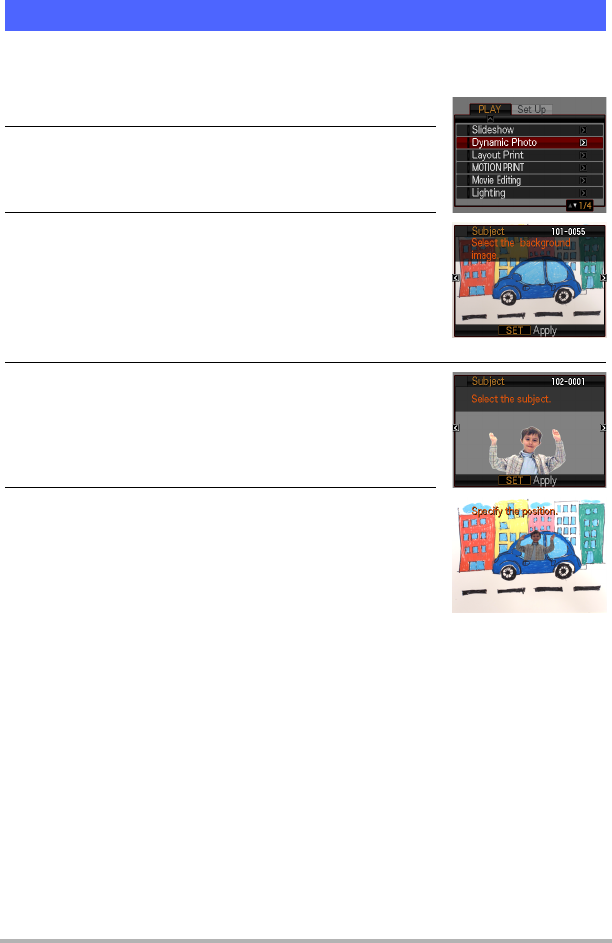
6
Creating a Dynamic Photo Image
Use the following procedure to insert the subject you extracted in Step 1 above into a
photograph and create the final Dynamic Photo image.
1. Press [p] to enter the PLAY mode.
2. Perform the following operation on the camera
[MENU] * PLAY tab * “Dynamic Photo”.
3. Use [4] and [6] to select the background image
you want and then press [SET].
Select the image you want to use as the background.
You should record the background image you want to
use before starting this procedure.
* Only images that are able to be used as background images
will appear at this time.
4. Use [4] and [6] to select the subject you want to
insert and then press [SET].
* Only subjects that can be inserted into other images will
appear at this time.
5. As you watch the camera’s monitor screen, use
[8], [2], [4], and [6] to move the subject to the
position you want and then press [SET].
This inserts the subject into the background image and
creates a Dynamic Photo.
Step 2: Create the Dynamic Photo image.