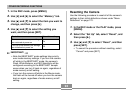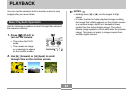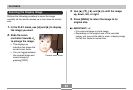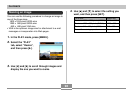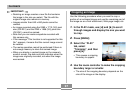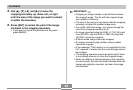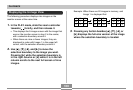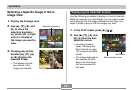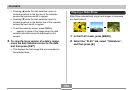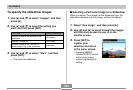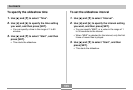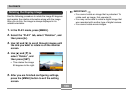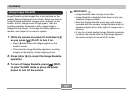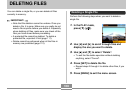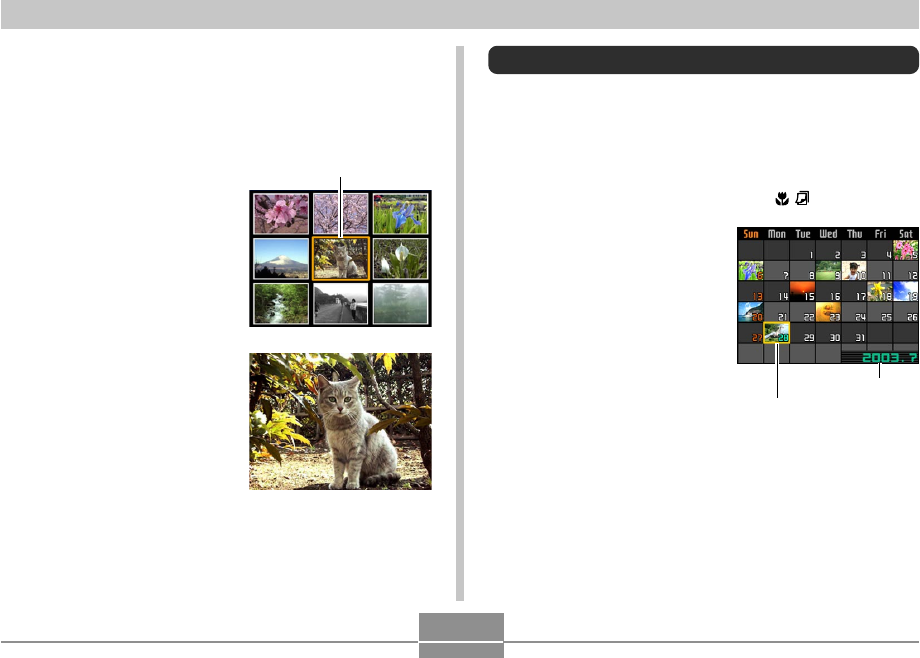
101
PLAYBACK
Selecting a Specific Image in the 9-
image View
1.
Display the 9-image view.
2.
Use [̆], [̄], [̇], and
[̈] to move the
selection boundary
up, down, left, or right
until it is located at
the image you want to
view.
3.
Pressing any button
besides [̆], [̄], [̇],
or [̈] displays the
selected image.
• This displays the full-
size version of the
image you selected.
Selection boundary
Date selection cursor
Displaying the Calendar Screen
Use the following procedure to display a 1-month calendar.
While the calendar is on the display, you can select a date,
which displays the first image recorded on that date. This
helps to make it easy to find the images you want.
1.
In the PLAY mode, press [̆] ( ).
2.
Use [̆], [̄], [̇], and
[̈] to move the date
selection cursor.
• Use the procedure
under “Changing the
Date Format” on page
130 to specify the date
format.
• The image displayed on
the calendar for each
date is the first image
that was recorded on
that date.
Year/Month