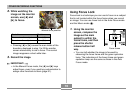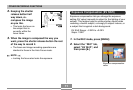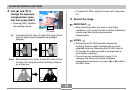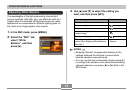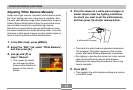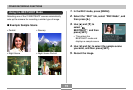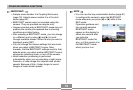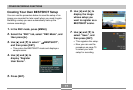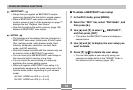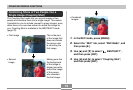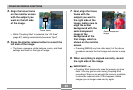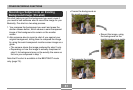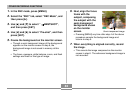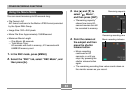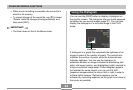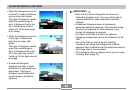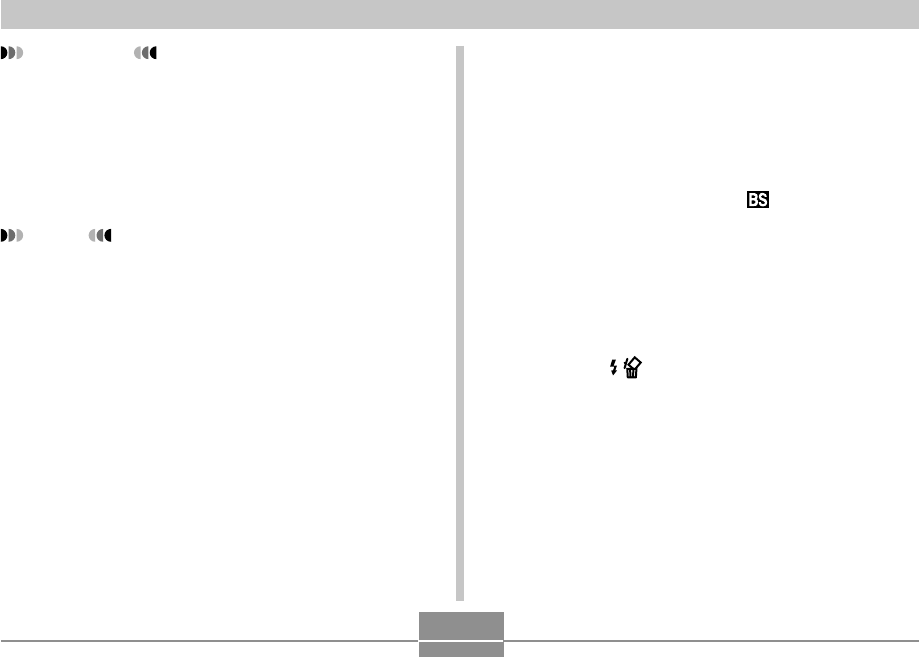
78
OTHER RECORDING FUNCTIONS
■ To delete a BESTSHOT user setup
1.
In the REC mode, press [MENU].
2.
Select the “REC” tab, select “REC Mode”, and
then press [̈].
3.
Use [̆] and [̄] to select “ BESTSHOT”,
and then press [SET].
• This enters the BESTSHOT mode and displays a
sample scene.
4.
Use [̇] and [̈] to display the user setup you
want to delete.
5.
Press [̄] ( ) to delete the user setup.
• You can also delete a user setup by using your
computer to delete its file in the “SCENE” folder in
the camera’s built-in memory (page 153).
IMPORTANT!
• Setups that you register as BESTSHOT sample
scenes are located after the built-in sample scenes.
• When a BESTSHOT user setup is recalled, the
monitor screen in step 4 of the procedure on page 77
displays the text “Register User Scene”.
• Note that formatting the built-in memory (page 135)
deletes all BESTSHOT user setups.
NOTES
• The following are the settings that are included in a
BESTSHOT user setup: focus mode, EV shift value,
filter, metering mode, white balance mode, flash
intensity, sharpness, saturation, contrast, flash
mode, and ISO sensitivity.
• Note that images recorded with this camera only can
be used to create a BESTSHOT user setup.
• You can have up to 999 BESTSHOT user setups in
the camera’s built-in memory at one time.
• You can check the current setup of a scene by
displaying the various setting menus.
• When you register a BESTSHOT user setup, it is
automatically assigned a file name using one of the
formats shown below, depending on your camera
model.
QV-R41:UQR41nnn.JPE (n = 0 to 9)
QV-R51:UQR51nnn.JPE (n = 0 to 9)