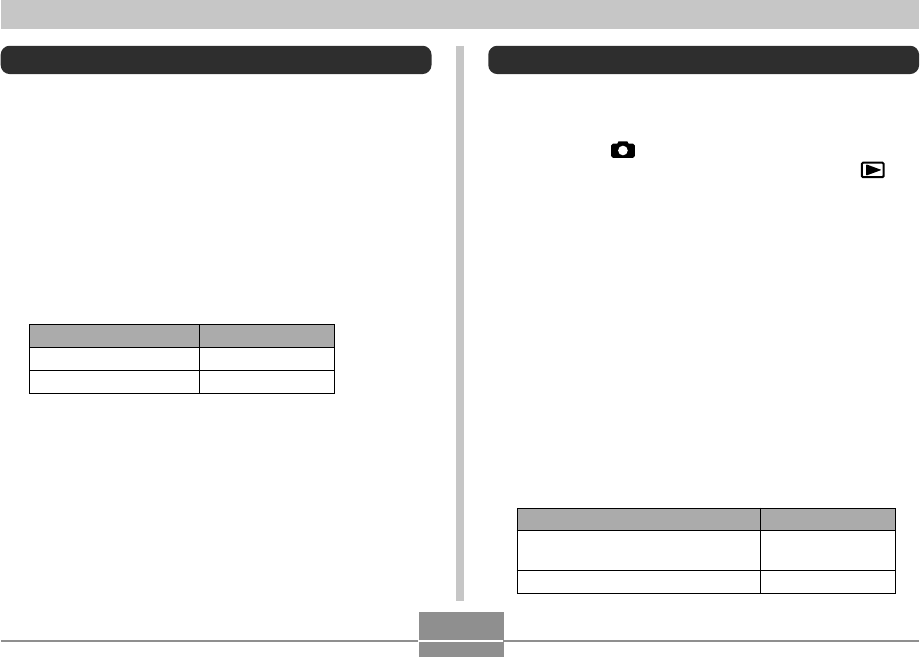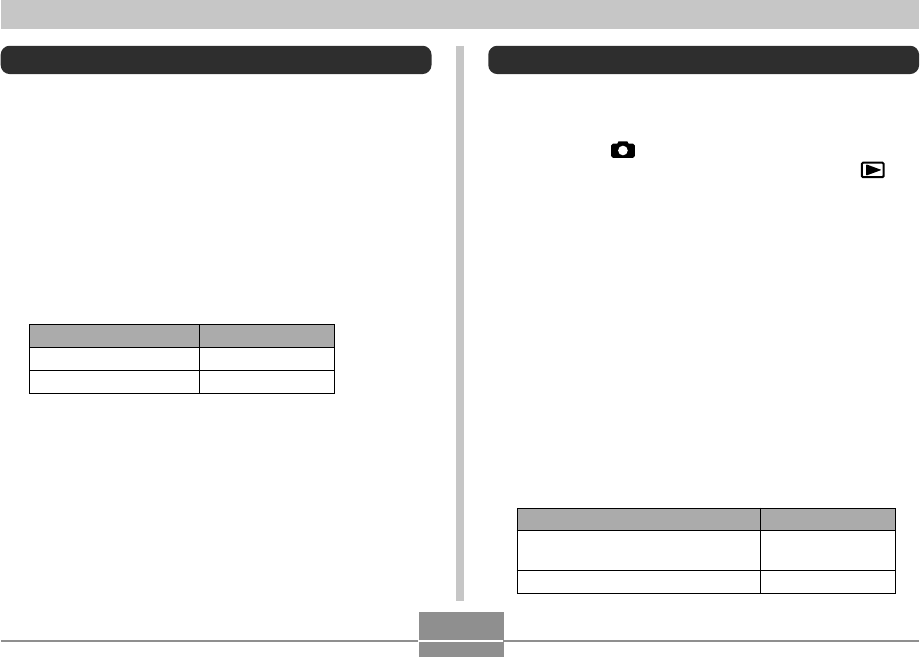
OTHER SETTINGS
124
Specifying an Image for the Startup Screen
You can specify an image you recorded as the startup
screen image, which causes it to appear on the monitor
screen for about two seconds whenever you press the
power button or [ ] (REC) to turn on the camera. The
startup screen image does not appear if you press [ ]
(PLAY) to turn on the camera.
1.
In the REC mode or the PLAY mode, press
[MENU].
2.
Select the “Set Up” tab, select “Startup”, and
then press [̈].
3.
Use [̇] and [̈] to display the image you want
to use as the startup image.
• You can specify a snapshot image or a movie image
that is two seconds (200KB) or less in length.
4.
Use [̆] and [̄] to change the setting, and
then press [SET].
Select this setting:
On
Off
To do this:
Use the currently displayed image
as the startup screen image
Disable the startup screen
Turning the Key Tone On and Off
Use the following procedure to turn the tone that sounds
when you press a key on and off.
1.
In the REC mode or the PLAY mode, press
[MENU].
2.
Select the “Set Up” tab, select “Beep”, and
then press [̈].
3.
Use [̆] and [̄] to change the setting, and
then press [SET].
Select this setting:
On
Off
To do this:
Turn on the key tone
Turn off the key tone