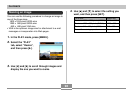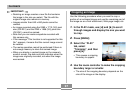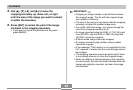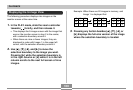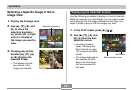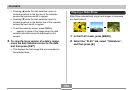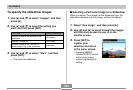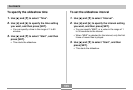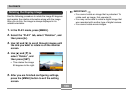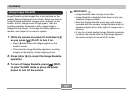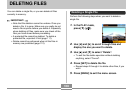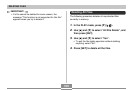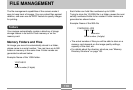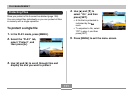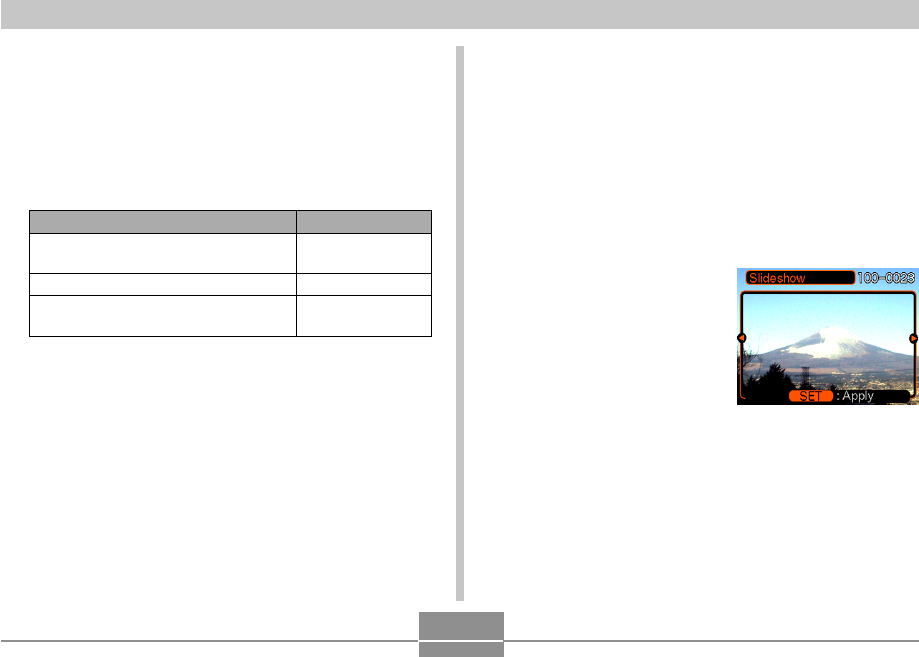
104
PLAYBACK
To specify the slideshow images
1.
Use [̆] and [̄] to select “Images”, and then
press [̈].
2.
Use [̆] and [̄] to select the setting you
want, and then press [SET].
3.
Use [̆] and [̄] to select “Start”, and then
press [SET].
• This starts the slideshow.
To do this:
Include all files in file memory in the
slideshow
Display a single file
Include all files in the FAVORITE
folder (page 153) in the slideshow
Select this setting:
All images
One Image
Favorites
■ Selecting a Particular Image for a Slideshow
When you select “One image” as the slideshow type, the
slide show displays only one image, without changing it.
1.
Select “One image”, and then press [̈].
2.
Use [̇] and [̈] to scroll through the images
until the one you want to use is on the
monitor screen.
3.
Press [SET] to
register your
selection and return
to the menu screen.
• Pressing [MENU]
instead of [SET] returns
to the menu screen
without registering the
setting.