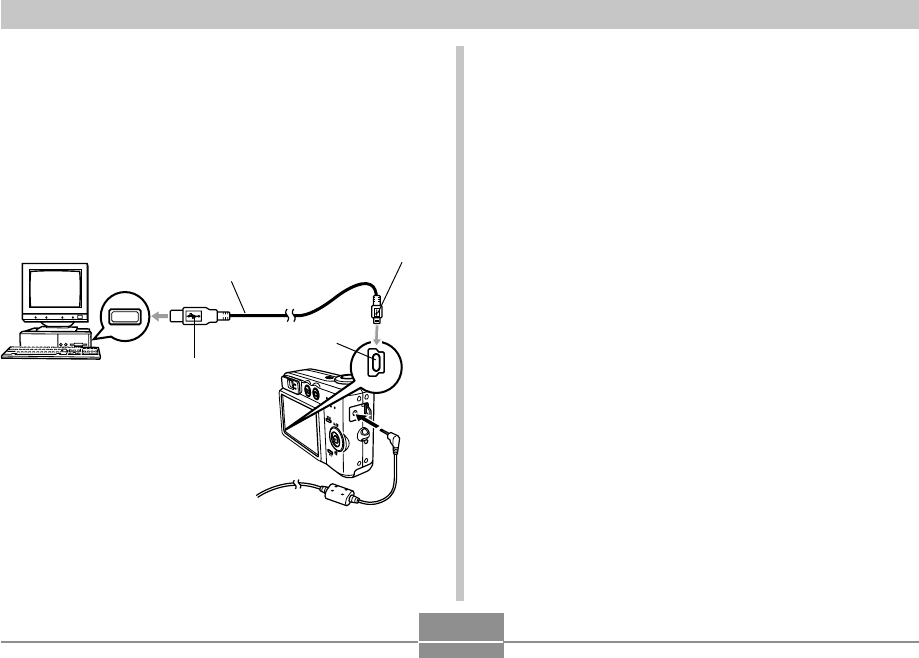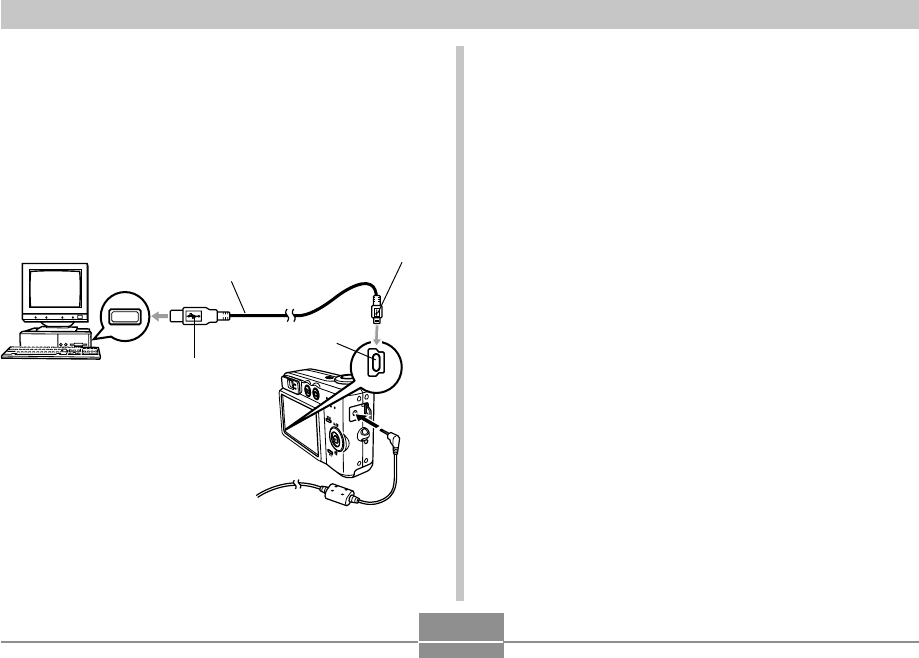
VIEWING IMAGES ON A COMPUTER
149
2.
Turn on the camera.
• It makes no difference whether the camera is in the
REC mode or PLAY mode.
3.
Connect the USB cable that comes bundled
with the camera to the camera and your
computer’s USB port.
• Take care when connecting the USB cable to the
camera or your computer. USB ports and cable plugs
are shaped for proper positioning.
• Plug the USB cable plugs into the ports securely, as
far as they will go. Proper operation is not possible if
connections are not correct.
4.
Your Macintosh will see the camera’s file
memory as a drive.
• The appearance of the drive icon depends on the
Mac OS version you are using.
• After installing the USB driver, your Macintosh will
see the camera’s file memory as a drive whenever
you establish a USB connection between them.
5.
Double-click the drive icon for the camera’s
file memory, the “DCIM” folder, and then the
folder that contains the image you want.
6.
Double-click the file that contains the image
you want to view.
• For information about file names, see “Memory
Directory Structure” on page 153.
USB
USB port
Connector (A)
USB cable
(bundled)
Connector (Mini-B)
[USB]