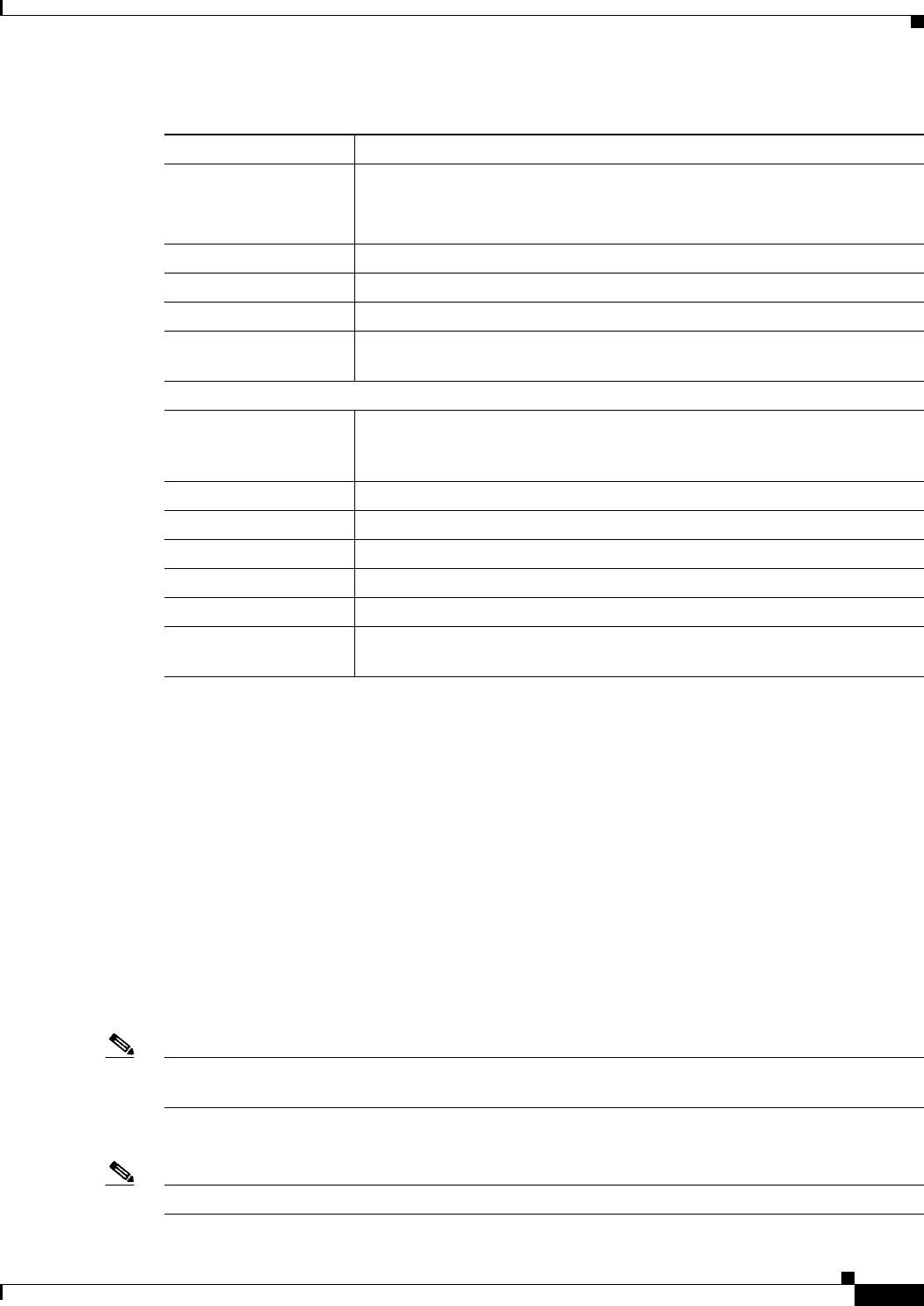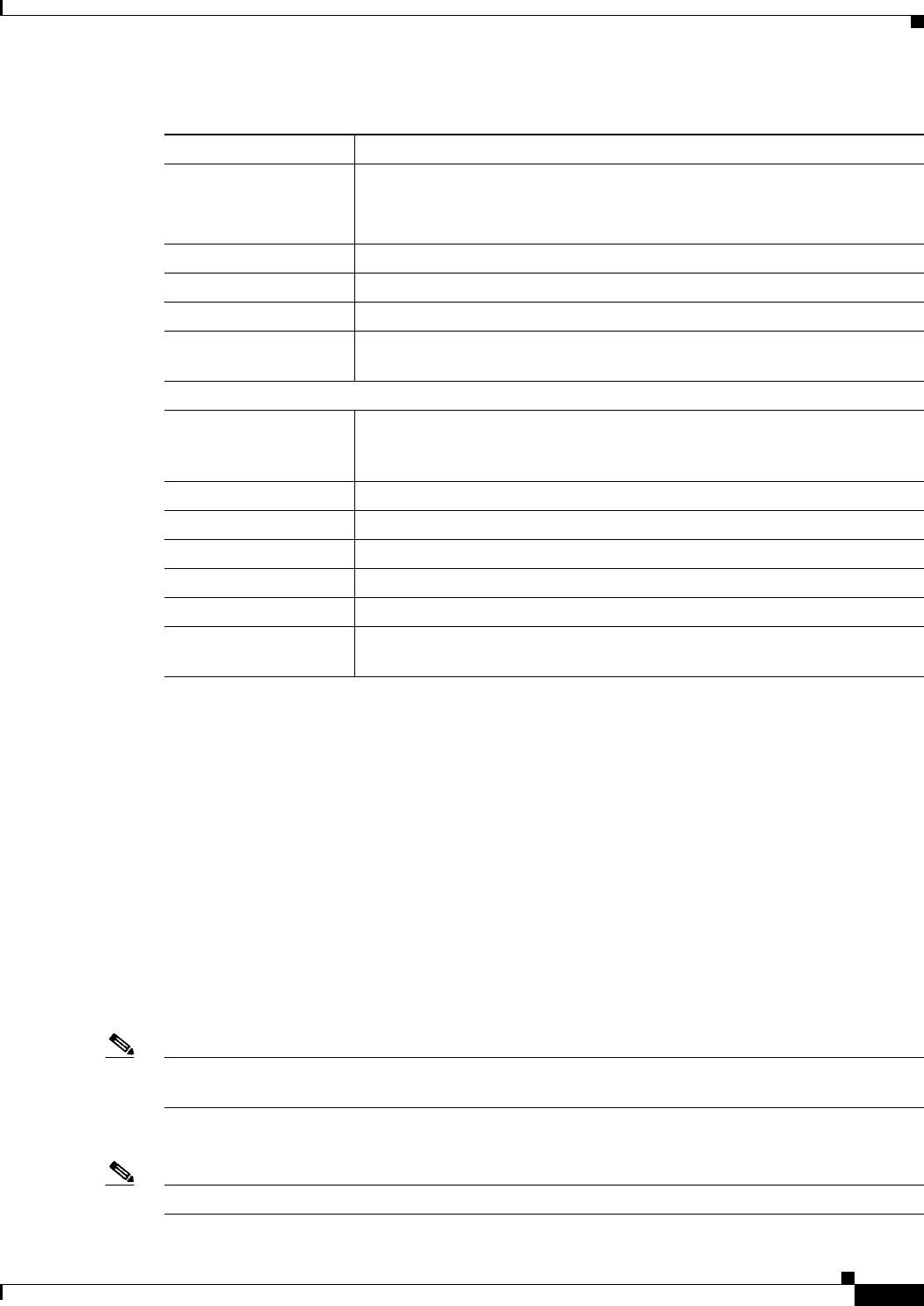
3-23
Cisco Video Surveillance System IP Camera User Guide
OL-14220-01
Chapter 3 Configuring and Managing the IP Camera
Applications Windows
Motion Detection Window
The Motion Detection window allows you to configure up to three areas in a video field. The IP camera
monitors activity in each area. If activity exceeds a configured threshold in any of these areas, the IP
camera generates an alert and takes the actions that are configured in the Event window. (See the “Event
Window” section on page 3-24 for more information.)
To display the Motion Detection window, access the configuration windows as described in the
“Performing the Initial Setup of the IP Camera” section on page 2-4, click Applications, then click
Motion Detection.
The Motion Detection window displays the current video from the IP camera and provides several
configuration options. If you are prompted to install ActiveX controls when trying to access this window,
follow the on-screen prompts to do so. ActiveX controls are required to see the video and the options.
If you change any options in the Motion Detection window, you must click Apply to save the changes.
Note In addition to moving objects, motion detection can be triggered by rapid changes in lighting conditions
or by movement of the IP camera itself.
Table 3-14 describes the options in the Motion Detection window.
Note These features are not currently supported if you use the IP camera with Cisco VSM.
Port Enter the port number of the primary FTP server to which event video files
are uploaded.
The default value is 21.
Login name Enter the log in name of the primary FTP Server.
Password Enter the password of the primary FTP Server.
File Path Name Enter path where the event video file is stored on the primary FTP server.
Enable Passive Mode Check this check box to enable the passive mode feature of the primary FTP
server.
Secondary FTP
Secondary FTP Check this check box cause the IP camera automatically upload event video
files to a secondary (backup) FTP server if the primary FTP server is
unavailable.
FTP Server Enter the IP address of the secondary FTP server.
Port Enter the port number of the secondary FTP server.
Login name Enter the log in name of the secondary FTP Server.
Password Enter the password of the secondary FTP Server.
File Path Name Enter path where event video files are stored on the secondary FTP server.
Enable Passive Mode Check this check box to enable the passive mode feature of the secondary
FTP server.
Table 3-13 Mail & FTP Window Options (continued)
Option Description