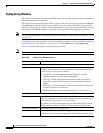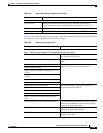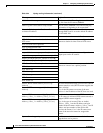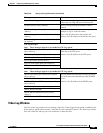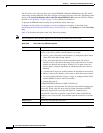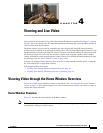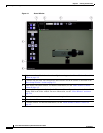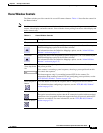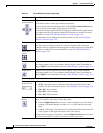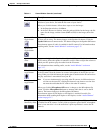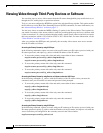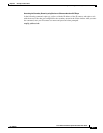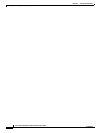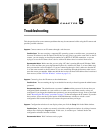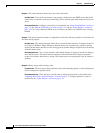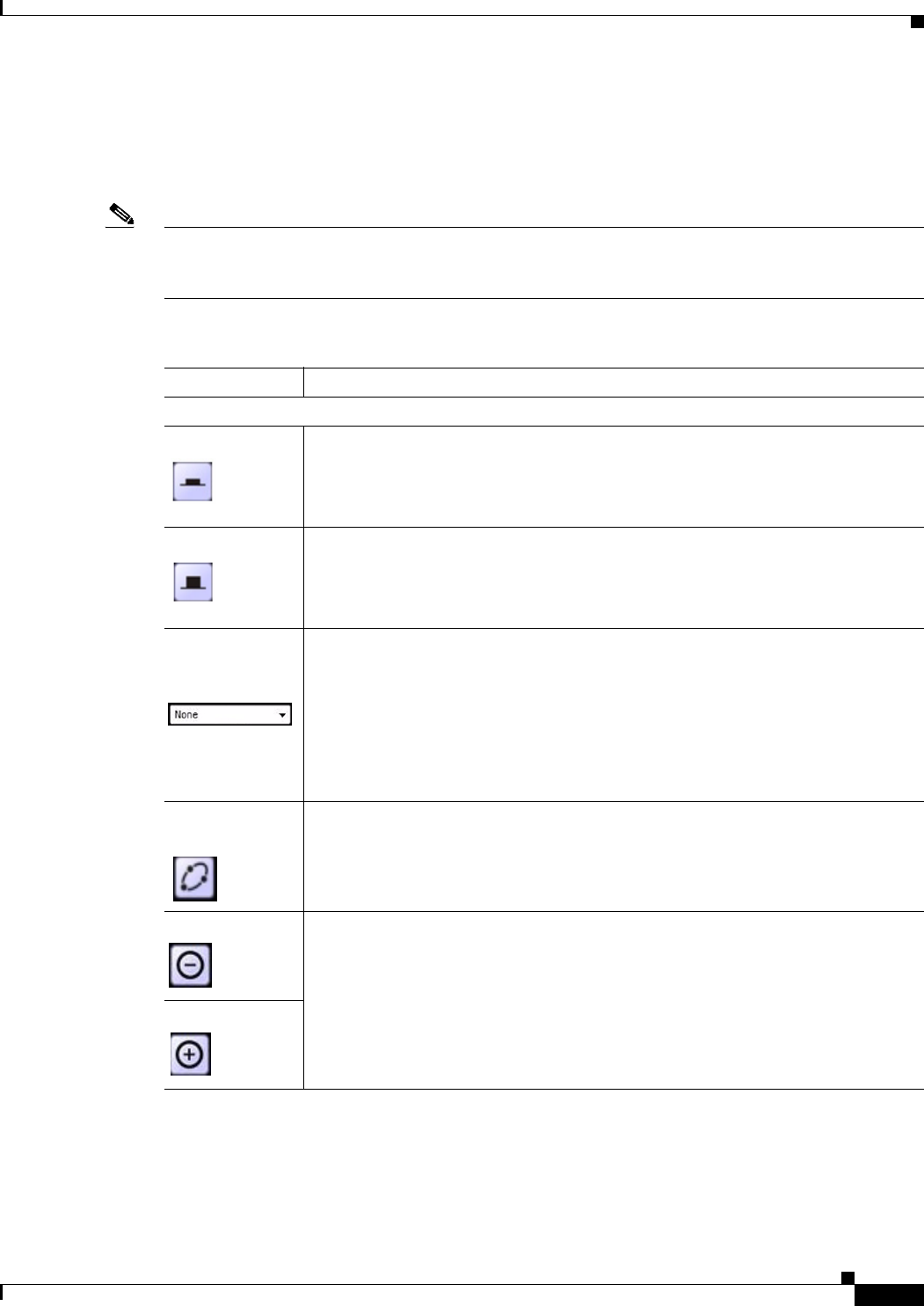
4-3
Cisco Video Surveillance System IP Camera User Guide
OL-14220-01
Chapter 4 Viewing and Live Video
Viewing Video through the Home Window Overview
Home Window Controls
The Home window provides controls for several IP camera features. Table 4-1 describes the controls in
the Home window.
Note The IP camera administrator and users with the administrator or monitor privilege can access all IP
camera, video display, and audio controls. Users with the viewer privilege can access video display and
audio controls only.
Table 4-1 Home Window Controls
Control Description
IP camera controls
On button Changes the state of the designated IP camera output port (1 or 2) as defined by the
Definition Mappings option in the I/O Ports window.
For information about the Definition Mappings option, see the “Alarm I/O Ports
Window” section on page 3-27.
Off button Changes the state of the designated IP camera output port (1 or 2) as defined by the
Definition Mappings option in the I/O Ports window.
For information about the Definition Mappings option, see the “Alarm I/O Ports
Window” section on page 3-27.
Preset Camera
View drop-down
list
When you choose a preset position from this list, the camera immediately goes to
that preset position.
If the camera is executing a patrol sequence, choosing a preset position from this
list cancels the sequence.
This button appears only if you enabled external PTZ for the camera. For
information about enabling external PTZ and configuring preset positions, see the
“PTZ (RS-485) Window” section on page 3-28.
Patrol Sequence
button
Click this button to execute the sequence that is configured for this IP camera.
For information about configuring a sequence, see the “PTZ (RS-485) Window”
section on page 3-28.
Zoom Out button Use these buttons to control optical zooming.
The optical zoom function requires that the IP camera be installed with a motorized
zoom/focus lens in a pan/tilt mount that supports the Pelco D protocol and that PTZ
functions are enabled. For more information, see the “PTZ (RS-485) Window”
section on page 3-28.
Zoom In button