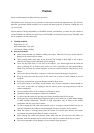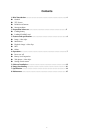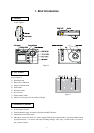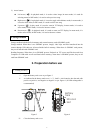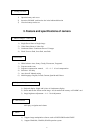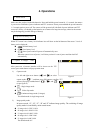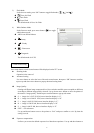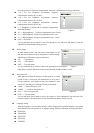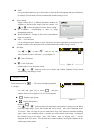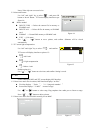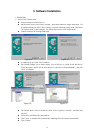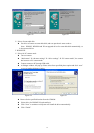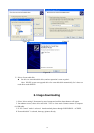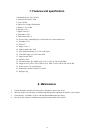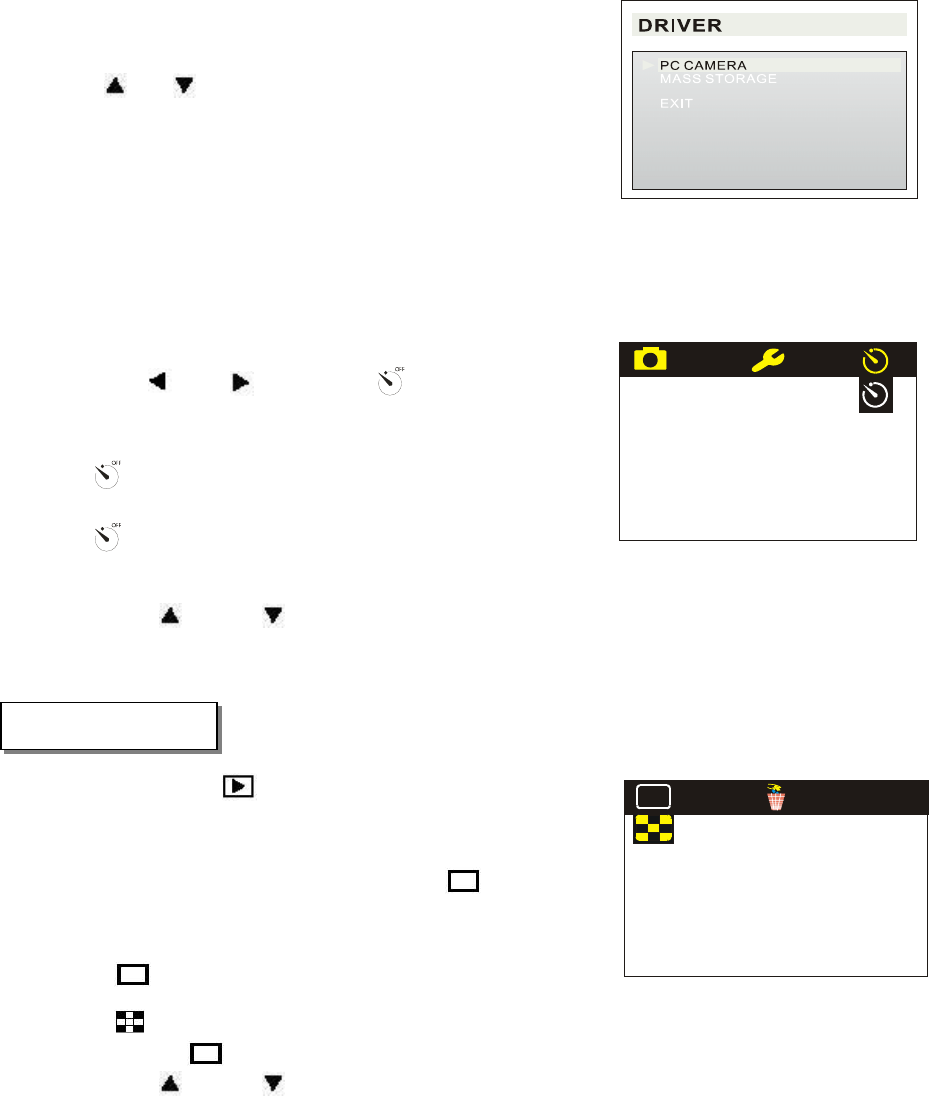
10
EXIT
Use up and down button to move the pointer to select the desired language and press OK button
to confirm. The sub-menu will close automatically and the setting is saved.
Driver Setting
Digital camera driver: 2 different download methods are
available to download the images from the camera. Use
“
” or “ ” to move the pointer to select “Driver setting”:
PC CAMERA → Downloading is done via image
manipulation software
MASS STORAGE →Images or files are be copied directly
from or to computer
EXIT →Exit sub-menu
Use up and down arrow button to move the pointer and select appropriate item then press OK
button to confirm. The sub-menu will be closed automatically and the setting is saved.
Self-timer
Use“
”or“ ” to select“ ”,and use “up” and
“down” button to select “self-timer”. (As per figure-12)
:Start “Self-timer”
:Close: Self-timer
Default mode is set as self-timer closed.
Use “ ” or “ ” button to select icon of menu, and confirm. Submenu will be closed
automatically, and setting is saved.
Switch function key to“ ”,TFT screen will display playback.
1)Display:
Use “left” and “right” key to select“
”, and press
confirm. Please refer to figure-13 for TFT screen displays.
:Display single picture
:Display nine pictures
Default is
Use “
” or “ ” button to select icon form menu, and confirm it. Setting is saved. When
reviewing single image , press “OK” button and “Voice record ” alert will be displayed in the
TFT screen . Then it is ready for you to record sound . Press “OK” button to terminate recording
again . Once a voice recording is done , a speaker icon will be shown on the image . To playback
the recorded voice to the image , press “OK” button . Alert of “Playing voice…” will be
displayed in the TFT screen . You can listen the recorded sound by inserting the earphone in the
Audio output of the camera .
5. Playback / review
Figure-11
OFF
Figure-12
Figure-13
LCD
0