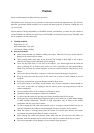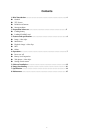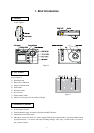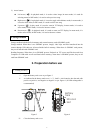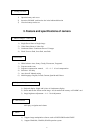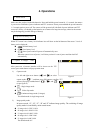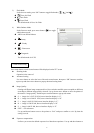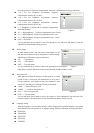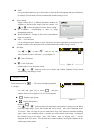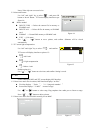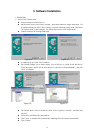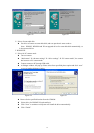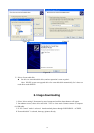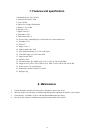2
C. Special Attention:
a) Before you can use MP3 player function, please let the camera build a directory of “MP3”.
Simply move the function switch to the position of “MP3” when the camera is on.
b) You must follow the installation steps of this manual to complete the driver installation. Then
follow the instruction of “Image downloading” section of this manual to set the driver mode to
“mass storage”. Please store MP3 files under directory of “MP3” of the mass storage.
The name of song should be in English or digit, or the name in the LCD might not be readable for
wrong encoding. (Notes: some non-standard MP3 format might not be playable)
c) During camera setting, you have to set the proper driver setting. Please set it to “PC camera”
mode, and then set it to “mass storage” mode.
“PC camera” mode is used to set the camera to web cam function; the driver directory in the
CDROM is either “Driver-dsc\WIN98_WIN2K” or “Driver-dsc\WINME_XP”. You can use the
web cam function with some video programs, such as Net Meeting, AMCAP.
d) The contents of the package and the design of camera are subject to changes without prior
notices.
e) The contents of package might differ for different region.
f) We are not responsible for any errors that may appear in this manual
Notes for the CDROM contents
1. The CDROM consists of 3 parts:
a) Drivers for camera. They are under directory of Driver-dsc.
b) Manual in English
c) Web cam utilities
2. Web cam utilities installation:
Insert the CDROM into driver; a main window will pop up as following figure. Click “Web cam
utilities” button to install AMCAP program. When the installation is finished, please click “Exit”
button to close the window.