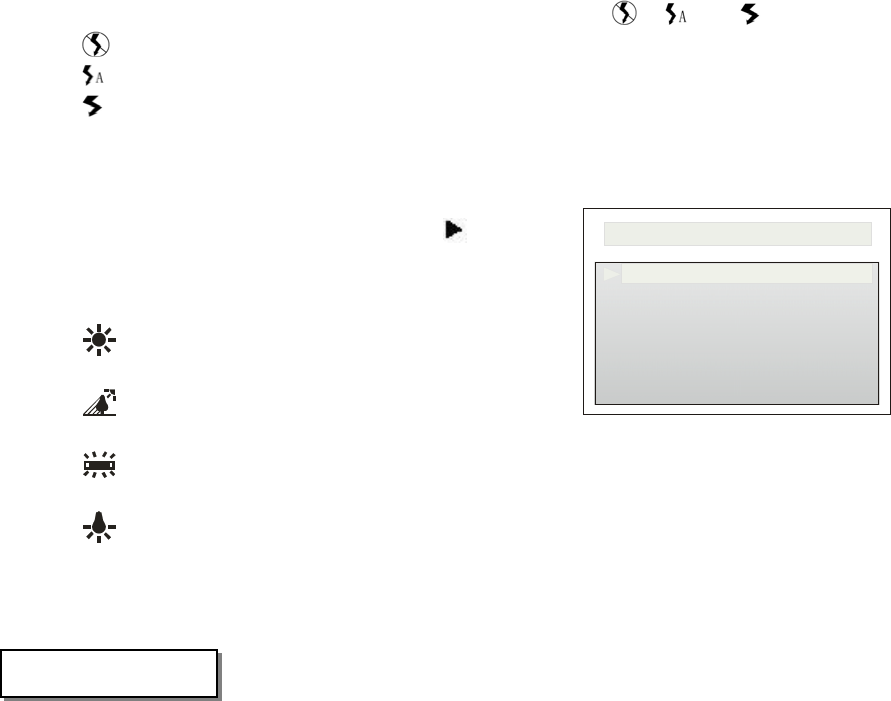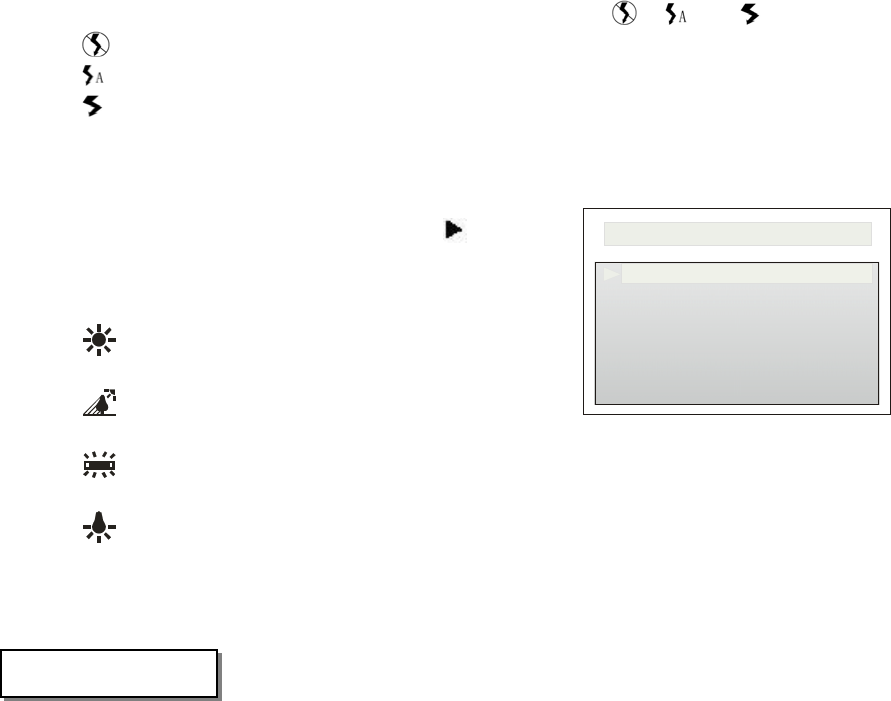
8
3) Flash Mode
Under browser mode, press “OK” button to toggle flash mode (“
”, “ ”and “ ”):
: Force No Flash
: Auto Flash
: Force Flash
The default mode is Force No Flash
4) White Balance Mode
Under Browser mode, press arrow button (“
”) to toggle
white balance mode:
AWB: Auto White Balance
: Sunny
: Cloudy
: Fluorescent
: Tungstenic
The default mode is AUTO
Press menu button, a main control menu will be displayed on the TFT screen
Shooting mode
Operation is the same as 3
Advanced setting
Use arrow button to select the icon of the main control menu, then press “OK” button to confirm,
or press up and down arrow button to pop up advanced setting menu.
Image Quality
Owning to different image compressed level, the resolution and disk space occupied are different
according to different image quality selected. Use up, down arrow button to move the pointer of
the menu to “image quality” and then press confirm button to pop up sub-menu:
S → image size is 2432 X 1824, browse interface display is “S”
H → image size is 2048 X 1536, browse interface display is “H”
F → image is 1600 X 1200, browse interface display is “F”
B → image is 1280 X 960, browse interface display is “B”
E → image is 640 X 480, browse interface display is “E”
EXIT →exit sub-menu
Use up and down button to move the pointer to “Exit” and press confirm to exit. By then the
setting is saved.
Exposure compensation
It allows you to tune the default exposure level based on experience. Use up and down button to
4. Main menu setting
Figure-7
SETUP
QUALITY
EXPOSURE
EXIT
SOUND
AUTO OFF
LANGUAGE
DRIVER