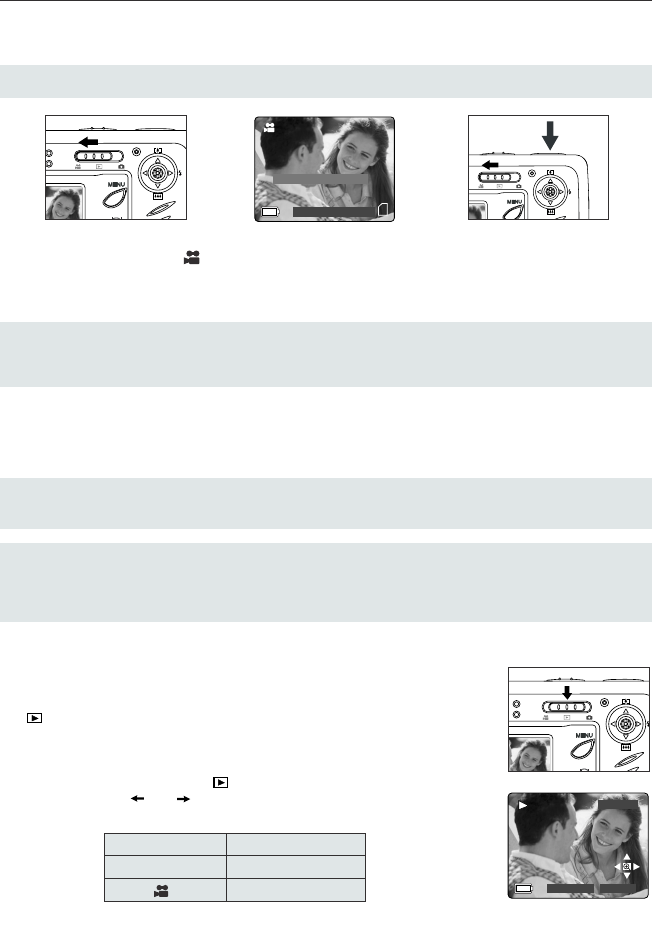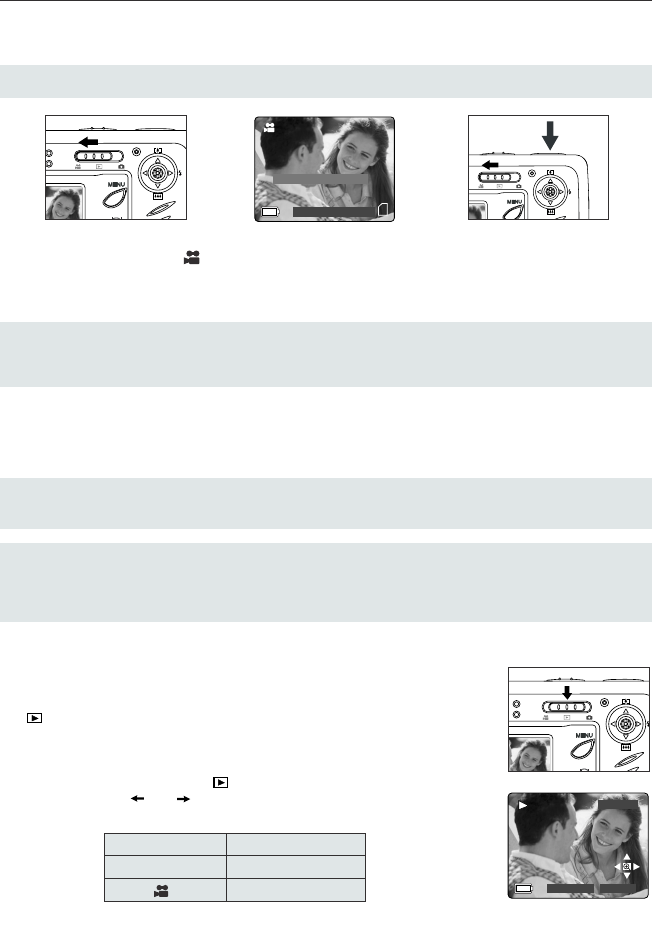
22
TAKING VIDEO CLIPS
T
T
AKING VIDEO CLIPS
AKING VIDEO CLIPS
The camera can capture video clips.
Note: Video clips with audio feature is optional and it is available in some models only.
To record a video clip:
1. Slide the Mode Switch to ( ) Video Clip Mode.
2. Position the subject in the LCD.
3. Press the Shutter Button fully to capture a continuous video clip.
4. To stop recording, press the shutter button again.
Note: There is a time limit for each video clip. The time will vary depending on the amount of available
memory space. The alloted amount of recording time will appear on the top right hand corner of the screen.
The video clip capture will stop automatically when it reaches its time limit.
Video Clip Information
Resoluton: QVGA (320 x 240)
Frame rate: 30fps
File Format: AVI (Motion Picture)
Note: The Flash Ready LED will turn red when the camera is storing the video clip. Do not open the
battery door or turn the camera off while recording, or the video clip may not be stored.
Note:
• Higher capacity memory cards can take longer video clips.
• The Flash, Menu and LCD on/off buttons are deactivated in this mode.
• The focus and the digital zoom cannot change during recording.
REVIEWING
REVIEWING
YOUR FILES
YOUR FILES
Using Review Mode
In ( ) review mode, you can review your stored pictures and video clips through
the LCD.
Using REVIEW mode:
1. Slide the Mode Switch towards ( ) .
2. Press the joystick or to scroll through each file.
• If a file is video clip, can be found in the upper right hand corner of the LCD.
File Indication File Type
No icon Still Picture (JPG)
Video Clip (AVI)
07 ⁄ 04 ⁄ 2003 02:40
Press Shutter to Record
28 SEC
2003:08:30 13:30:41
100-0001
4060 U Guide-E/F/G 7/8/03 12:55 PM Page 22