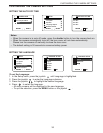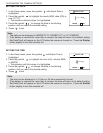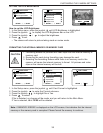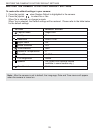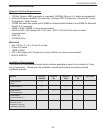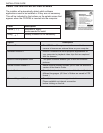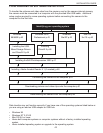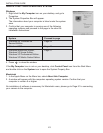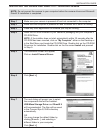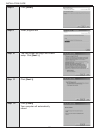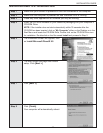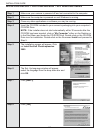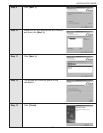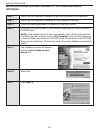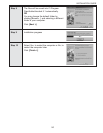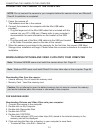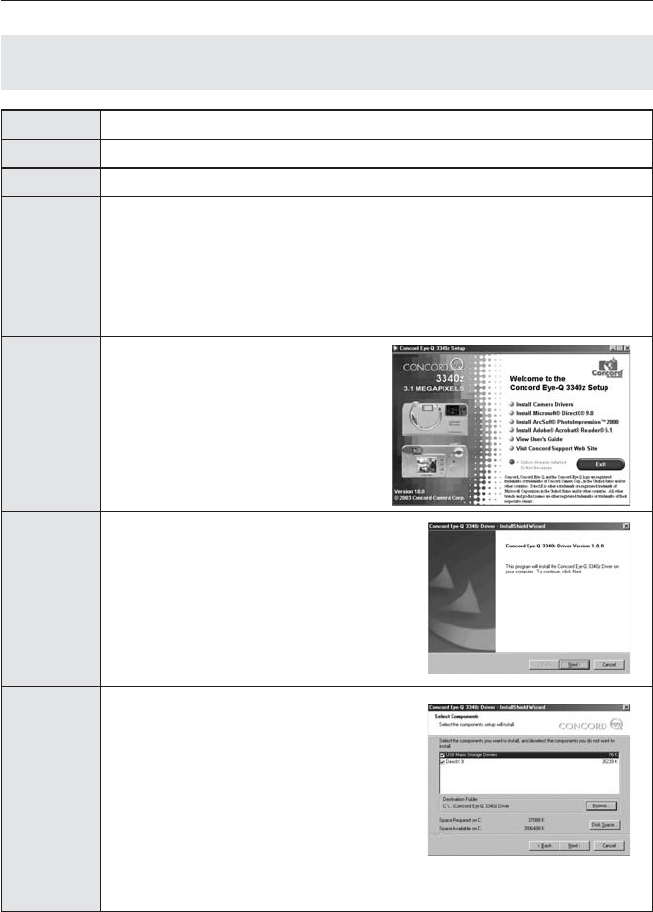
44
INSTALLATION GUIDE
INSTALLING THE DRIVER AND DIRECTX 9 – WINDOWS 98/98SE
NOTE: Do not connect the camera to your computer before the camera drivers and Microsoft
DirectX 9 installation is completed.
Step 1 Make sure your camera is powered off and not connected to the computer.
Step 2 Make sure the computer is powered on and Windows 98 or 98SE is running.
Step 3 Close any other applications or software you may be running.
Step 4 Insert the CD-ROM included in your camera’s packaging into your computer’s
CD-ROM Drive.
NOTE: If the installer does not start automatically within 30 seconds after the
CD-ROM has been inserted, click on "My Computer" either on the Desktop or
in the Start Menu and locate the CD-ROM Drive. Double click on the CD-ROM
Drive icon for installation. Double-click on the file named Install and proceed
to Step 5.
Step 5 The installation screen will appear,
Click on Install Camera Drivers
Step 6 Click [Next >].
Step 7 The next dialog will prompt you to select
the components that will be installed.
USB Mass Storage Driver and DirectX 9
will be preselected. The files will be saved
in the Concord Eye-Q 3340z directory
automatically.
OR
You may change the default folder by
clicking [Browse…] and selecting a
different folder in your computer.
Click [Next >]