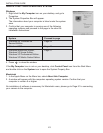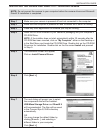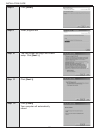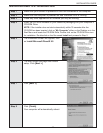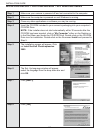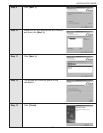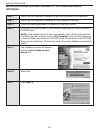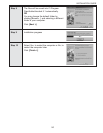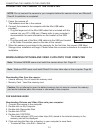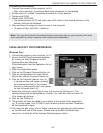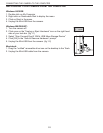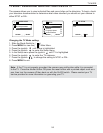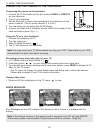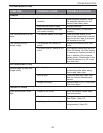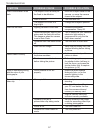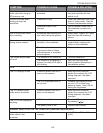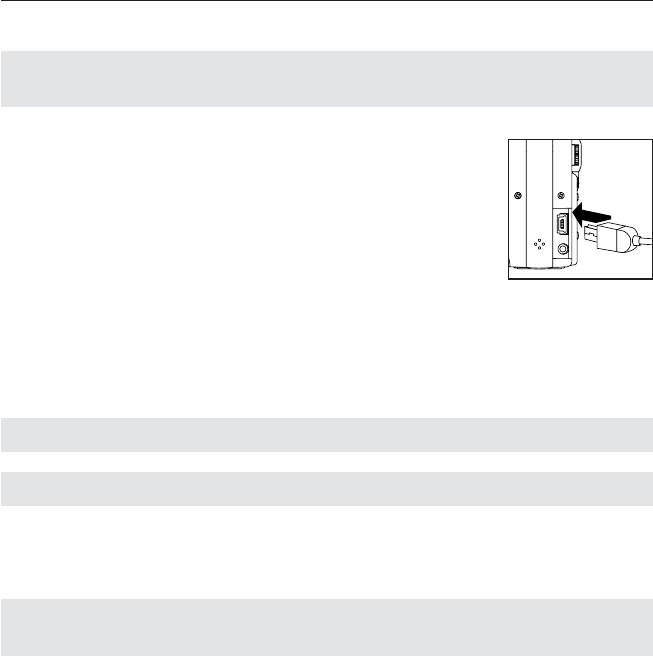
CONNECTING THE CAMERA TO THE COMPUTER
CONNECTING THE CAMERA TO THE COMPUTER
NOTE: Do not connect the camera to your computer before the camera drivers and Microsoft
DirectX 9 installation is completed.
1. Power the camera off.
The batteries must be in the camera.
2. Connect the camera to the computer with the Mini-USB cable
provided.
• Plug the larger end of the Mini-USB cable that is included with the
camera into your PC’s USB port. (Please refer to your computer’s
documentation for more information on the location of the USB
port.)
• Plug the small end of the Mini-USB cable into the USB port located
in the Cable Connection panel on the side of the camera.
3. When the camera is connected to the computer for the first time, the camera USB Mass
Storage driver installation will begin. Please follow the on-screen instructions to complete the
installation.
DOWNLOADING PICTURES AND VIDEO CLIPS ONTO YOUR COMPUTER
Note: Windows 98/98SE users must install the camera driver first. Page 44
Note: Windows 2000 users must install DirectX 9 to view video clips on the computer. Page 46
Downloading files from the camera:
• Internal memory: Do not insert the memory card.
• Memory Card: Insert the memory card.
Caution: Do not attempt to open the battery/memory door to insert or remove the memory
card and/or batteries when the camera is connected to the computer.
FOR WINDOWS USERS
Downloading Pictures and Video Clips onto your computer:
1. Connect the camera to the computer.
2. Double-click on My Computer.
3. Double-click Removable Disk.
4. Double-click DCIM.
5. Double-click 100CD330.
• The stored pictures (JPG) and video clips (AVI) stored in the internal memory or the
memory card will be displayed
6. Click and drag the files into a directory in your computer to save them.
• To select all files, click Edit > Select all.
51