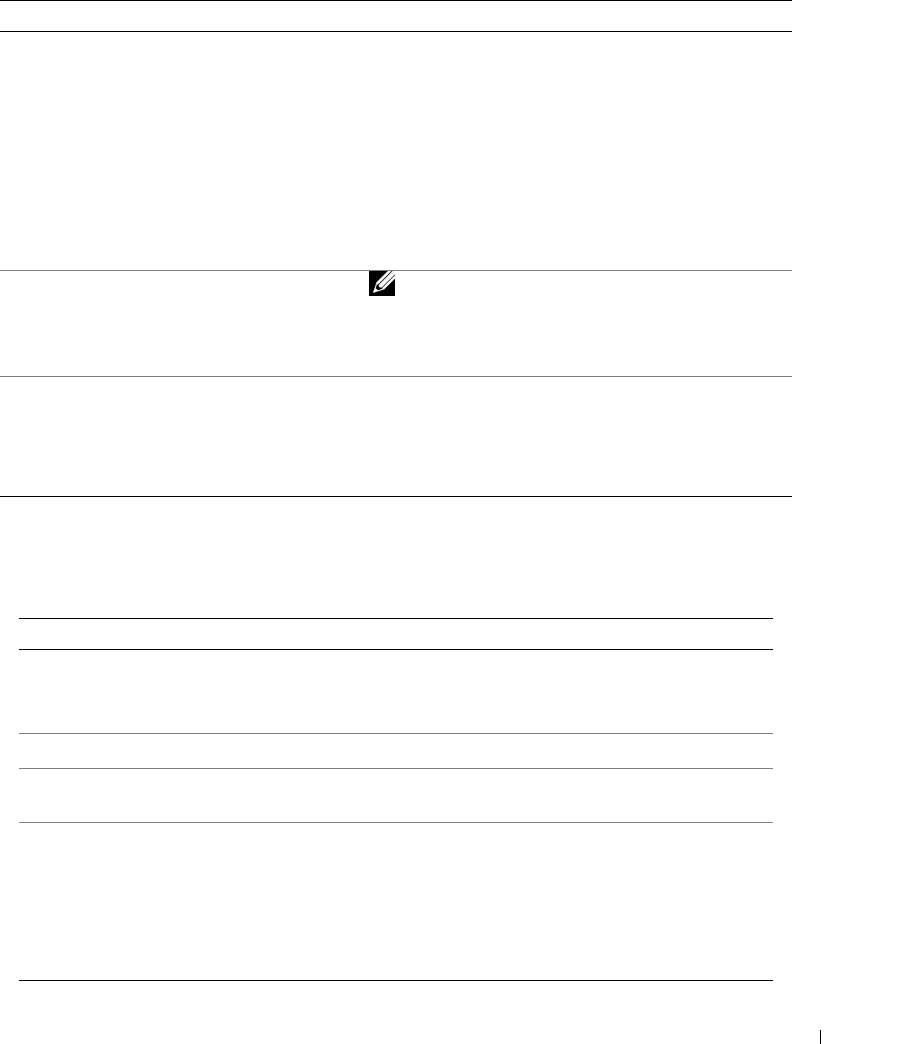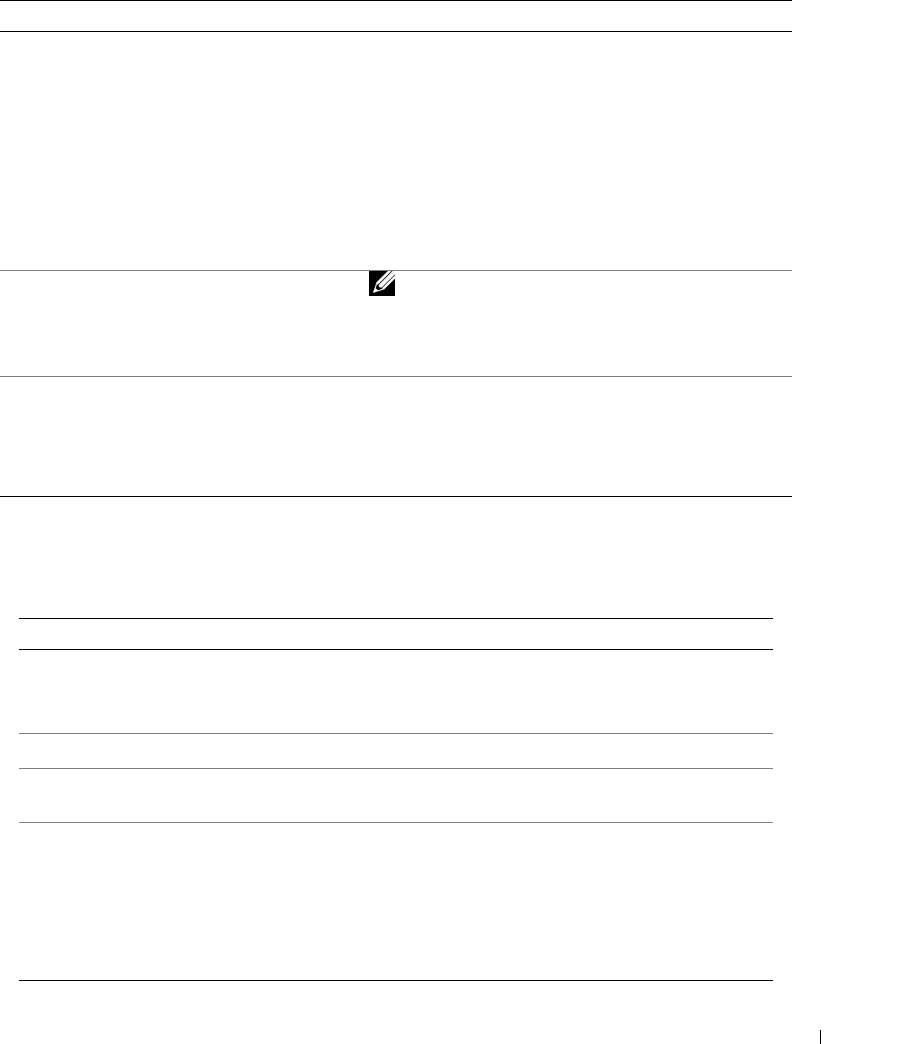
Getting Started 19
Photo Management Menu
Printer Settings Menu
From the Photo Management sub-menu: You can:
PHOTO NAVIGATION
Specify what is displayed on the LCD when you install a
card or camera: the main photo view or your card/camera
folder structure.
•
Photo View
(default)—display individual photos on
the installed card or camera, starting with the current or
most recent photo.
•
Folder View
—displays the folder structure on the
installed card, if present. Navigate as you would on a
computer. If there are no folders, navigation defaults to
Photo View.
ERASE ALL PHOTOS
NOTE: This function permanently erases all photos
from your card.
•
Erase All Photos from Memory
•
Cancel
SAVE TO PC
Establishes a connection with your computer that allows
you to save photos from your memory card, USB storage
device, or camera directly to the computer. Same
functionality as pressing the Save to PC button. For
details, see page 28.
From the Printer Settings sub-menu: You can:
RESTORE DEFAULTS
Reset all photo and printer settings to the defaults.
•
Yes
•
No
LANGUAGE
Select a language for the display.
COUNTRY
Select your country; this provides a number to order
Dell photo print packs.
POWER SAVE
Specify how long the printer remains inactive before
entering auto sleep mode.
•1 Minute
•5 Minutes
• 10 Minutes
(default)
• 15 Minutes