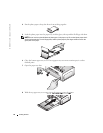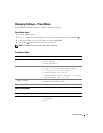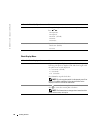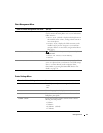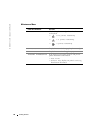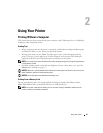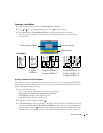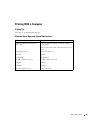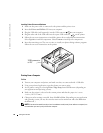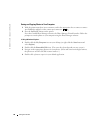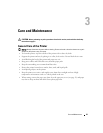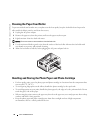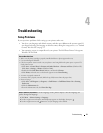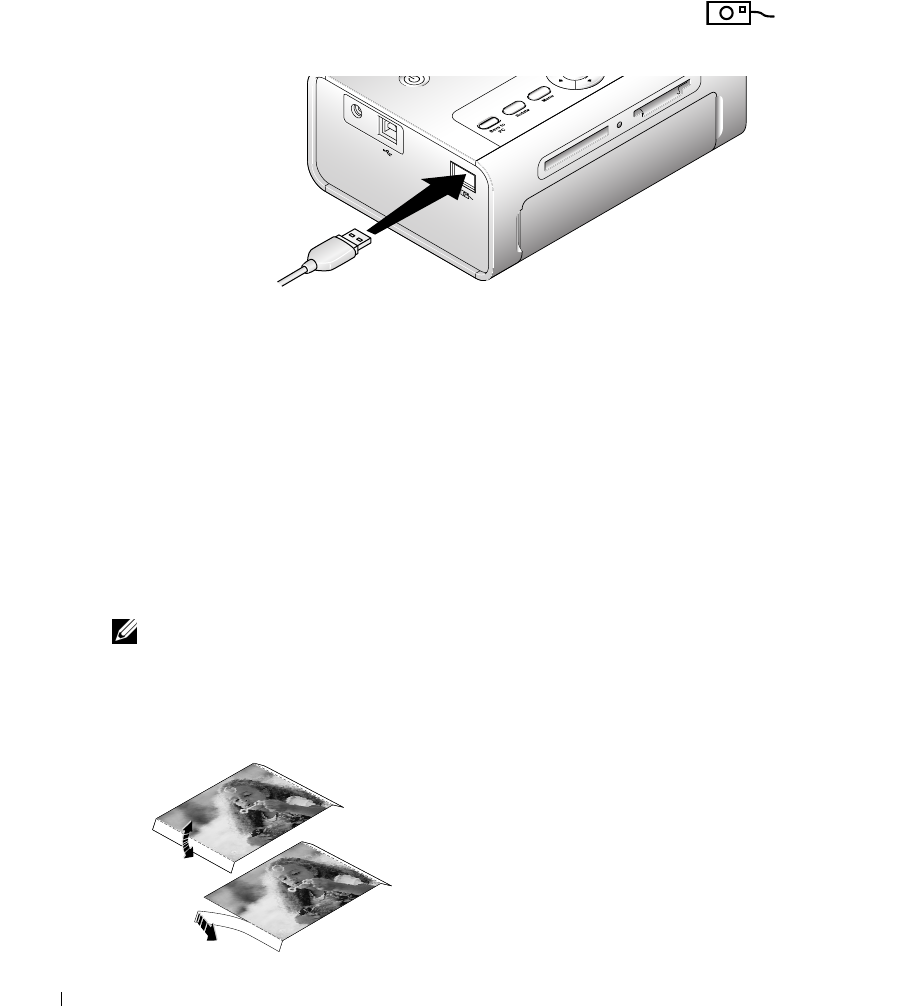
24 Using Your Printer
www.dell.com | support.dell.com
Printing From Your Pictbridge-enabled or Other Compatible Camera
You can print photos from any PictBridge-enabled camera or other compatible device. Make sure
the card slots are empty before you plug in the camera cable.
1
Plug the USB cable from the camera into the camera port connector on the side of
the printer.
If a photo is printing when you plug the camera cable in, the camera is detected when
printing is completed.
2
If your camera is PictBridge enabled, then use your camera display to review photos, choose
printing options, and print. (If your camera is not PictBridge enabled, then use your printer
LCD.)
Canceling Printing
To stop printing, press
Cancel
and follow the directions on the LCD.
Printing is canceled upon completion of the current printing pass. The unfinished print is ejected
into the paper tray.
Removing Perforated Tabs From Prints
NOTE: Remove perforated tabs from prints only after printing. Photo paper missing perforated tabs will
not feed properly.
1
Fold the tabs up, then down.
2
Remove and discard each tab.