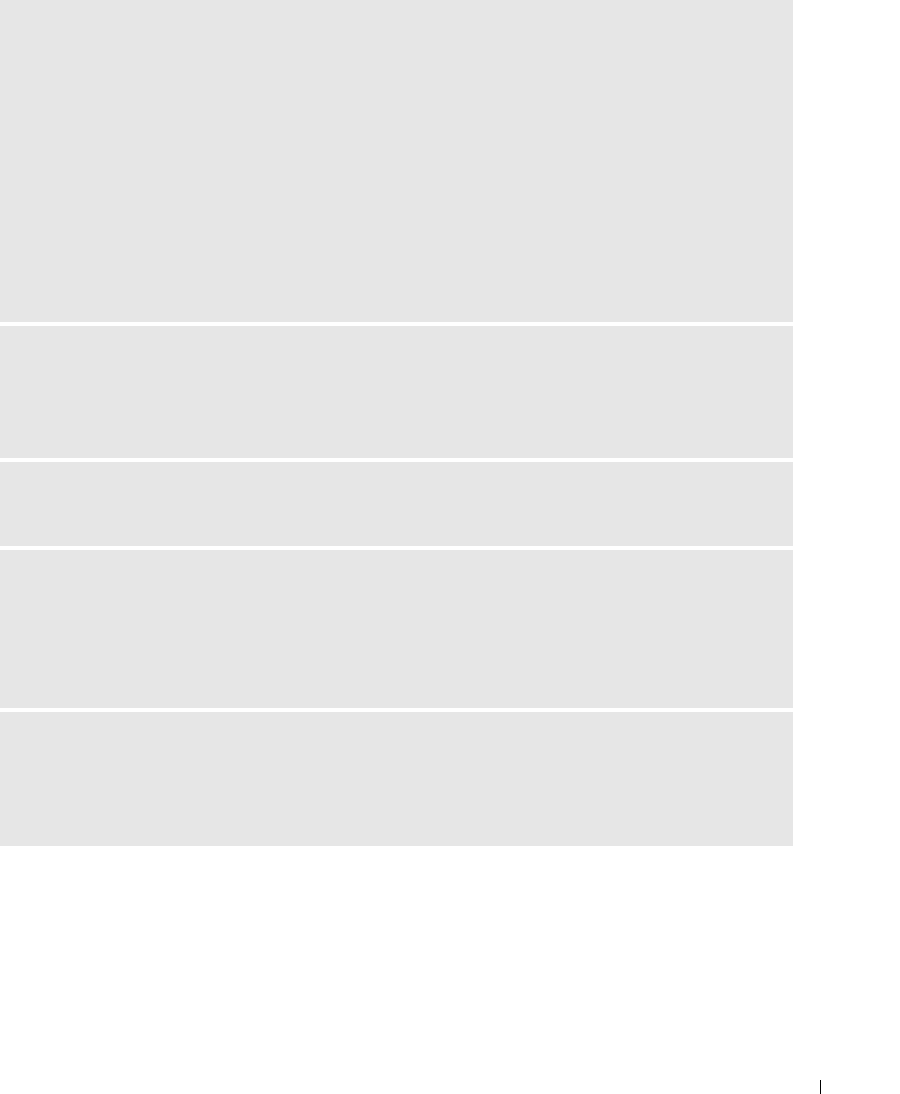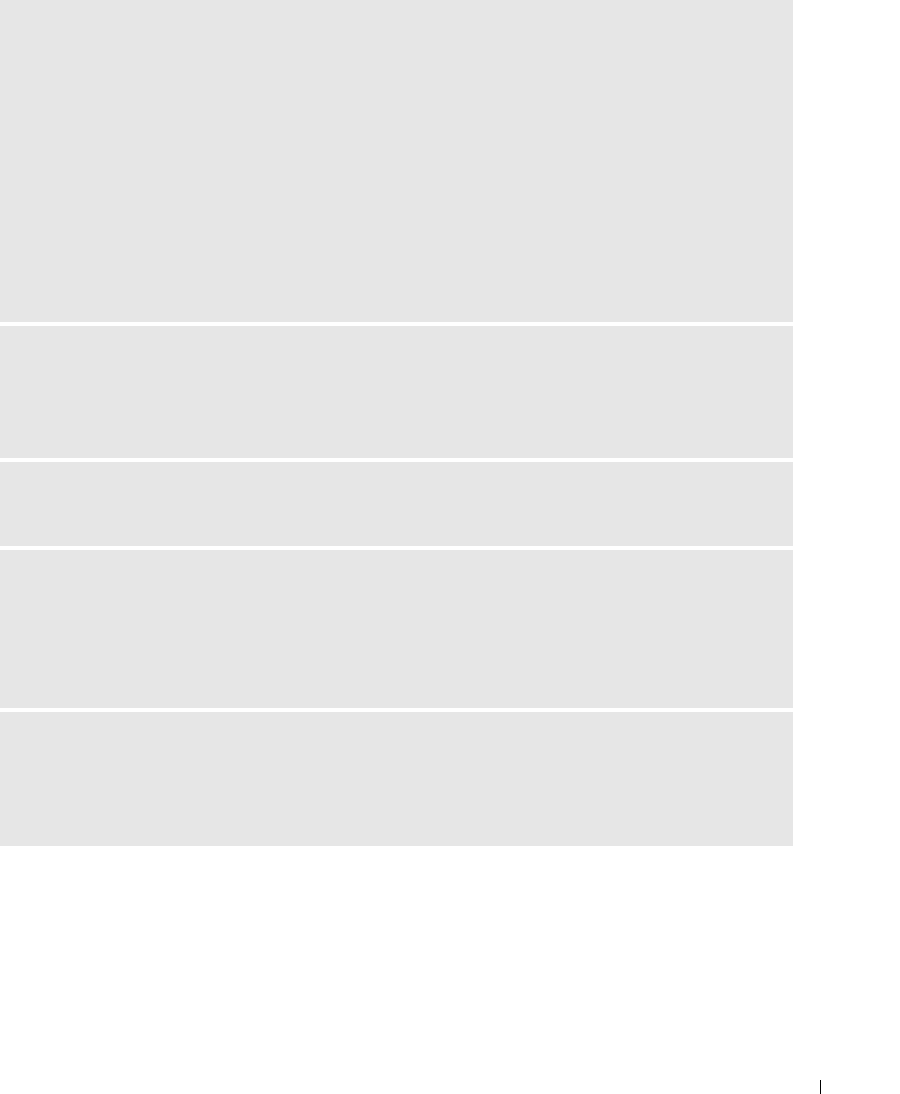
Troubleshooting 35
PRINT IS TOO DARK OR IS DISCOLORED
• Photo brightness can be changed by selecting Photo Quality--> Photo Brightness (page 17) or -->
Automatic photo brightness.
• Try re-taking the photo with the flash on, or move within the flash range of the camera. See your camera
user’s guide for details.
• Adjust the exposure compensation on your camera (if available), and try re-taking the photo. See your
camera user’s guide for details.
• Edit the photo using Dell Photo Imaging software on your computer. See the Photo Imaging software
Help for details.
• Make sure the printer is not placed in direct sunlight or is not operating in a high-temperature
environment.
• Make sure the cooling vents are not blocked or dirty (page 13).
PHOTOS ARE CROPPED
• Set your camera to Best (3:2) photo quality, if available. See your camera user’s guide for details.
• Adjust cropped photos using Dell Photo Imaging software on your computer.
• If you are printing from an application on your computer, select the proper paper size in print options.
A SELECTED PHOTO DOES NOT PRINT
The image file may be corrupt. Review the photo on the camera, LCD, or computer and delete if necessary.
NOTHING HAPPENS WHEN YOU TRY TO PRINT FROM A MEMORY CARD
• Check the power connections. See the
Setting Up Your Printer
poster.
• Remove the paper tray, check that photo paper is properly loaded, and re-install (page 15).
• Make sure the photo cartridge is properly installed (page 14).
• Make sure a memory card is inserted and that there is at least one photo on the memory card (page 21).
NOTHING HAPPENS WHEN YOU TRY TO PRINT FROM PICTBRIDGE OR OTHER COMPATIBLE CAMERA
• Check the USB connections from the camera to the printer (page 24).
• Re-establish the connection: disconnect, then reconnect the USB cable from the camera to the printer.
• Make sure there is at least one photo in the camera’s internal memory or memory card.