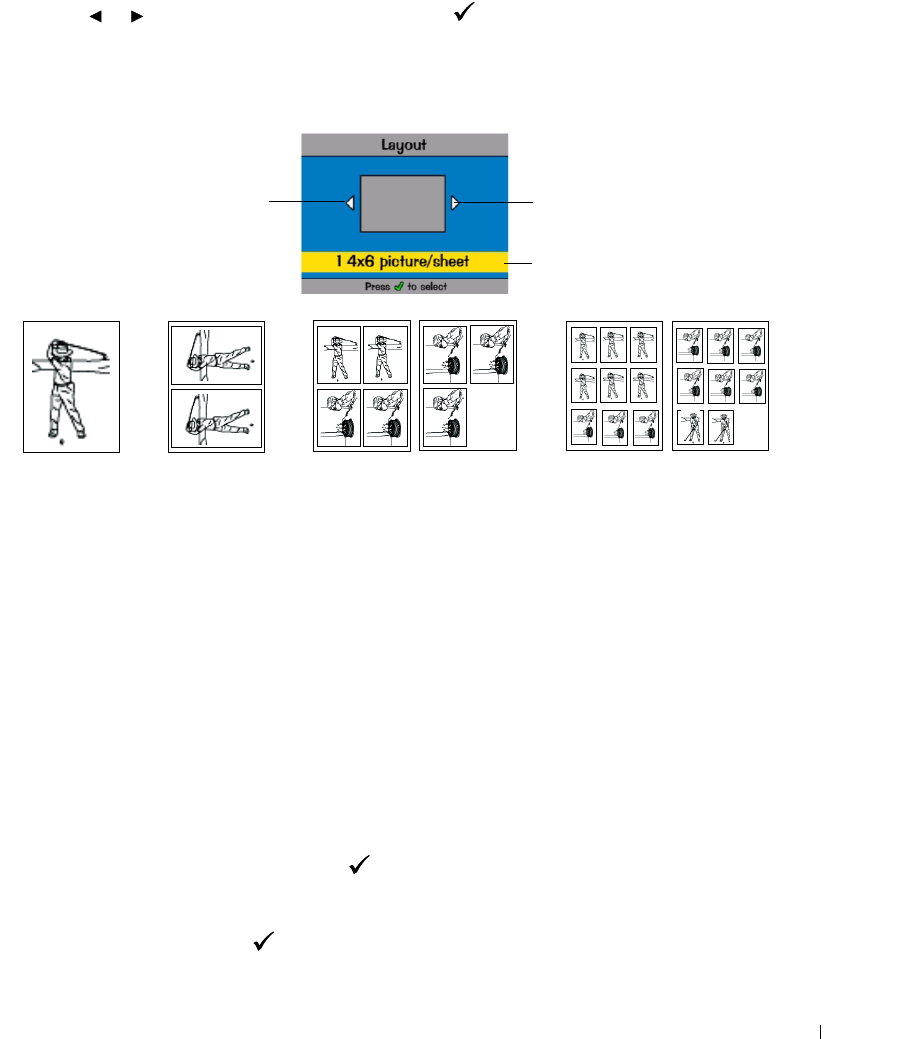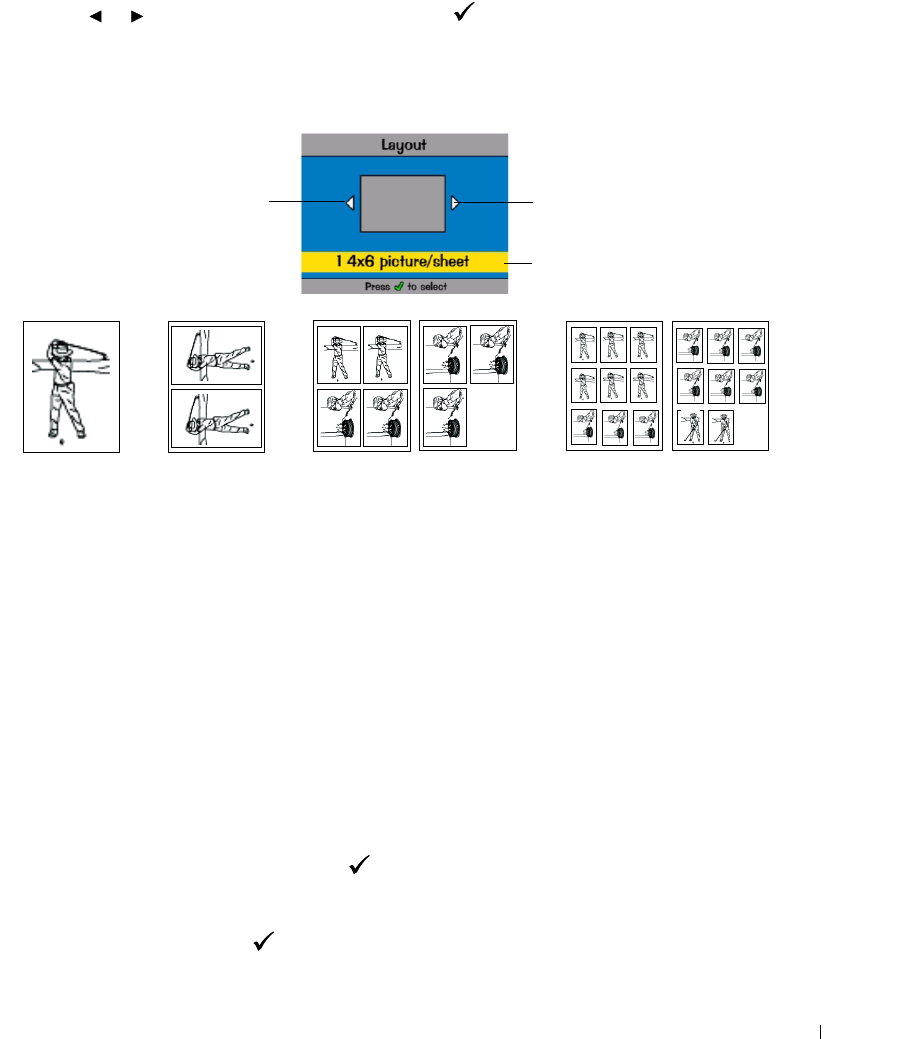
Using Your Printer 23
Choosing a Layout Option
1 Press the Menu button, then select Print Options → Layout.
2
Press to scroll through photo layouts. Press to select a layout.
3
Press
Print
Color
or
Print Black and White
to begin printing all selected photos.
The selected layout applies to this print job only. The layout then reverts to the default
1-up 4x6 photo.
Printing a Print Order (Pre-Selected Photos)
When you pre-select, or tag, photos for printing on your camera, you create a print order (DPOF:
Digital Print Order File). Your printer detects the print order and automatically displays the set of
photos, allowing one-touch printing.
1
Insert your memory card.
If your card contains a print order, this message is displayed:
A print order was found. View camera photo selections?
View Selected
(Displays selected photos only.)
View All
(Displays all photos on the card.)
2
Highlight a choice, then press
Select
().
3
If
View Selected
was the selected choice, all photos in the print order are displayed as already
selected. Press
Print Color
or
Print Black and White
to print the photo selections defined by
the print order or use the button to make changes to the print order. If
View All
was the
selected choice, select photos to print as described in "Selecting Photos to Print" on page 22.
or
View previous layout
View next layout
Current layout
1-up 2-up 4-up 9-up
2 copies of Photo 1;
5 copies of Photo 2
6 copies of Photo 1;
9 copies of Photo 2;
2 copies of Photo 3
Examples:
2 copies
of Photo 1