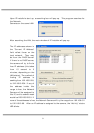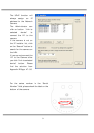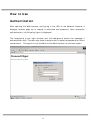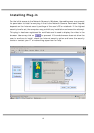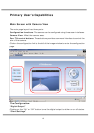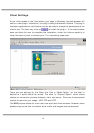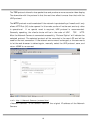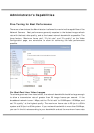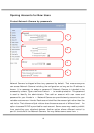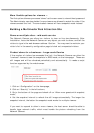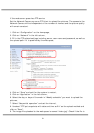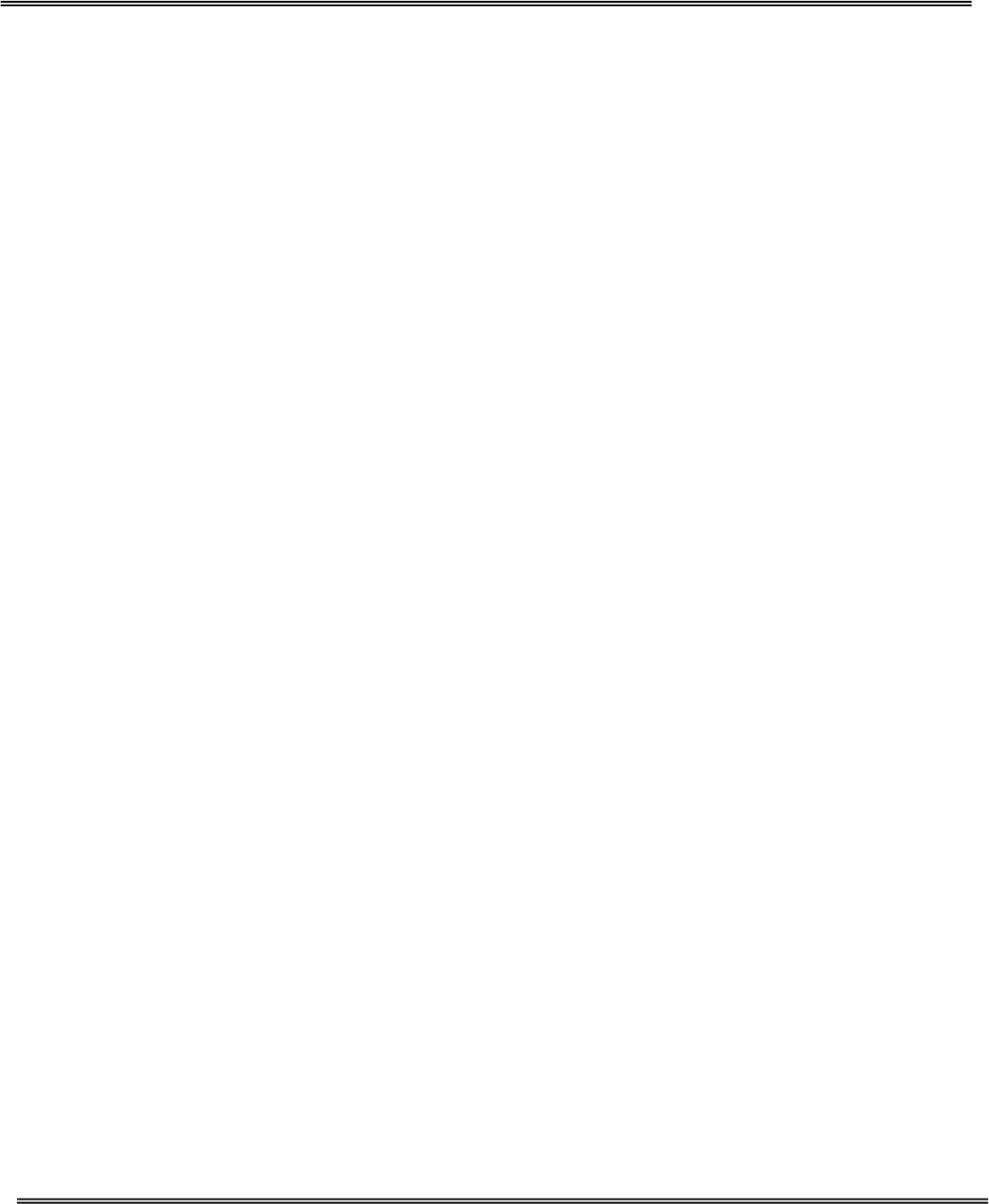
14
Clicking on this button links you to the client setting pages, please check the following
session for more details.
“Configuration” Only the Administrator can access camera configurations.
The Camera View:
The information bar at the top of the camera view shows the connection type to the
Network Camera and the current date/time.
The camera view provides not only the live video, but also a way to aim the Network
Camera to different target. Using mouse to click on the target inside the video will
command the Network Camera to aim at the target.
The Pan/Tilt Control Buttons:
The direction buttons are for Left, Right, Up, Down, and Home functions. The Home
button centers the camera.
“Go to” Once the Administrator has determined the preset positions; the User can aim
the camera using this control.
“Pan speed”
This button sets the moving range of the “Left” and “Right” commands.
“Tilt speed”
This button sets the moving range of the “Up” and “Down” commands.
“Auto pan”
This button commands the camera to pan from the current position to the left-most
and then to the right-most position. After panning, the camera returns to the original
position.
“Auto patrol”
This button commands the camera to patrol between the preset positions on the Patrol
List, which can be modified on the “Camera control page”. After one patrol cycle, the
camera returns to the original position.
“Stop” This stops the “Auto Pan” command or “Auto Patrol” command.