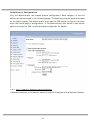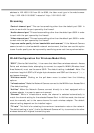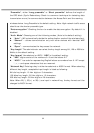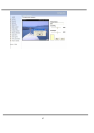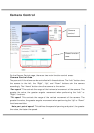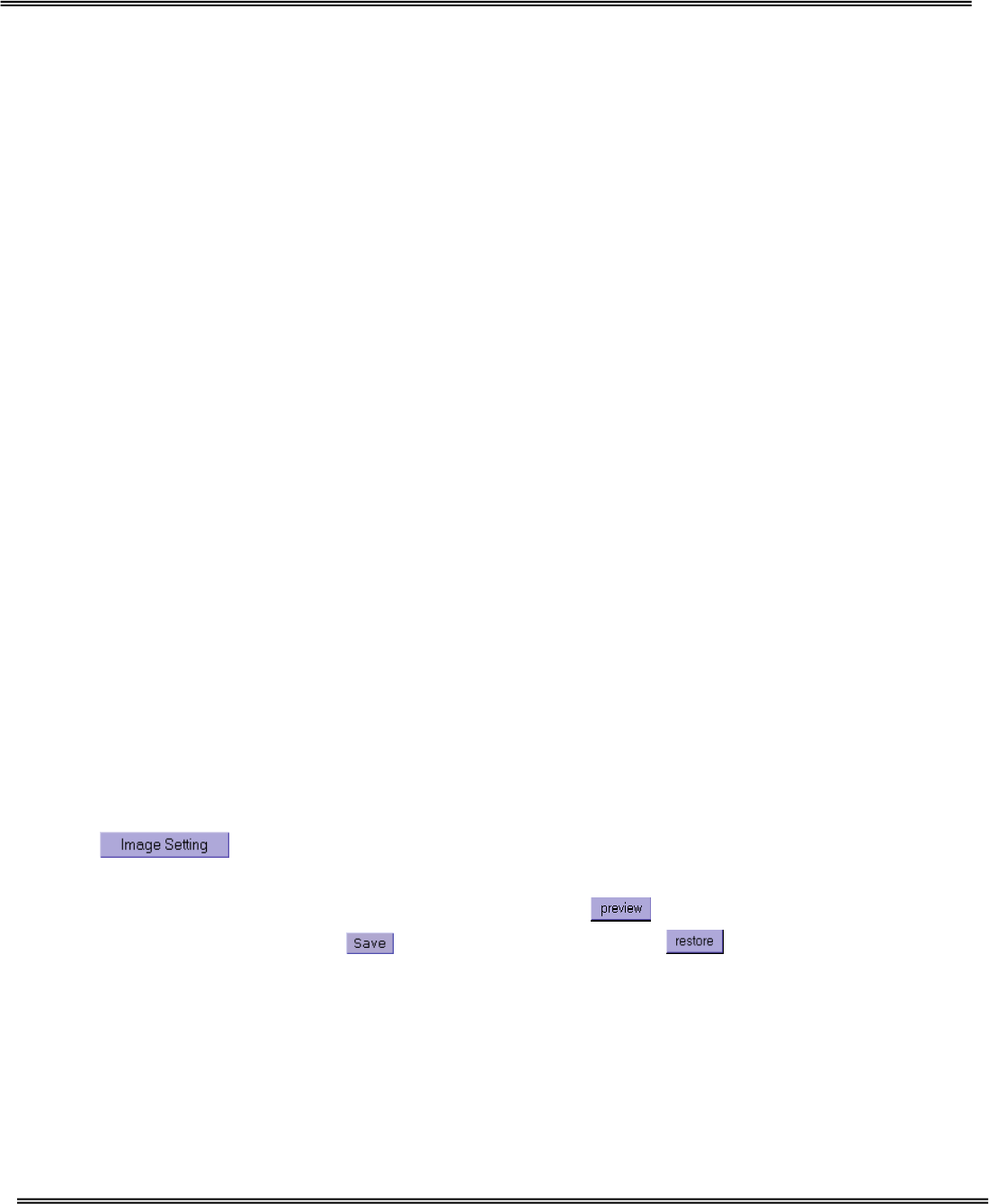
35
Video Codec Parameters
“Text on video” The text will be displayed in the black bar above the video window
with a timestamp. The timestamp is captured from the date and time of the Network
Camera that is maintained by a built-in real-time clock.
“Color” Select either for color or monochrome video display.
"Size" There are three options for two video sizes. “Half” is the quarter size of “Normal”.
“Half x 2” has the same video size as “Normal” but of a lesser quality, while consuming
less network bandwidth.
"Maximum frame rate" This limits the maximal refresh frame rate, which can be
combined with the "Video quality control" to optimize bandwidth utilization and
video quality. If the User wants to fix the bandwidth utilization regardless of the video
quality, choose "Fix bit rate" and select the desired bandwidth. The video quality may
be poor due to the sending of maximal frame rate within the limited bandwidth when
images are moving rapidly. Consequently, to ensure detailed video quality
(quantization rate) regardless of the network, it will utilize more bandwidth to send the
maximal frames when images change drastically.
"Flip" Vertically rotate the video.
"Mirror" Horizontally rotate the video. Check options both if the Network Camera is
installed upside down.
“White balance” Adjust the value for best color temperature.
Click on this button to pop up another window to tune "Brightness",
“Contrast”, “Hue” and "Saturation" for video compensation. Each field has eleven
levels ranging from -5 to +5. The User may press
to fine-tune the image. When
the image is O.K., press
to set the image settings. Click on this to recall
the original settings without incorporating the changes.