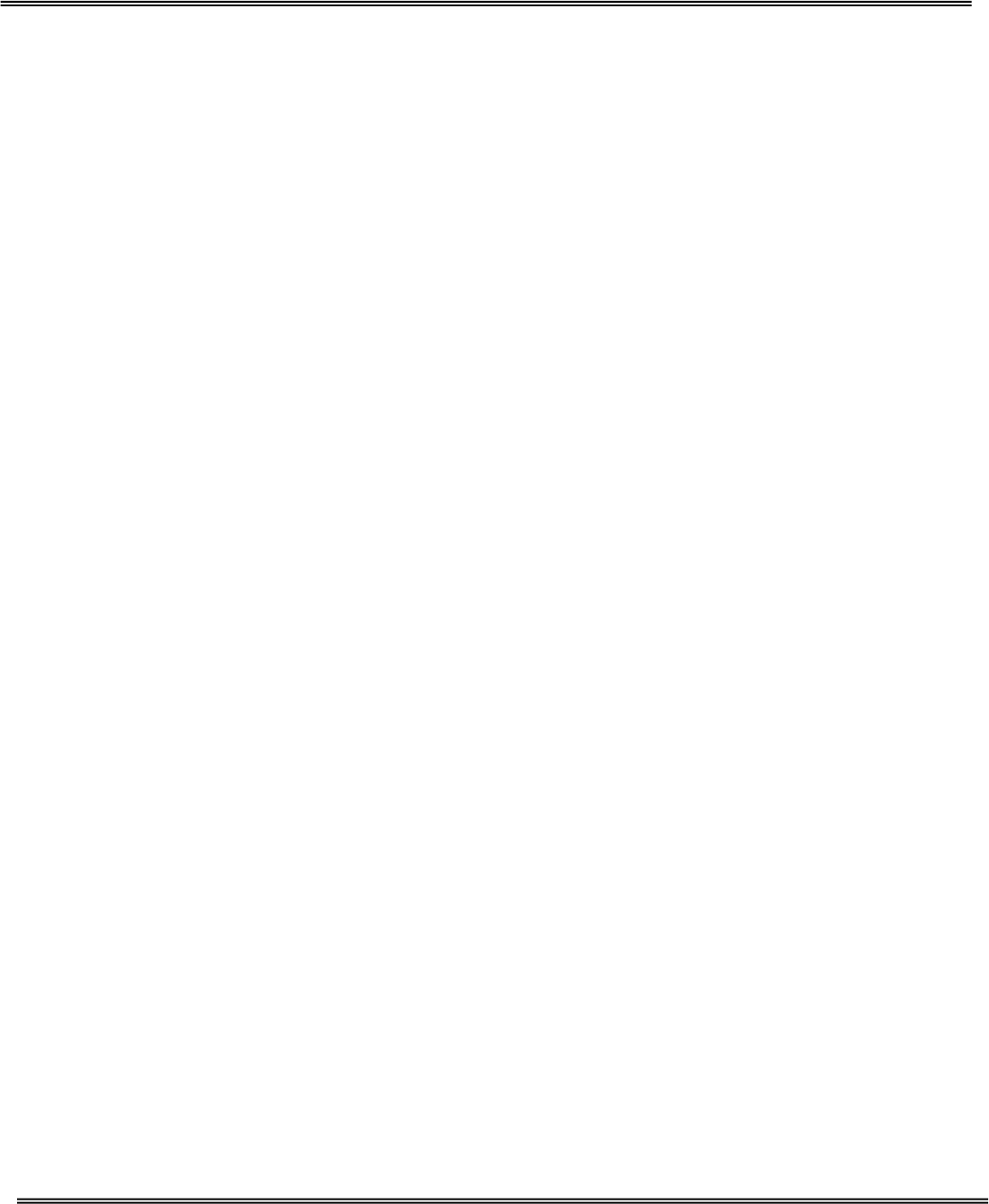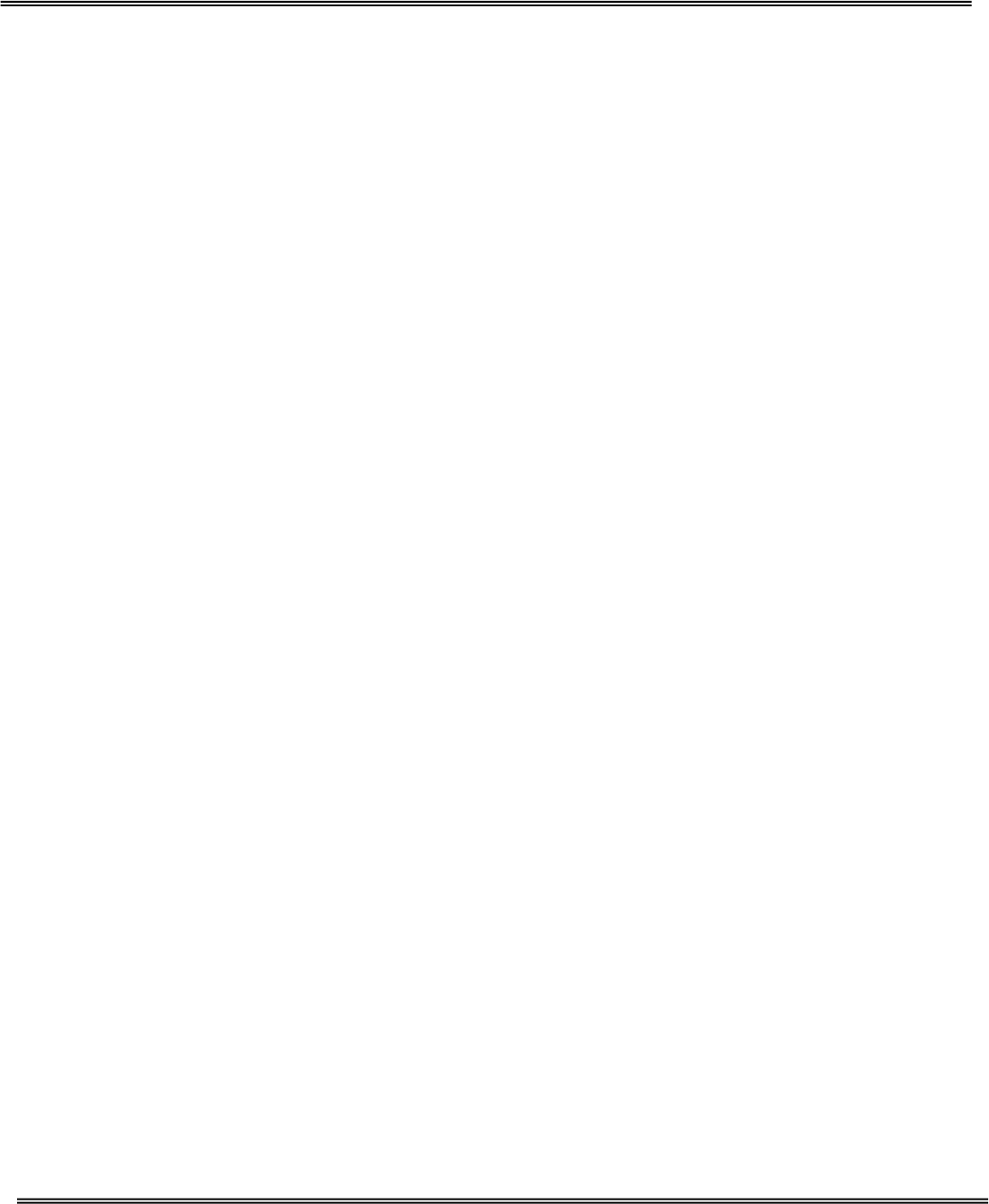
45
Configuring the Network Camera behind a IP
Sharing (Router)
If you are using a IP Sharing to share the Internet with one or more PCs, and IP
Camera connected within LAN. These steps describe how to configured to allow
remote viewing of the camera over the Internet.
You will need:
The Network Camera
Ethernet Cable*1
A Wired or Wireless IP Sharing (Router) such as D-Link DI-604
Ethernet based PC for system configuration
Make sure the IP Camera is firmly connected to the IP Sharing.
Click on the IP installer to execute the installation program from the CD. Please follow
the steps in the Quick Installation Guide to configure the Network Camera. The
Network Camera will be assigned a local IP address the allows it to be recognized by
the IP Sharing. Write down this IP address fro future reference.
The following steps generally apply to any IP Sharing running in your network. You
may have different ways to set this function, please refer to your IP Sharing’s manual.
For D-Link DI-604 example
Follow these steps to configure the virtual server settings of your IP Sharing.
Click Enable
Select both under protocol type (TCP and UDP)
Enter your Network Camera’s local IP address in the private IP field.
If you are using the default Network Camera port settings, enter 80 in to the “Public”
and “Private Port” section, click “ Apply”
Scheduling should be set to “Always” so that the Network Camera images can be
accessed at any time.
Repeat the above steps adding ports 5001, 5002 and 5003 to both the “Public” and
“Private Port” sections.