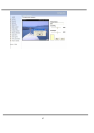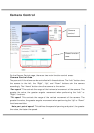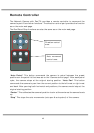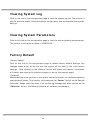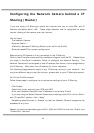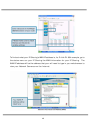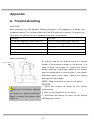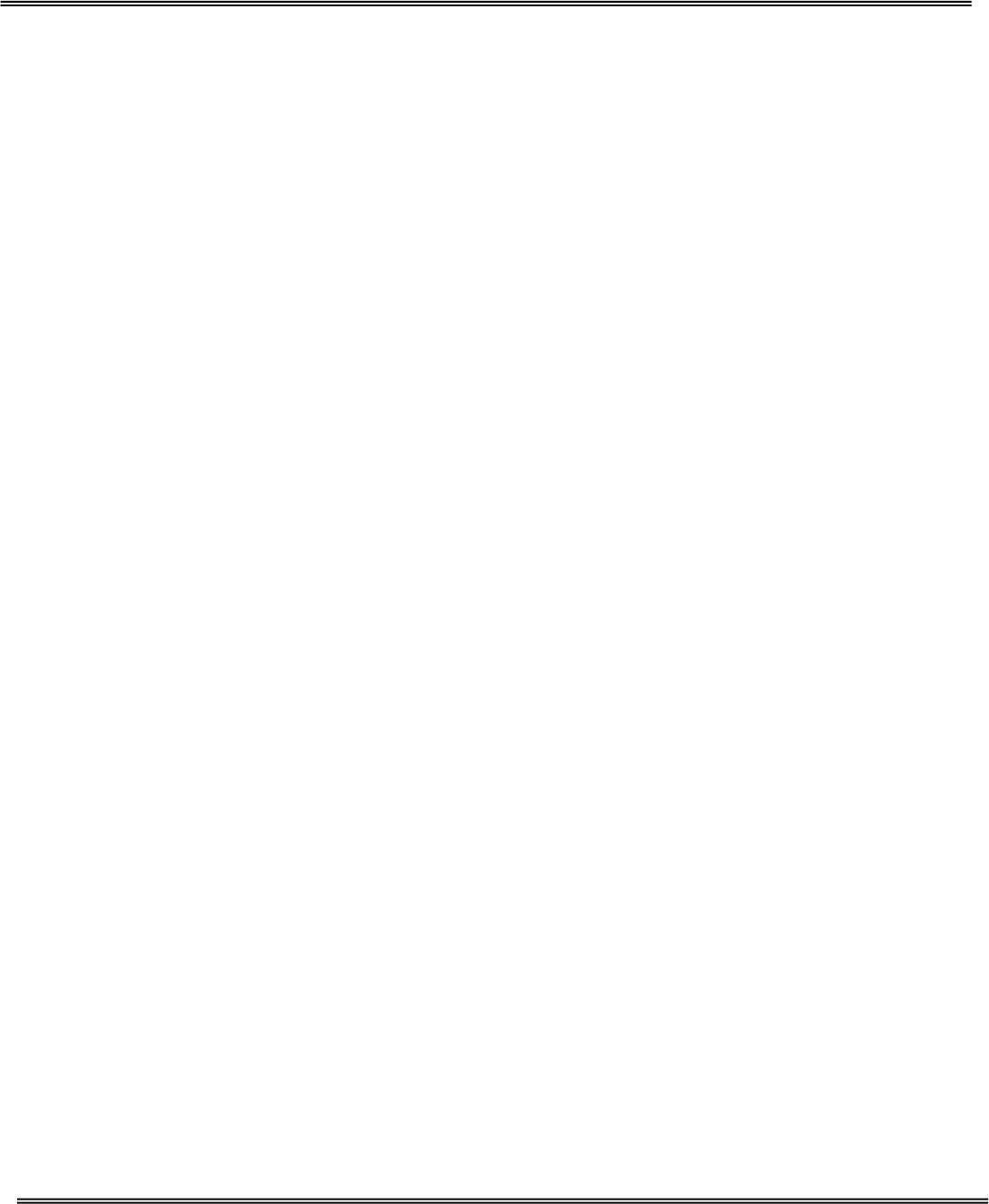
42
UPnP and DDNS Settings
“Enable DDNS” This option turns on the DDNS function.
“Provider” The provider list contains four hosts that provide DDNS services. Please
connect to the service provider’s website to make sure the service charges.
“Host name” If the User wants to use DDNS service, this field must be filled. Please
input the hostname that is registered in the DDNS server.
“Username/E-mail” The Username or E-mail field is necessary for logging in the
DDNS server or notify the User of the new IP address. Note: when this field is input as
“Username” the following field must be input as “Password”.
“Password/Key” Please input the password or key to get the DDNS service.
“Enable UPnP” This turns on or off the UPnP function. When UPnP is turned off, the
camera cannot be found through network neighbors in MS Windows XP. If the UPnP
network component is installed in Windows XP, the hostname of the Network Camera
will be shown with bracketed IP address in the Network neighbors. Ex: Network
Camera with Pan/Tilt (96). That is: The hostname of the Network Camera is “Network
Camera with Pan/Tilt”, and the IP address of the Network Camera is xxx.xxx.xxx.96,
depends on the last value of the IP address assigned to the Network Camera.
“Save” Click on this button to save current settings for the DDNS service and UPnP
function.
Note: DDNS (Dynamic Domain Name Service)
Dynamic Domain Name Service is a method of keeping a domain name linked to a
changing (dynamic) IP address. With most Cable and DSL connections, you are
assigned a dynamic IP address and that address is used only for the duration of that
specific connection. With the Network Camera, you can setup your DDNS service and
the Network Camera will automatically update your DDNS server every time it receives
a different IP address.