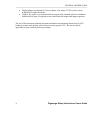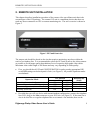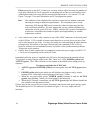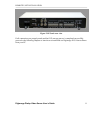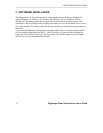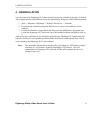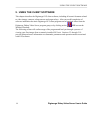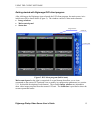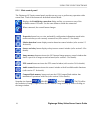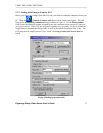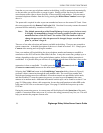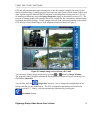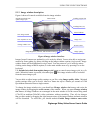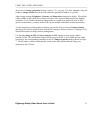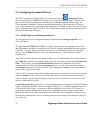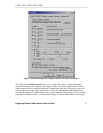USING THE CLIENT SOFTWARE
Digimerge Dialup Video Server User’s Guide
16
5.1.1 Main control panel
The Digimerge DVS main control panel provides an easy way to perform any operation with a
remote unit. Each of the buttons are described in detail below.
Displays the Establishing connection dialog and lets you connect to any of the
available remote DVS units. Use the same button to break the connection.
When connected, the control button changes.
Properties button lets you view and modify configuration information stored in the
remote unit that you are currently connected to (refer section 5.2 for details).
Motion detection button displays motion detection control window (refer section 5.3
for details).
Sensor and relay button displays relays/sensors control window (refer section 5.4 for
details).
Image memory button activates the DVS internal image memory control window that
shows a preview of images stored on board (refer section 5.5 for details).
PTZ control button activates the PTZ control window (refer section 5.6 for details).
Audio control button activates the control window with all available audio functions
(refer section 5.7 for details).
CompactFlash memory button activates the DVS CompactFlash window that
maintains all operations with files (refer section 5.8 for details).
Snapshot size buttons:
(680x480), (340x240), (170x120) affect
the resolution of images, captured into the DVS internal image memory by mouse clicking on
the image window.