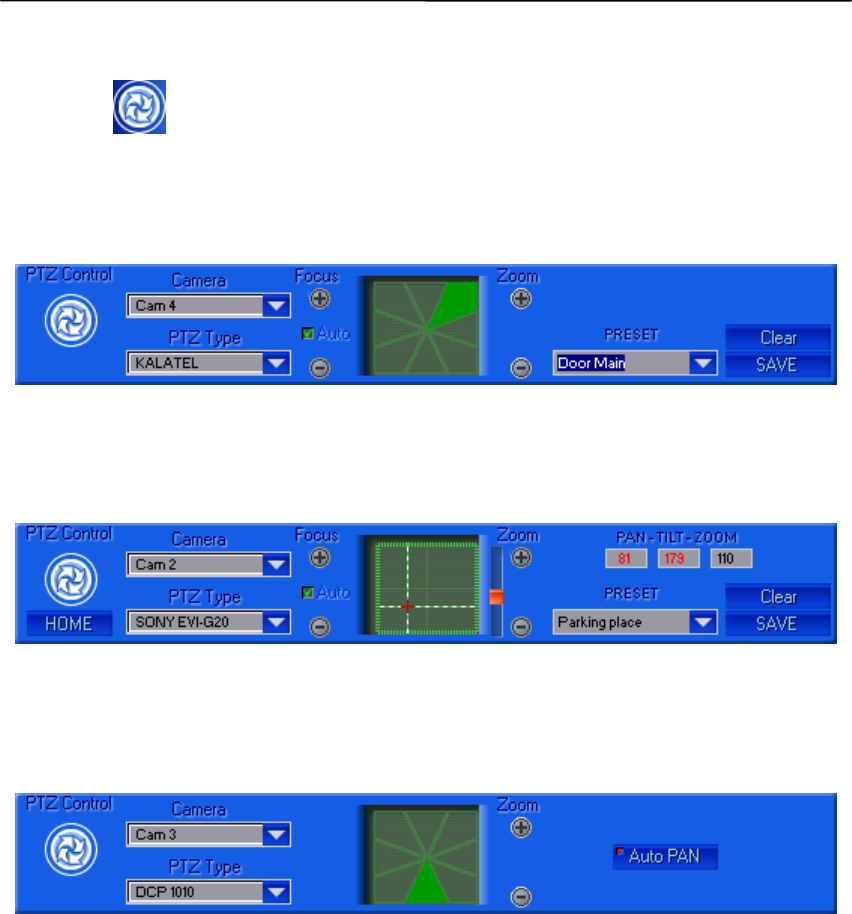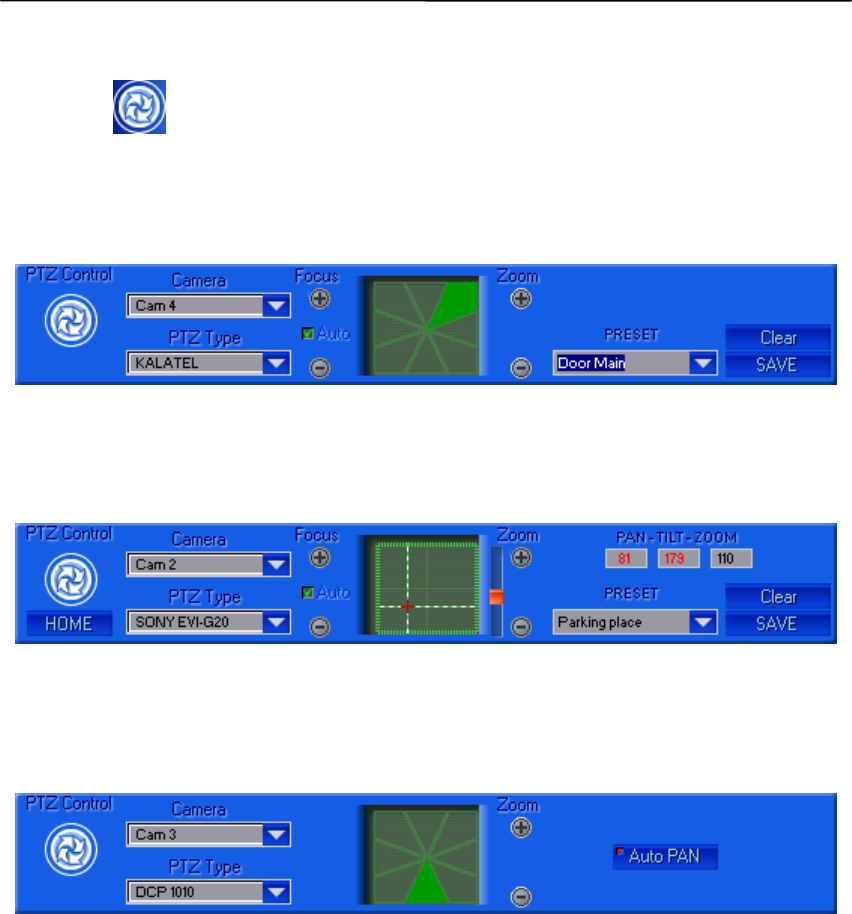
USING THE CLIENT SOFTWARE
Digimerge Dialup Video Server User’s Guide
34
5.6 Controlling Pan, Tilt, Zoom, Focus of remote cameras
Pressing the (PTZ control) button on the main control panel brings up the PTZ
(Pan/Tilt/Zoom) window shown in Figure 15. Pressing the arrow button affects the camera
position. The Kalatel Cyber Dome camera will perform directed movement when you keep the
arrow button pressed. These positions can be saved as user defined template name. You can
adjust the camera's position while monitoring the remote location at the same time.
Figure 15 Pan, Tilt, Zoom, Focus (PTZ) window for Kalatel serial PTZ controller
If the Sony-EVI camera (EVI-G20 or EVI-D30 models) is connected through RS232, then it is
necessary to select the appropriate type from the PTZ Type drop-down menu. The dialog will
automatically change its appearance as shown in Figure 16. You can control the Sony camera by
moving the pointer in the spatial window.
Figure 16 Pan, Tilt, Zoom, Focus window for Sony EVI cameras
For DCP-1010 or other PELCO-D compatible cameras the control window will look like Figure
17.
Figure 17 Pan, Tilt, Zoom, Focus window for DCP-1010 cameras
The camera ID selection dialog (see Figure 18) appears when selecting the PTZ type. All
cameras should have a different ID for proper function. As soon as the PTZ type is assigned to
a camera number, you can easily access control from camera to camera by clicking on the
caption in the Image Window, shown in Figure 6, on page 20.