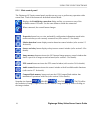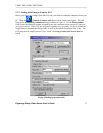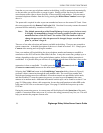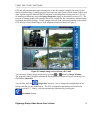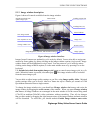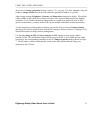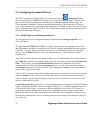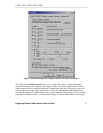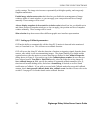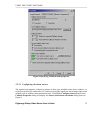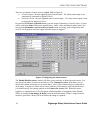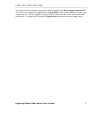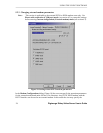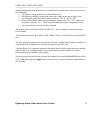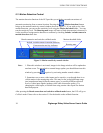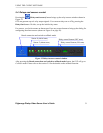USING THE CLIENT SOFTWARE
Digimerge Dialup Video Server User’s Guide
24
quality settings. The image size increases exponentially with higher quality, and can greatly
lengthen transmission.
Enable image window auto resize check box lets you disable the rearrangement of image
windows inside of a main window, so you can apply your own position and size of image
manually. These settings will be saved.
Always display snapshots in its actual size (window resize) check box lets you disable resize
and center position of snapshot windows, so one can apply your position and size of snapshot
window manually. These settings will be saved.
Skin selection drop down menu allows different graphic user interface representation.
5.2.2 Setting up Callback parameters
DVS has the ability to automatically call the client PC if motion is detected in the monitored
area, or if an alarm is set. This is known as a callback function.
DVS will access the client PC after the detection of motion or triggering signals from the alarm
sensors, after which it will start transmitting images. The phone number to be dialed and the
required actions after the motion or sensors detection are defined in the Callback Properties
dialog shown in Figure 8. You need to type in the Callback phone number (be sure that you
have selected correct Tone Dial or Pulse Dial mode), select the folder for saving images in
Save callback images to field, specify the number of sequential callback attempts (up to 5),
time interval between dialing series, and select a Sound beep, if desired, to receive sound
notification on Callback. If you wish to proceed with Callback mode after successful callback
attempt, check Auto proceed callback mode after callback event checkbox. Please refer to the
section 5.9 on page 41 for further details on the callback function.