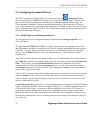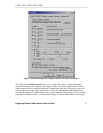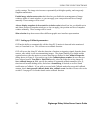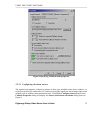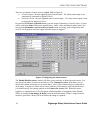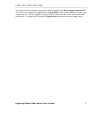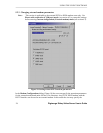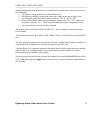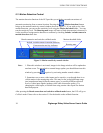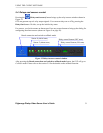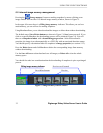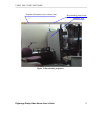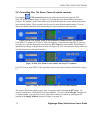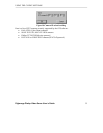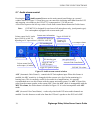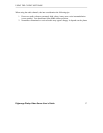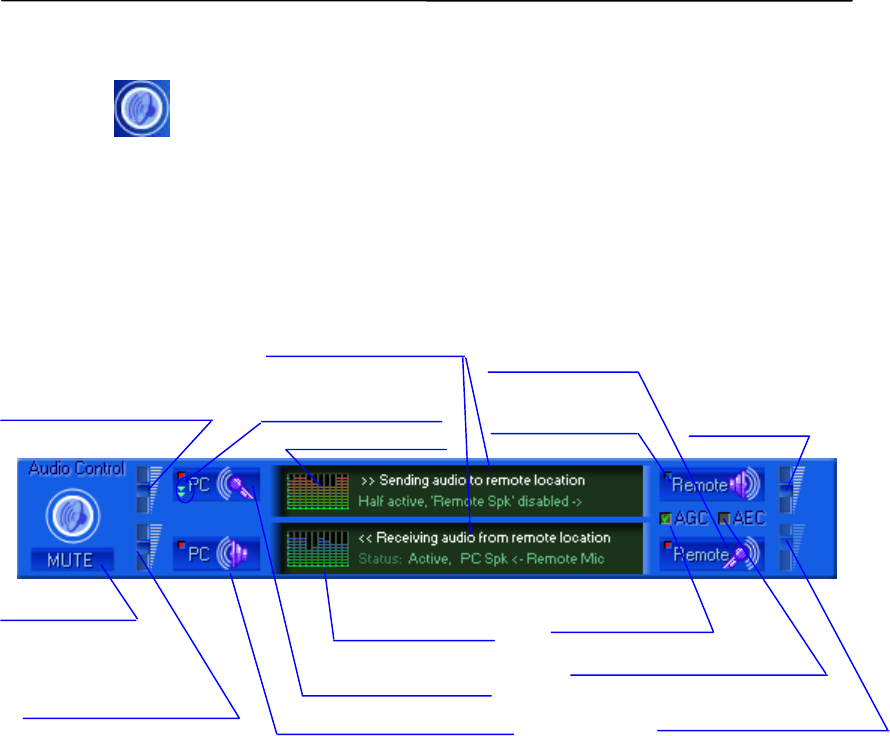
USING THE CLIENT SOFTWARE
Digimerge Dialup Video Server User’s Guide
36
5.7 Audio stream control
Pressing the (Audio control) button on the main control panel brings up a control
window shown in Figure 19. From here you can control the incoming audio data from the DVS
and outgoing voice audio to the DVS (G723.1compressed to 5.3 K bit per sec).
A Red color square at the left top corner of each audio control button means an Enabled state.
Note: DVS MIC IN is designed for an electret-foil microphone only, (not dynamic type).
Use a microphone equipped with a stereo male jack.
Figure 19 Audio stream control window
AGC (Automatic Gain Control) – controls the DVS microphone input. When this feature is
enabled, the MIC sensitivity is changed with the current voice level in the monitoring (i.e.
hearing) area. This is extremely useful for low audio level amplification. It is strongly
recommended not to use this feature with the remote unit audio output. Use AEC to cancel the
echo from the remote speaker to the remote MIC. Since the AGC mode is incompatible with the
MIC IN volume, the slider shown is disabled in Figure 19. It is also incompatible with AEC
mode.
AEC (Acoustic Echo Cancellation) – works only when both DVS in/out audio channels are
enabled. Use this feature to avoid echo from the DVS unit’s speaker to the DVS unit’s MIC.
Volume control for PC Audio
input: LINE IN or MIC IN,
depending on PC input selected
Selection PC input type.
(LINE IN / MIC IN)
Volume control for PC
audio output (if enabled)
Toggle PC Speaker (output)
Current status information
PC encoding gain
Toggle PC MIC or
LINE IN inputs.
PC decoding gain
Mute all audio
Toggle DVS
audio output
To
gg
le DVS MIC IN
DVS
output
vo
l
u
m
e
D
VS MIC IN volume
Auto gain control
Acoustic Echo Cancellation